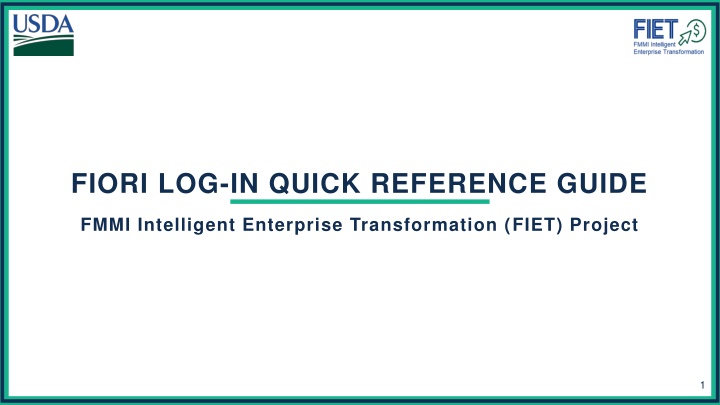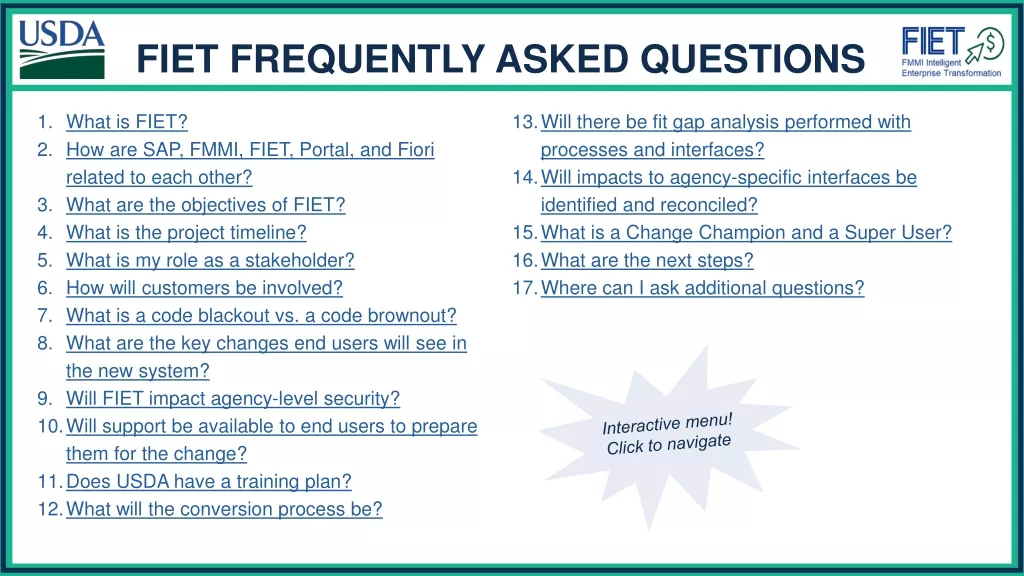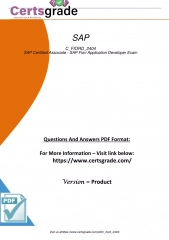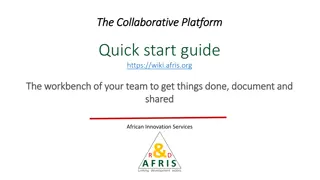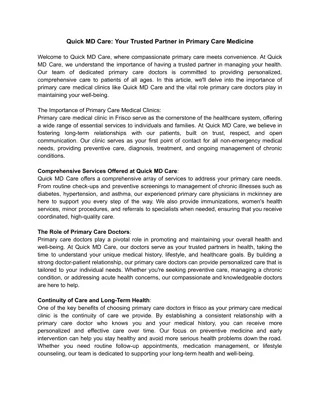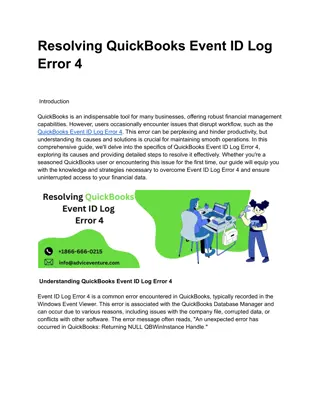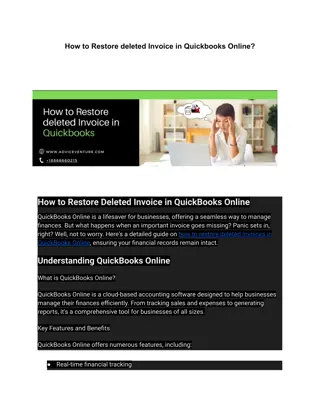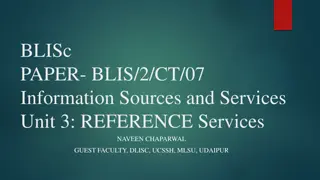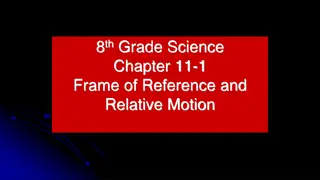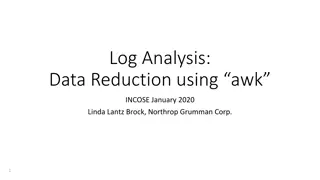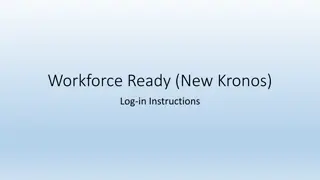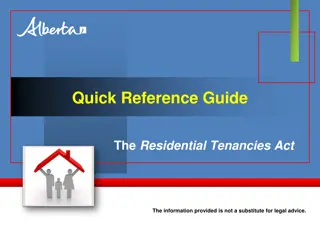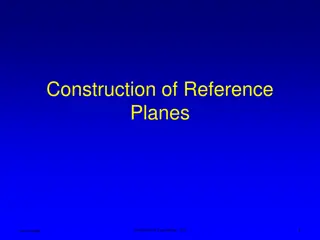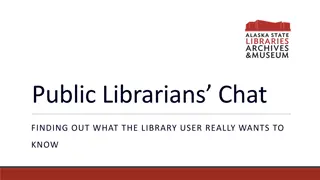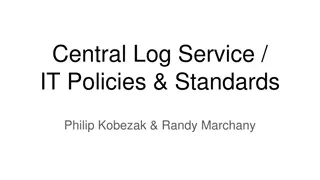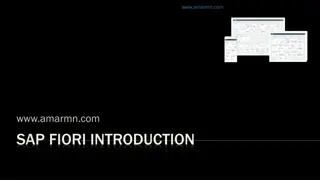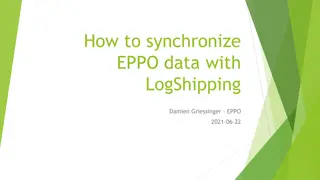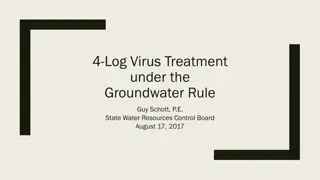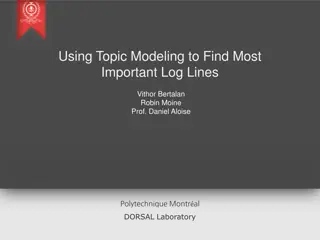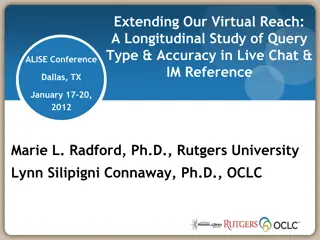Quick Reference Guide for Fiori Log-in
This guide provides step-by-step instructions on logging in, navigating the Fiori Launchpad, understanding process areas and transactions mapping, and customizing the launchpad. It includes details on how to access transactions, search functions, and utilize user roles to determine access. Explore the Fiori Log-In & Navigation course for further insights.
Download Presentation

Please find below an Image/Link to download the presentation.
The content on the website is provided AS IS for your information and personal use only. It may not be sold, licensed, or shared on other websites without obtaining consent from the author.If you encounter any issues during the download, it is possible that the publisher has removed the file from their server.
You are allowed to download the files provided on this website for personal or commercial use, subject to the condition that they are used lawfully. All files are the property of their respective owners.
The content on the website is provided AS IS for your information and personal use only. It may not be sold, licensed, or shared on other websites without obtaining consent from the author.
E N D
Presentation Transcript
FIORI LOG-IN QUICK REFERENCE GUIDE FMMI Intelligent Enterprise Transformation (FIET) Project 1
CONTENTS Logging In Navigating the Fiori Launchpad Understanding the Mapping of Process Areas and Transactions Navigating to a Transaction Customizing the Fiori Launchpad For more information, please review the Fiori Log-In & Navigation course on FMMI Online Help 2
LOGGING IN Navigate to Portal Select the Fiori button to be taken to Fiori You will be automatically logged in thanks to SSO 3
NAVIGATING THE FIORI LAUNCHPAD Welcome to the Fiori Launchpad! The launchpad is the landing page; the first screen you will see when you log in from Portal Note: The FMMI Help tab is the first tab you will see; you can go there at any time to access training materials 4
UNDERSTANDING THE MAPPING The process areas and transactions under each are extremely similar to what was seen in Portal Just as a user would go to Accounts Payable > Invoice Approval to approve invoices in the Portal, they will do the same in Fiori The process areas and transactions that each user can access will be determined by their individual role profile; the role(s) they have in Portal will inform the role(s) that they have in Fiori 5
NAVIGATING TO A TRANSACTION To find a transaction, users have multiple options Option 1 is to select the relevant process area, and then select the transaction you want to complete 6
NAVIGATING TO A TRANSACTION OPTION 2 Option 2 is to select the relevant process area. This will take users to a page that shows all transactions available to them in that process area. The user can then select the desired transaction tile. 7
NAVIGATING TO A TRANSACTION OPTION 3 Option 3 is to utilize the search function: Select the magnifying glass, then type in the name of the transaction Note: App, tile, and transaction are used interchangeably in Fiori 8
SUCCESSFUL NAVIGATION Once the user successfully navigates to the transaction and selects the tile, 90% of transactions will operate exactly the same as they did in Portal. 9
CUSTOMIZING THE FIORI LAUNCHPAD Users can customize which apps they want to display on their launchpad If a user has not already added tiles to their launchpad, they can select Edit Page in the center of the screen Or users can select User Profile at the top right of the screen, then select Edit Current Page 10
CUSTOMIZING THE FIORI LAUNCHPAD, CONTD Users have the option to add or remove a tile, rename a section, or add a section; detailed instructions on how to do this can be found in the Fiori Log-In & Navigation course on FMMI Online Help Selecting Add Tile will take users to a catalog where they can select tiles to add to their launchpad home page 11
CUSTOMIZING USING THE APP FINDER Users can select tiles within the App Finder to add to their launchpad home page 12
SUCCESSFUL CUSTOMIZATION Once finished customizing the launchpad, select Close or Exit Edit Mode 13