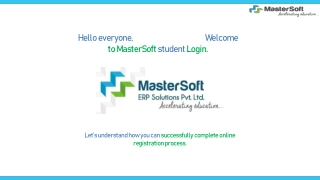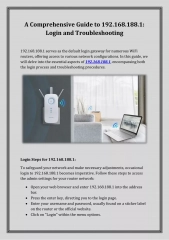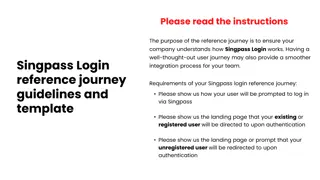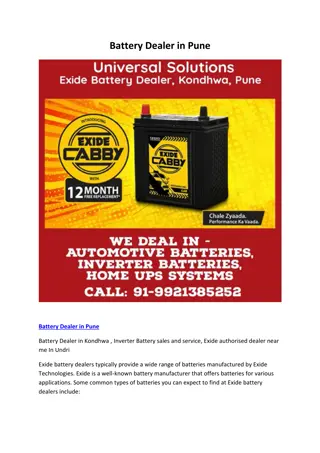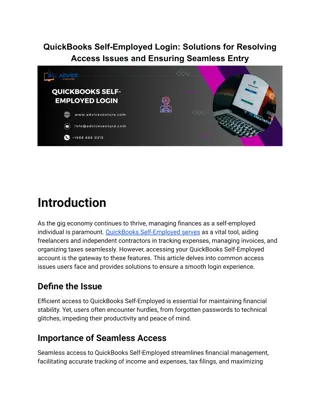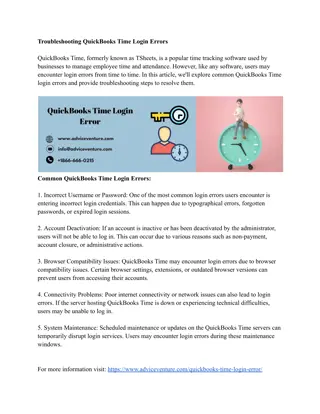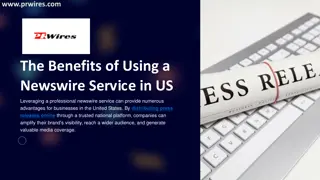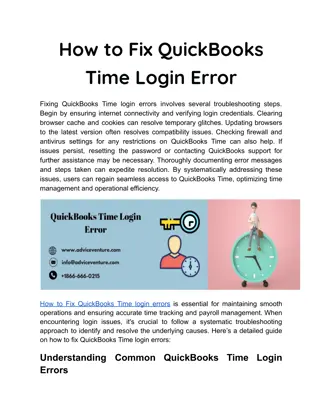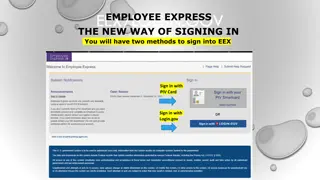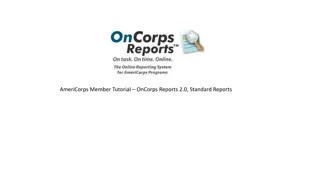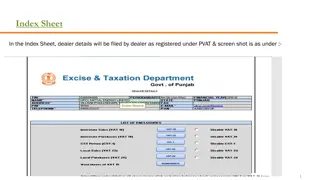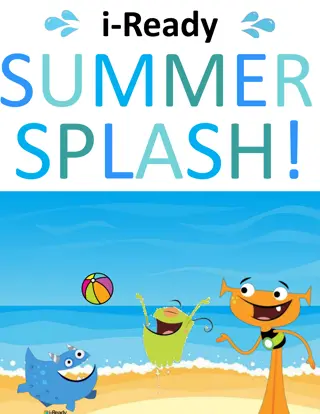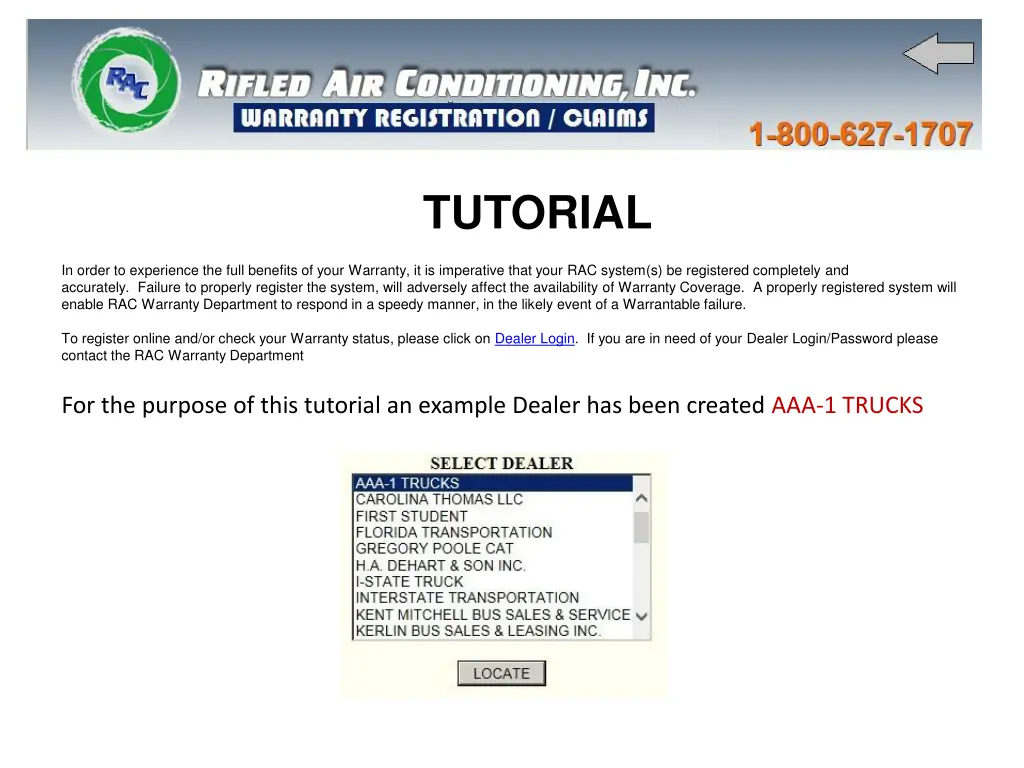
RAC Warranty Registration and Claim Process
Learn how to register your RAC system for warranty coverage and enter new warranty claims efficiently. Follow the step-by-step instructions provided in this tutorial for a seamless process.
Download Presentation

Please find below an Image/Link to download the presentation.
The content on the website is provided AS IS for your information and personal use only. It may not be sold, licensed, or shared on other websites without obtaining consent from the author. If you encounter any issues during the download, it is possible that the publisher has removed the file from their server.
You are allowed to download the files provided on this website for personal or commercial use, subject to the condition that they are used lawfully. All files are the property of their respective owners.
The content on the website is provided AS IS for your information and personal use only. It may not be sold, licensed, or shared on other websites without obtaining consent from the author.
E N D
Presentation Transcript
TUTORIAL In order to experience the full benefits of your Warranty, it is imperative that your RAC system(s) be registered completely and accurately. Failure to properly register the system, will adversely affect the availability of Warranty Coverage. A properly registered system will enable RAC Warranty Department to respond in a speedy manner, in the likely event of a Warrantable failure. To register online and/or check your Warranty status, please click on Dealer Login. If you are in need of your Dealer Login/Password please contact the RAC Warranty Department For the purpose of this tutorial an example Dealer has been created AAA-1 TRUCKS
All dealers must enter an authorized password to enter. Authorized Entry Before a NEW CLAIM may be entered, the installation must be registered.
REGISTER INSTALL REGISTER INSTALLATION Warranty registration must be completely filled out and submitted.
INSTALLATION CONFIRMATION Once submitted a confirmation form will appear allowing the user to submit or edit by going back.
NEW WARRANTY CLAIM We will use the new registration for this claim. Enter Vin# (if known) or Enter Customer Name.
REGISTRATION QUERY CUSTOMER - Enter Customer Name (partial name allowed). Query result lists all records containing PA C Successful SEARCH locates all registration data.
Copy and Paste Data into the Claim There are 10 entries for Parts. The NET column will be automatically tabulated upon submission.
LABOR Labor Descriptions are selected by clicking on the appropriate list box. For a description not listed enter MISC and enter description in the MEMO box. Labor Allowances are automatically generated and need not be selected. If special circumstances require additional time allowances can be overwritten and may be considered note in memo box. Registered warranty flat rate times can be viewed- http://rifledair.com/warranty-labor-rate. Labor Rate $ 85.00is the fixed allowable rate honored by RAC. Although the rate can be overwritten, it is subject to be rejected by RAC.
AFTER SUBMISSION YOU WILL BE RETURNED TO YOUR ACCOUNT NOW BY CLICKING VIEW CLAIMS A LISTING WILL APPEAR.
Claims can be viewed by clicking on the list box. An email is generated to RAC notifying them of the new CLAIM
Once RAC processes your claim it will show up as POSTED Note two part prices were adjusted on this claim. RAC allows a maximum of 20% above their parts costs. New Claim approval $926.00
We hope this tutorial has been beneficial for your understanding of how our warranty claims are processed. Our online warranty program is established to better serve our dealers, to provide a timelier service and warranty repairs with less downtime and hassle. If you have any questions or are in need of your dealer/login/Password please contact me. Tara Pfaff, Warranty Administrator tpfaff@rifledair.com 336-434-1000 ext. 104