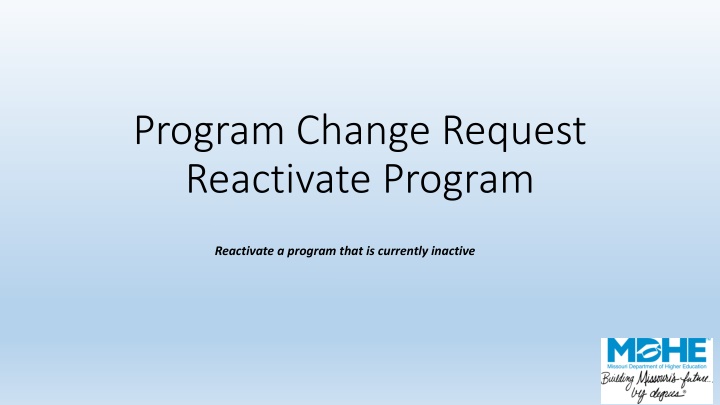
Reactivating Inactive Programs: A Step-by-Step Guide
"Learn how to reactivate a program that is currently inactive in your institution. Follow the detailed process of selecting, submitting, and finalizing the program reactivation. Ensure accuracy and efficiency in program management."
Download Presentation

Please find below an Image/Link to download the presentation.
The content on the website is provided AS IS for your information and personal use only. It may not be sold, licensed, or shared on other websites without obtaining consent from the author. If you encounter any issues during the download, it is possible that the publisher has removed the file from their server.
You are allowed to download the files provided on this website for personal or commercial use, subject to the condition that they are used lawfully. All files are the property of their respective owners.
The content on the website is provided AS IS for your information and personal use only. It may not be sold, licensed, or shared on other websites without obtaining consent from the author.
E N D
Presentation Transcript
Program Change Request Reactivate Program Reactivate a program that is currently inactive
You should see your institutions name at the top of the screen. If you manage academic program approvals for multiple institutions, confirm that you are submitting for the correct institution. The numbers 1-5 indicate how many pages are included in the submission process. Choose the program to be reactivated. multiple sites. Click Add Program. You may only reactivate one program at a time. You will not be able to advance from screen to screen until all required fields are completed. Reactivate Program
If your program has options that are new, please add the title (s) here and click Add Option after each addition. If your program had options when it was active, they will be restored with the program. Upload PDF of the new option s curriculum here. Reactivate Program
Indicate how the program will be delivered. You may add additional modes of delivery to the program.
Indicate where the program will be reactivated from the drop-down menu. You will only be able to choose sites where the program was previously approved. If you have additional supporting documentation, upload PDF files here.
Prior to submission, you will see a screen summarizing your program. If correct, choose Submit. If you need to make corrections, use the Previous button. If you hit Cancel, all of the information will be lost. Reactivate Program
After submission, choose the Print & Preview button to save a copy for your records. If you have additional programs to reactivate, choose Submit Another. Close takes you back to the main menu. Once you have submitted this change, it will enter a queue for staff review. Upon approval, your program will be uploaded to the MDHE inventory. Note that all programs have a unique identifier to help track changes and for data reporting purposes. Reactivate Program
