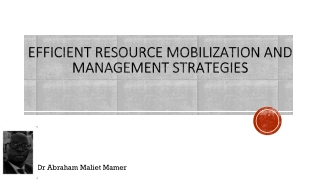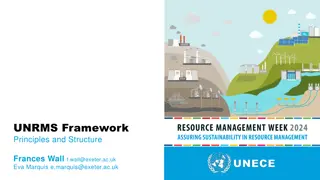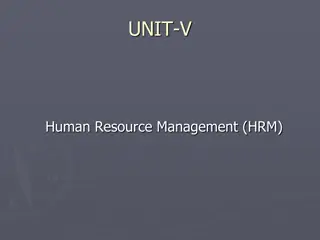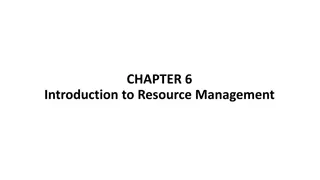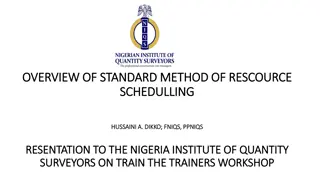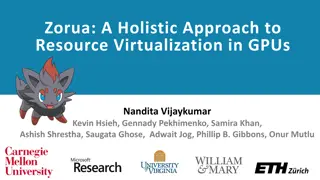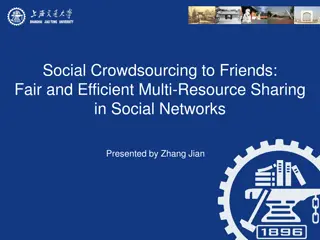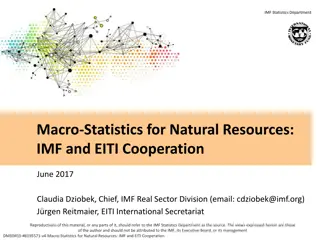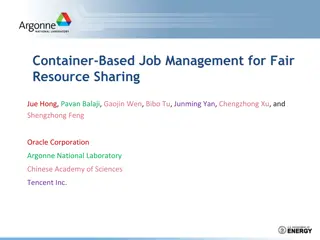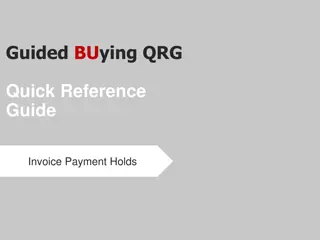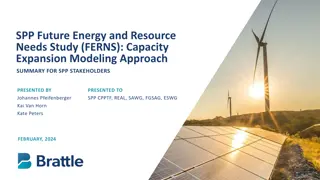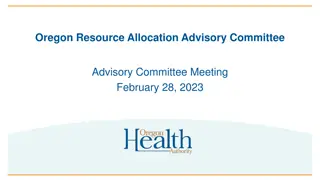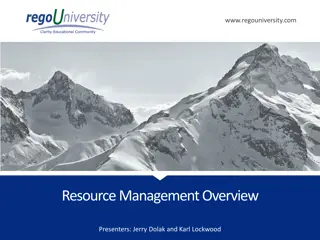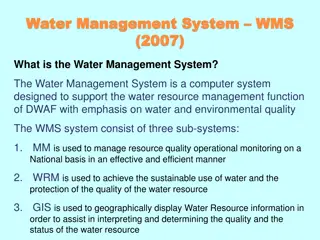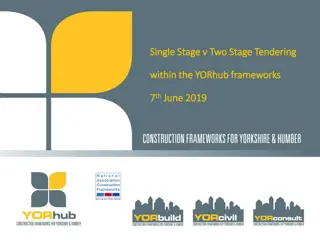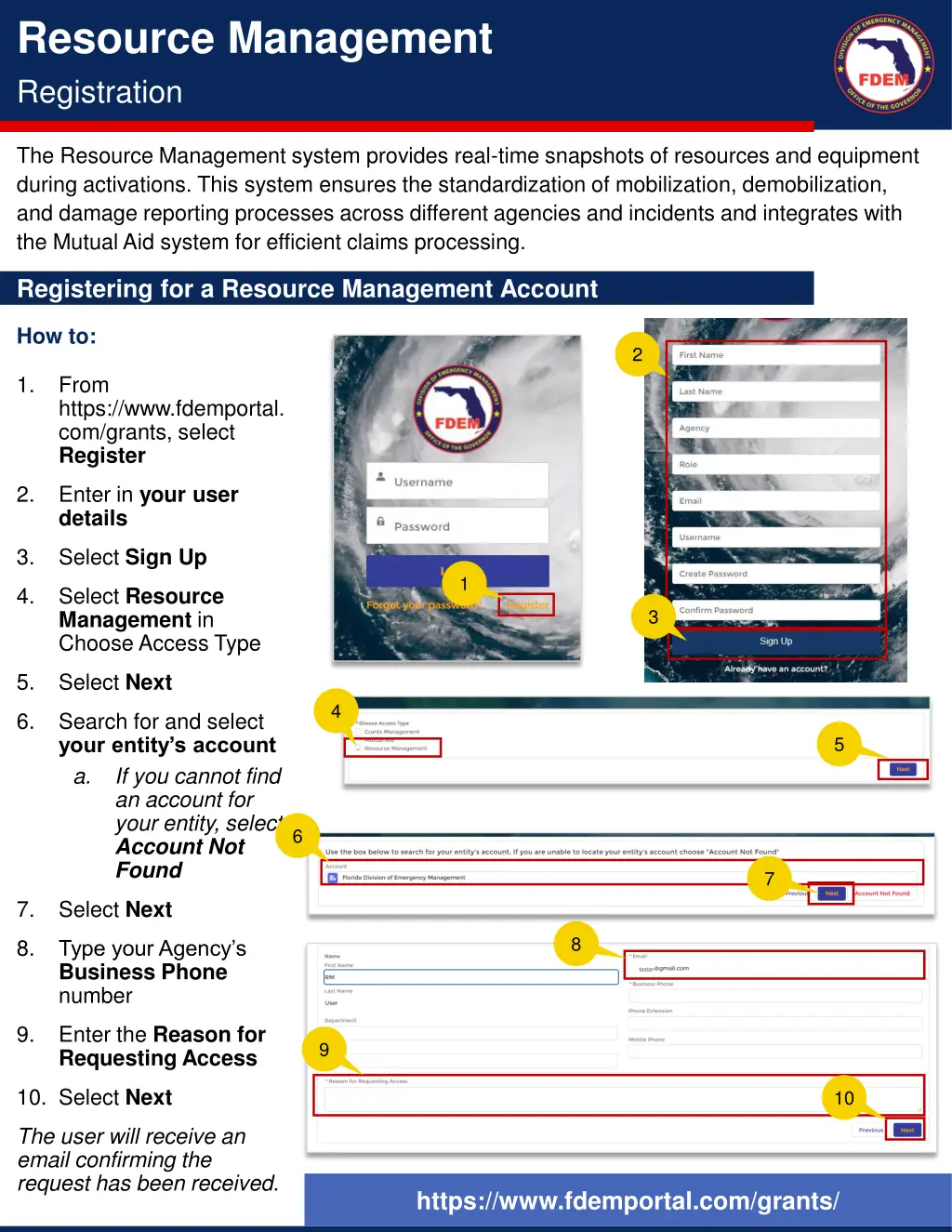
Real-Time Resource Management System Overview
Explore how the Resource Management system offers real-time snapshots of resources and equipment during activations, standardizes mobilization processes, and integrates with Mutual Aid for efficient claims processing. Register for an account, record mission activities, and manage resources seamlessly. Stay informed with the latest enhancements for May 2025.
Download Presentation

Please find below an Image/Link to download the presentation.
The content on the website is provided AS IS for your information and personal use only. It may not be sold, licensed, or shared on other websites without obtaining consent from the author. If you encounter any issues during the download, it is possible that the publisher has removed the file from their server.
You are allowed to download the files provided on this website for personal or commercial use, subject to the condition that they are used lawfully. All files are the property of their respective owners.
The content on the website is provided AS IS for your information and personal use only. It may not be sold, licensed, or shared on other websites without obtaining consent from the author.
E N D
Presentation Transcript
Resource Management Registration The Resource Management system provides real-time snapshots of resources and equipment during activations. This system ensures the standardization of mobilization, demobilization, and damage reporting processes across different agencies and incidents and integrates with the Mutual Aid system for efficient claims processing. Registering for a Resource Management Account How to: 2 1. From https://www.fdemportal. com/grants, select Register 2. Enter in your user details 3. Select Sign Up 1 4. Select Resource Management in Choose Access Type 3 5. Select Next 4 6. Search for and select your entity s account a. If you cannot find an account for your entity, select Account Not Found 5 6 7 7. Select Next 8 8. Type your Agency s Business Phone number tester 9. Enter the Reason for Requesting Access 9 10. Select Next 10 The user will receive an email confirming the request has been received. https://www.fdemportal.com/grants/
Resource Management Recording Mission Activities Once mobilized, users can record daily activities for a Mission in the Daily Time/ Activity Logs section of the Resource Management portal Creating Daily Activity Logs How to: 1 1. Click the +button to create a new daily activity log The log is created and will automatically be labeled with the current date Expand the log to add the following details: 2. 2 Department/Unit Start Time End Date End Time 3. Select the + button to create an activity log line 3 4. Select Mission Resources participating in the activity 5. Enter the Start Time and End Time for the activity If the shift is overnight, select Shift is Overnight* 4 6. Select the Activity Performed from the list 5 6 7. Enter a short Description of Work Performed 7 8. Enter the Activity Location information 8 If there is no street address, select the checkbox and fill out the Activity Location details Overnight Shifts If a shift spans over two days, the user will select Shift is Overnight to trigger the system to create two entries. 9. Select Create Logs once complete IMPORTANT: Only personnel who have been mobilized can be added to a daily activity log. If an agency has new team members who are not yet registered within DEMES, those members must register for the Resource Management Portal to ensure they are included in the list of agency resources.
Resource Management | May 2025 Enhancements Key Updates Updated Resource Management Main Menu Mission Resources View and manage mobilized Personnel and Equipment A. A Past Missions View and manage activity logs for Historic and Ongoing Missions B. B Daily Time/ Activity View and manage activity logs C. C Attachments View and manage receipts submitted for claims D. D Damage Reports Create and edit damage reports for equipment used on a mission E. E Demobilize Demobilize mission resources F. F Note: If the user is not currently mobilized, the main menu will be a simplified version showing only the Mobilize and Past Missions sections. MOBILIZATION Daily Time/ Activity NEW: Any user from an agency can mobilize themselves or their team members and create and manage logs for different activity types within a single mission record. Activities: Enter all daily time and activity logs for yourself or your team within a single mission record. DEMOBILIZATION Equipment: Users can add new equipment to their agency from the daily logs. NEW: Users can demobilize themselves or other team members from a mission without impact to the activity logs or to the remaining resources. Equipment Demobilization: Equipment is tied to the user who mobilized it, regardless of the operator of the equipment. If the original user who mobilized the equipment demobilizes, the system will require the equipment to be demobilized with them. Purchases: Record supplies used during the mission response.
Version Control # Changes Name Date 1.0 New QRG Creation Slalom 6.9.25