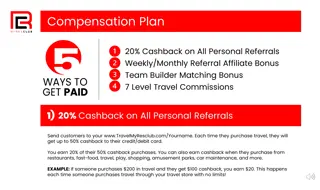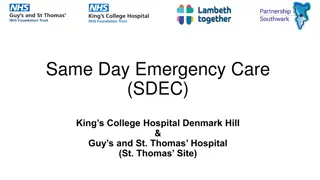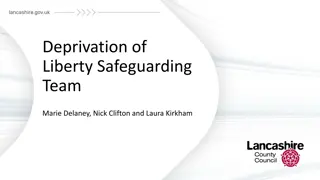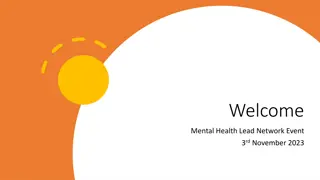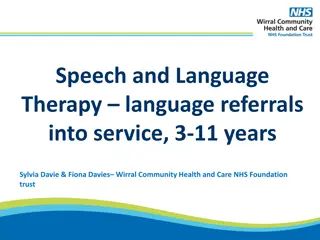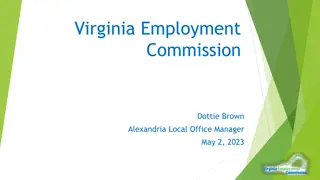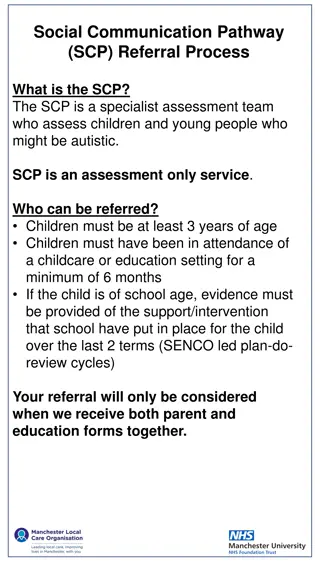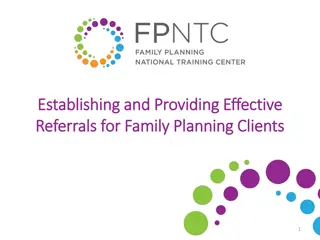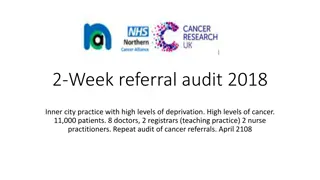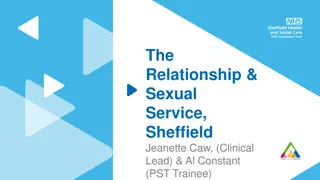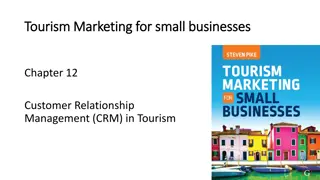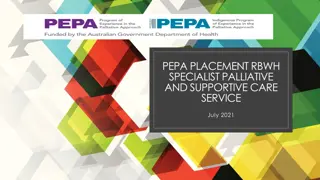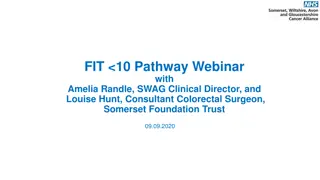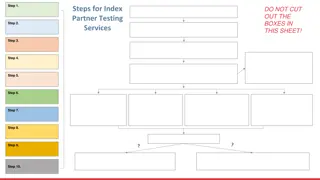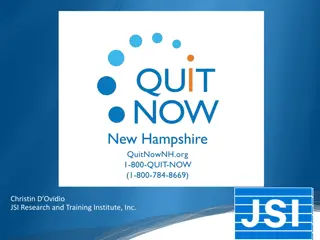Referrals and Internal vs. External Referral Types
Learn about Internal and External Referrals, how to add them, and their importance in service organizations. Discover the process of creating and managing referrals within a client record for effective communication and service provision.
Download Presentation

Please find below an Image/Link to download the presentation.
The content on the website is provided AS IS for your information and personal use only. It may not be sold, licensed, or shared on other websites without obtaining consent from the author. If you encounter any issues during the download, it is possible that the publisher has removed the file from their server.
You are allowed to download the files provided on this website for personal or commercial use, subject to the condition that they are used lawfully. All files are the property of their respective owners.
The content on the website is provided AS IS for your information and personal use only. It may not be sold, licensed, or shared on other websites without obtaining consent from the author.
E N D
Presentation Transcript
Referrals updated 19thJanuary 2023
Referral Types Internal Referral - this is a method of communicating whether the service user requires a specific service within the organisation (as opposed to an external referral, communicating a need for a service in another organisation). This ensures that the date of request and the type of service required are recorded in the system and are visible on task lists, and communicated to the relevant staff member. External Referral - this is a record of when a service user is referred to a service external to the organisation. This includes details of external organisation, dates of communication etc. Both Internal Referrals and External Referrals have separate records on the system. Please note, that choosing Enquiry Outcome: Referred Internally, does not automatically create the required Referral record. This is one of the steps of Transfer to Client file. Note: New Service users can be referred or sign-posted to the service. The source of referral can be captured in the Enquiry record from a new service user, and if engagement with the service user starts, this information is captured as part of the Client Engagement record. 2
Location of Referral records You can see referrals made on the Client record in the related lists marked below. Please note that you will see different lists for the Client s and Dependent s Referrals. Note: Both Internal and External Referrals can be used for Client and U18 Client record types. 3
Adding Referrals Referrals can be created at any point of working with a Client. To create a Referral record, go to a Contacts tab and find 2) a record of a Client. 3) Click on the New Referral button. 4) Select (Internal) Programme or External Referral and click 5) Next. 4
Internal Referral 1) In a Client record click on the 2) New Referrals button. Select Programme and Status and click 5) Next. 3) Select Refer to Internal Programme and click 4) Next. Note: to avoid creating duplicates, always check information on the Open Internal Referral Records before creating new Referral! 6) Continue creating further Referrals or select Finish. Click Next. 5
In a Client record hover over 7) Internal Referrals related list to see a record you just created. Click 8) on the record name to edit, e.g. to update Referral status. Note: Referral status should be changed to Active no later than on the day of the first Service Intervention related to this Referral. 6
List Views can be used to monitor Internal Referrals and identify potential duplicates. 1) Go to the Internal Referrals tab, 2) expand the List Views menu, 3) select a list view. 4) Click on the Column name to sort alphabetically. System administrators should also regularly review Data Quality dashboard which provides information on potential Internal Referral duplicates. 7
External Referral Select date and type of External Referral. You can link it with a specific Organisation and/or Contact. 7) Decide if you want to create any other referrals or select Finish. 8) Click Next. Note: information about external referrals will not be displayed in the view above. To review created records, find External Referrals related list from the Client file. 8
When you hover over 9) External Referrals related list in a Client record, you will see the External Referral you just created. Click on the name (10) to edit. In the External Referral record you can add notes. 9
Closing Internal Referral You should close an Internal Referral when a Client doesn t need further support offered through a Programme/Group or stops engaging with the Programme. You can do this by recording Service Exit. 1) Go to a Client record. 2) Hover over Internal Referrals related list and 3) click on the name of referral you want to close. 10
4) In the Referral record click on Record Service Exit button. You can add further information in the 6) Programme Exit section of the Referral. 5) Fill in the details and click Save. Example of notes on a Client s record page: System administrators can remove the Review client file alert by unchecking the box in the System Information section in the Client file. 11
After closing an Internal Referral you can consider: a) closing off the Client Engagement record (do this if you don t expect further work to be done with this Client) b) referring the Client to another Programme/Group. In this case, keep the Client Engagement record active To close the Client Engagement record, go to 1) Client Enagegement related list in the Client file and click on 2) the record s name. 3) Fill in the Closure Details and 4) Save.
Enquiries/Referrals Monitoring You will find a summary of Enquires/Referrals related data in the eSafe Enquiries and Contacts Dashboard. In the Handover Dashboard you will find a report Client engagements for Closure. This will show you Clients with no Active Internal Referrals but Client Engagements open. Review this list and decide if you want to close off some of the Client Engagement records.
Locating Dashboards 1) Go to the Dashboards tab. 2) Select All Dashboards. 3) Click on the name of the Dashboard you want to review.