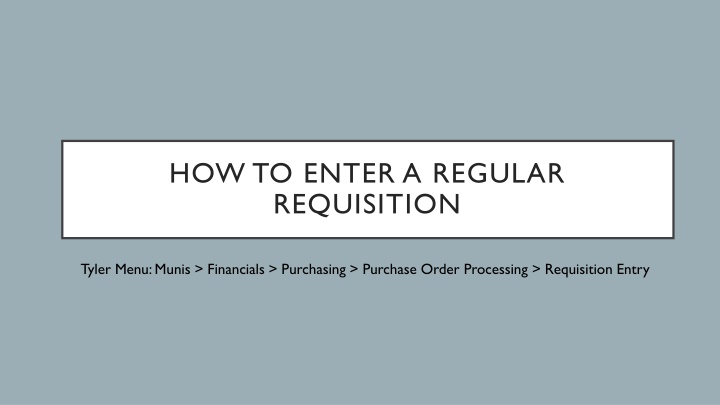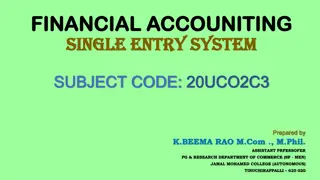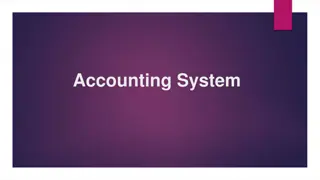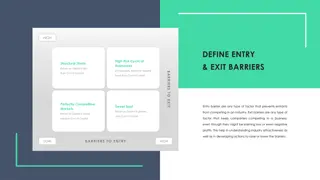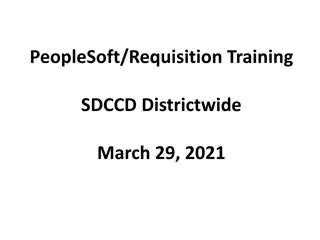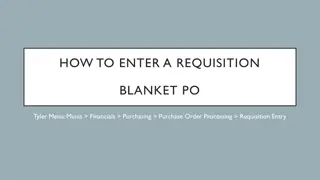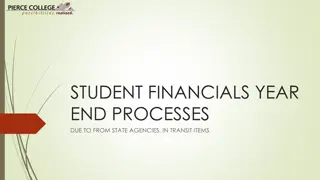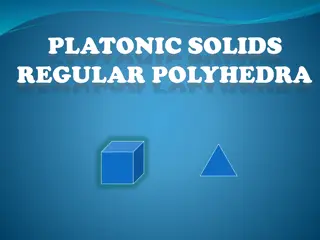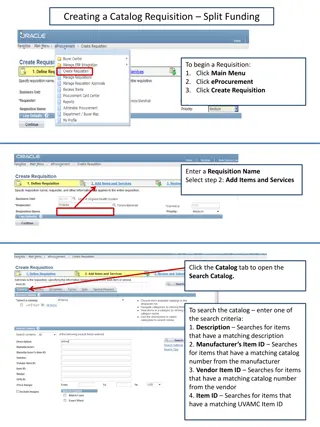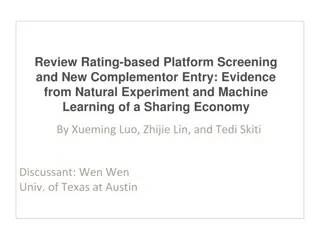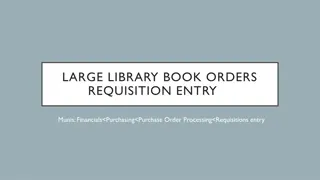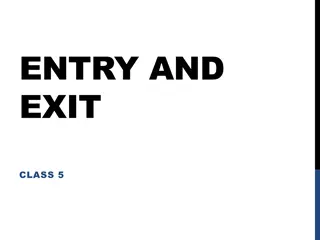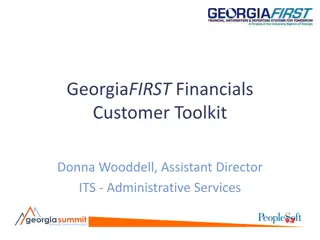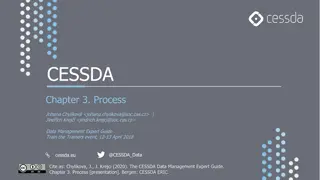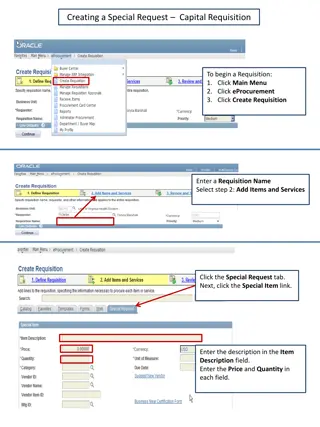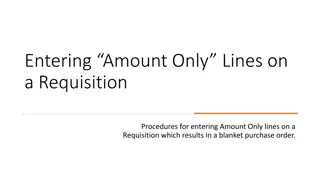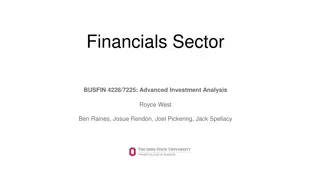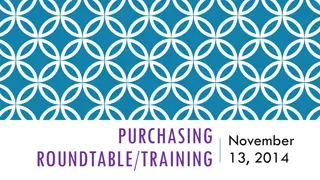Regular Requisition Entry Process in Munis Financials
To enter a regular requisition in Tyler Menu's Munis Financials module, navigate to Purchasing > Purchase Order Processing > Requisition Entry. This process allows users to create and submit requisitions for purchasing goods or services. Follow the steps outlined in the menu to ensure accurate entry and processing of requisitions within the financial system.
Download Presentation

Please find below an Image/Link to download the presentation.
The content on the website is provided AS IS for your information and personal use only. It may not be sold, licensed, or shared on other websites without obtaining consent from the author.If you encounter any issues during the download, it is possible that the publisher has removed the file from their server.
You are allowed to download the files provided on this website for personal or commercial use, subject to the condition that they are used lawfully. All files are the property of their respective owners.
The content on the website is provided AS IS for your information and personal use only. It may not be sold, licensed, or shared on other websites without obtaining consent from the author.
E N D
Presentation Transcript
HOW TO ENTER A REGULAR REQUISITION Tyler Menu: Munis > Financials > Purchasing > Purchase Order Processing > Requisition Entry
WHAT FORMS DO YOU NEED WHEN ENTERING IN A REQUISITION? Independent Contractors Technology & Software Fundraiser Field Trips Regular Requisition Travel Meals/Snacks Quote Quote Quote Quote Quote Quote Quote Agenda- List of Attendees Agenda- List of Attendees SR Ticket # SR Ticket # SR Ticket # SR Ticket # SR Ticket # SR Ticket # SR Ticket # SR Ticket # Travel Forms Travel Forms Agenda- List of Attendees Contractors Contract Contractors Contract Fundraiser Form Fundraiser Form * Addendum Bus Hive Approval Bus Hive Approval Contractors Contract *Athletics Field Trip Form *Addendum *If applicable
Dept/Loc - Your dept/campus number will auto populate Tab through to be issued a requisition number
1. Rejected: The requisition has been rejected by an approver. Click the Approvers button to view the rejection comments. To update a rejected requisition, click the Activate button. 2. Created: The requisition header (general) details have been entered, but general ledger (GL) details have not been entered, or the requisition has a header and GL detail, but does not have the appropriate budget to move to status 4. 4. Allocated: The requisition has been entered and has been allocated (charged) to a general ledger account, therefore money is being taken from the available budget. The requisition has not been released into the workflow. A requisition must be in a status 4-Allocated to be released into the workflow; click Release to initiate the workflow process. General Description - Give a brief description for the requisition 6. Released: The requisition has been released into the workflow and is awaiting approval. Click the Approvers button to see the current approval status. 8. Approved: The requisition has been fully approved in the workflow and is ready to be converted to a purchase order. 0. Converted: The requisition has been converted to a purchase order. The number is included on the Terms/Miscellaneous tab in Requisition Entry.
Receive by - Quantity is selected when entering a general requisition
Vendor -Enter the Vendor # found on the Approved Vendor List. Tab and the information will auto populate Delivery Method - Select the method of delivery of how the vendor would like to receive the purchase order Reference List who the order is for and who to contact with questions
WHAT IS VENDOR SOURCING? Vendor sourcing ties your purchase to a specific contract and quote. First, check the Approved Vendors List on the Purchasing Department website to find the specific contract number. When requesting a quote ask the vendor to use the specific contract for pricing. If there are multiple contracts ask the vendor to give pricing on the contract with the best value. Example: Can I get a quote on office supplies utilizing the pricing on the Buyboard 576-18 The contract utilized to obtain the quote, a quote/invoice reference, any needed forms, SR Ticket #, and any special instructions should be listed here. The information listed with Print on PO is the only thing that is seen by Purchasing when sending PO s out.
This section will contain: Vendor Sourcing # - Found on the Approved Vendors List and must match if listed on the quote Quote Number If applicable: SR Ticket # If applicable: Special Instructions this is to communicate with purchasing if special instructions are needed Select Print on PO so the information listed will print on the purchase order Select Accept Select Back to return to your requisition
Select Accept to add line items You will know your Vendor Sourcing Notes is completed when the folder turns yellow
Quantity Enter the quantity amount listed on the quote Unit Price Enter the dollar amount per item You will never use the Freight, Discount Percent, or credit fields. These items will be entered as a separate line item Description Brief description of what will be purchased Account - Enter the budget code that is applicable for the purchase. * Questions pertaining to account codes should be directed to the Business Office When the line is completed click Accept and then Back.
Select Open TCM Selectthe down arrow
Selectthe + to upload your supporting documents Documents will include: Quote If applicable: Signed Addendum, Travel Forms, Bus Hive Approval print out, Fundraiser Form, Independent Contractor Contract, etc.
Selectthe upload arrow to add your documents
Click Choose File to browse the computer or you can drag and drop the attachment. Documents must be saved as a PDF Click Import to upload the document
Select Save to attach the document Select X to close the document and return to your requisition You will see your document that you selected uploaded on the screen.
Select Release to send your requisition through the approval process Status 4 Allocated means this requisition is ready for release