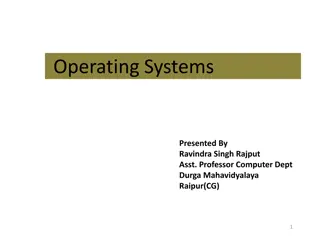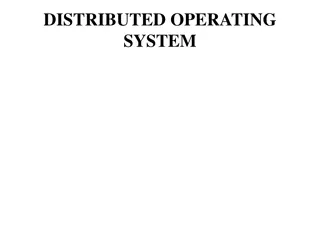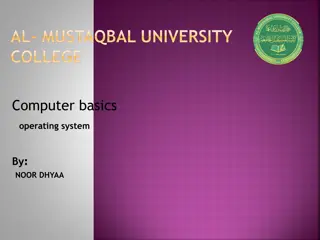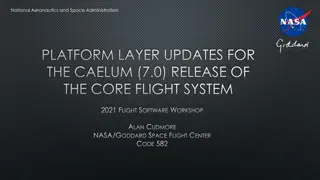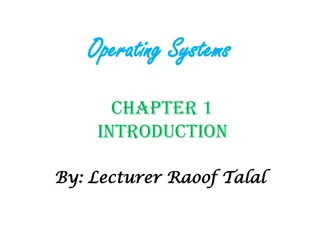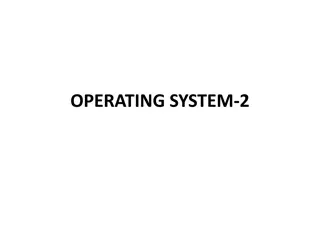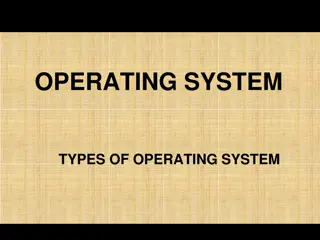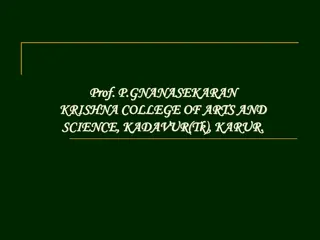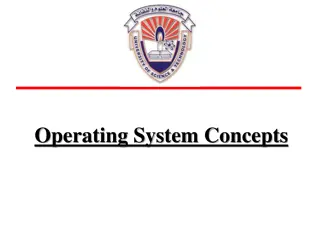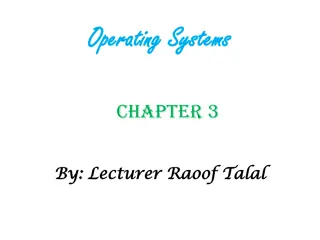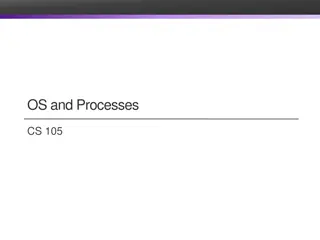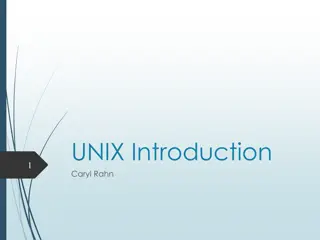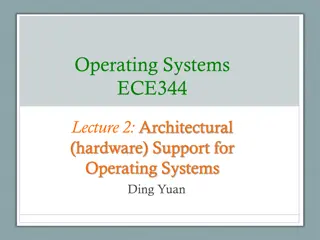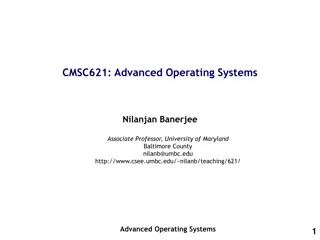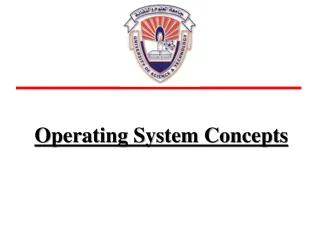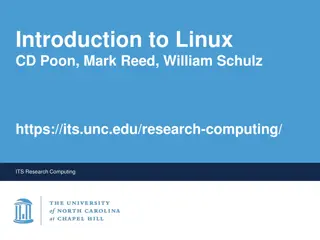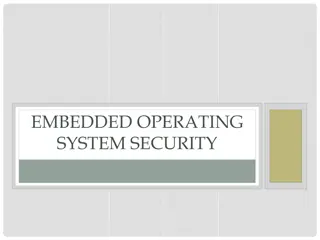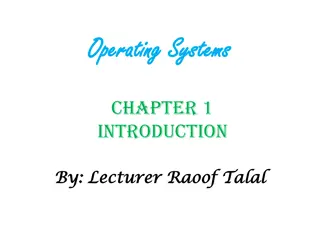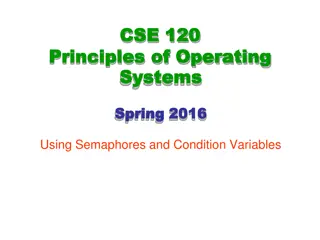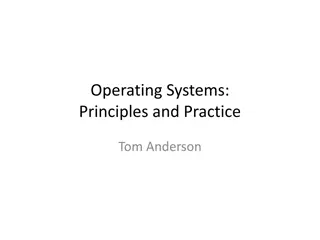Relationship Between Applications and Operating Systems
Explore the intricate connection between applications and operating systems, how they collaborate to execute tasks, and the crucial roles each play in ensuring the functionality of a computer system. Discover the core responsibilities of operating systems, from managing memory and the file system to overseeing hardware resources and CPUs. Gain insights into multi-tasking and multiprocessing techniques employed by operating systems to optimize performance.
Download Presentation

Please find below an Image/Link to download the presentation.
The content on the website is provided AS IS for your information and personal use only. It may not be sold, licensed, or shared on other websites without obtaining consent from the author. If you encounter any issues during the download, it is possible that the publisher has removed the file from their server.
You are allowed to download the files provided on this website for personal or commercial use, subject to the condition that they are used lawfully. All files are the property of their respective owners.
The content on the website is provided AS IS for your information and personal use only. It may not be sold, licensed, or shared on other websites without obtaining consent from the author.
E N D
Presentation Transcript
Software Software the instructions that make the CPU do useful things Divided into two main categories System software Applications
Two categories of Software Applications help you get your work done Word processing, spreadsheets, music players, browsers, graphics editors System software keeps the computer functioning correctly Utilities defragment, virus checkers Operating System controls the hardware parts of the computer as well as the other software
Apps and OS work together An application like MS Word is given a command Print this document It passes the file and the command to the OS (Word does not know much about printers) The OS does know about printers and how to communicate with them The OS sends the document to be printed then reports to MS Word that it has been printed The printer prints
The OSs jobs Manage memory (remember virtual memory that s the OS) Manage the file system (so that it knows where files are, can delete them, copy them) Manage the User Interface (GUI, CLI) Manages the hardware resources mouse, keyboard, printer, speakers Manages the CPU(s) to perform the user tasks requested (multi-tasking, multi-threading)
Managing CPUs Multi-tasking Most OS s do this these days On Windows press Alt-Tab or look at Task Manager to see what s happening at the same time If only one CPU, multi-tasking is a simulation, slicing up CPU time and giving one slice to each task that wants to run
Multiprocessing If the machine in question has more than one physical CPU, then multitasking is done by literally giving each processor a task The OS needs to know this is happening so that it can Divide tasks into pieces for different CPUs Balance the load between CPUs Help the CPUs communicate with each other Manage each processor s RAM
Multithreading A more specialized form of multitasking Suppose ONE application had several things it needed to do, which could be done independent of each other Arranging those to happen at the same time for the SAME application is multithreading A game might be rendering a graphics scene at the same time it s figuring out the aliens next move Can be done with one CPU (simulation) or more CPUs (multiprocessing)
User Interface OS has to make it easy for the user to communicate their requests to the computer First interface was CLI = command line interface Still visible in Windows as command window or in MacOS as Terminal window Not very friendly depended on user to remember commands and filenames
User Interfaces Basic control elements of a GUI (graphical user interface) Desktop Taskbar or dock Dropdown menus Start screen Icon Pointing device Xerox PARC (Palo Alto Research Center) first GUI Steve Jobs borrowed it from them for the Macintosh Bill Gates borrowed it from Apple for Windows
Does the OS matter? Having an OS? yes! Without it your computer will not be useable Having one OS versus another? Yes! Most software insists on being installed on one operating system and one only Which one is best? That is very much a matter of opinion
The Big Names in OSes Microsoft Windows in all its versions has about 90% of the Desktop OS market Mac OS X has about 4% Linux has about 2% https://en.wikipedia.org/wiki/Usage_share_of _operating_systems#/media/File:Operatingsys tem_market_share.svg
UNIX and Linux The UNIX operating system was developed in 1969 at AT&T s Bell Labs, by Dennis Ritchie and Ken Thompson Dependable in multiuser environments Linus Torvalds created Linux based on what he knew of UNIX Linux is an operating system distributed along with its source code under the terms of a GPL (General Public License) A Linux distribution is a download that contains the Linux kernel, system utilities, graphical user interface, applications, and an installation routine. It is free. Unix and Linux are more stable than other operating systems. = do not crash as often Chapter 4: Operating Systems and File Management 17
UNIX and Linux Chapter 4: Operating Systems and File Management 18
Other OSes Android for non-Apple phones and tablets created by Google iOS for Apple iPhones and iPads Microsoft also has one for its Windows devices Android has biggest share in market for mobile devices
What do you want from an OS? Compatibility with Hardware Software Ease of use Intuitive interface Reliable Stable Price
Being a good OS user Cleaning up your drives In Windows, right clicking on a drive icon and then Properties will show you how full the drive is An app like CCleaner can help you get rid of temporary files from your browser Putting a file in the Recycle bin does not really erase it To speed up an application Don t have too many others running, even in the background
Be a good OS user Be aware of how many applications you have running at one time Too many can slow all of them down All of them take up memory and CPU cycles, even when minimized Usually have to find the Quit or Exit choice on a menu to actually stop app Some apps have memory leaks where they continually take up more and more memory An error in the app Stopping it and restarting it may help Every OS has some way to see what processes and applications are running Windows, it s Task Manager
Being a good OS user Make backups Copy of important files In case hardware fails, computer is stolen, file is accidently deleted Put the backup copies somewhere else, not on the same computer Vitally important for businesses!
Backups continued Companies can go out of business if they lose their data = customers, invoices, inventory, accounts payable, accounts receivable They make regular backups and (ideally) put them somewhere physically separate from the business location Manual backups, automated backup systems Recovering a file from a Recycle bin does not always work!!
Why do you need backups? You accidently erased a file you need The computer was stolen or lost or destroyed The hardware (hard drive, SSD, etc.) failed and the data is inaccessible or corrupted There are companies which specialize in recovering data from devices they are not always successful and they are always costly!
Cautions about deletions Case I: you think something is deleted completely and it is NOT! Word keeps text that is deleted in the file! Some politicians have found this out the hard way Case II: you think something is not really deleted and it IS! The Trash Can/Recycle Bin on your Desktop will not restore a file indefinitely! The longer you wait between deletion and restoration, the less likely it will work!
Device Drivers If you want to add a new piece of hardware to your computer system, like a printer, modem, scanner, etc. the OS may not know how to talk to it. The device should come with software (on a CD or downloaded from the manufacturer s site) that is installed so that it is part of the OS. This software is a device driver. Modern OS s usually have device drivers for most standard hardware, so you don t have to do anything. But if a new device does not seem to work some or all of the time, check to see if you need to install (or update) a device driver. Check the manufacturer s site. This software prevents application developers from having to write code to deal directly with hardware devices. The driver in the OS acts as a middleman .