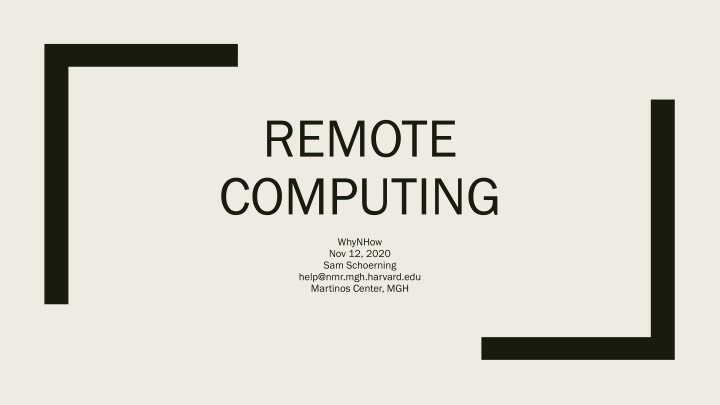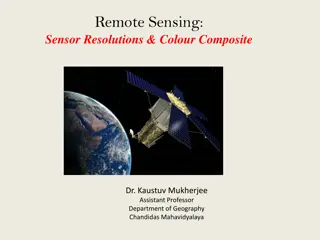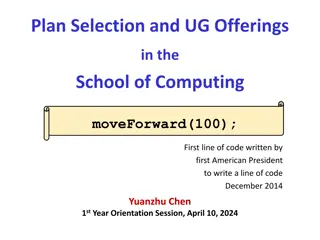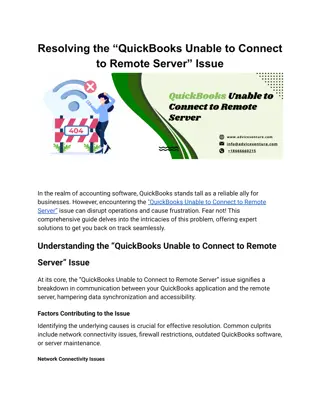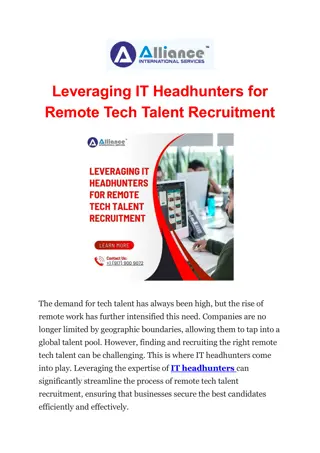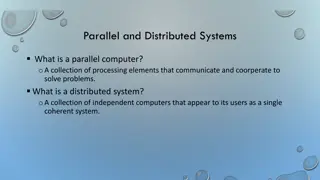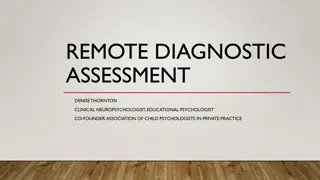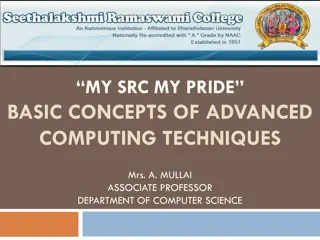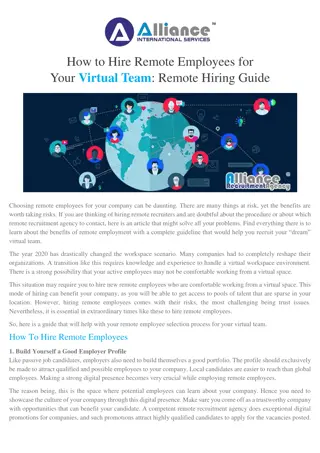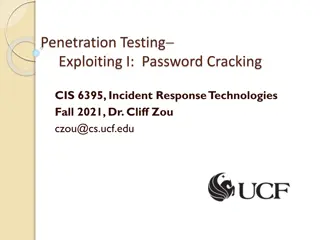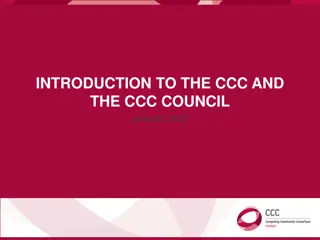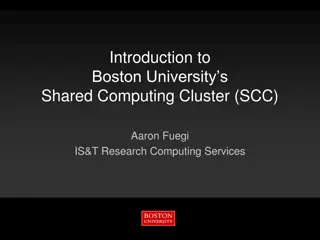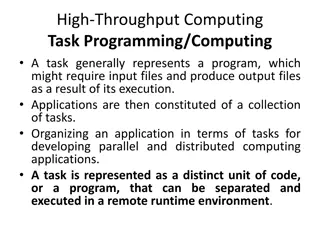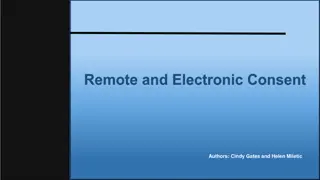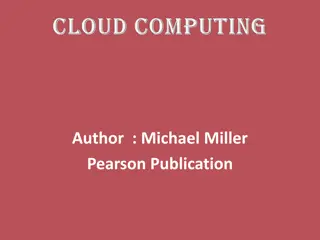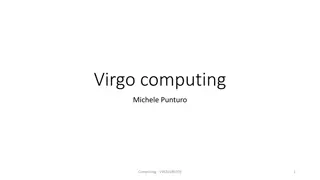REMOTE COMPUTING
Explore strategies for remote computing, including forwarding office calls, using Jabber for communication, setting up text message alerts for emails, managing file availability with Dropbox, accessing Partners applications through VPN, and connecting to workstations from home. Learn how to navigate the Partners firewall and address VPN issues effectively.
Download Presentation

Please find below an Image/Link to download the presentation.
The content on the website is provided AS IS for your information and personal use only. It may not be sold, licensed, or shared on other websites without obtaining consent from the author.If you encounter any issues during the download, it is possible that the publisher has removed the file from their server.
You are allowed to download the files provided on this website for personal or commercial use, subject to the condition that they are used lawfully. All files are the property of their respective owners.
The content on the website is provided AS IS for your information and personal use only. It may not be sold, licensed, or shared on other websites without obtaining consent from the author.
E N D
Presentation Transcript
REMOTE COMPUTING WhyNHow Nov 12, 2020 Sam Schoerning help@nmr.mgh.harvard.edu Martinos Center, MGH
Objectives Objectives Forwarding your office phone calls or using Jabber Receiving text alerts for important emails File availability & replication with DropBox Opening Partners applications from home Using VPN to circumvent the Partners firewall Connecting to a Martinos Center Mac, PC, linux workstation from home (GoToMyPC, ssh, mosh, screen, VNC)
Not 100% stealth Must be setup beforehand* Must be turned off manually Source: https://partnershealthcare.service-now.com/nav_to.do?uri=%2Fkb_view_customer.do%3Fsysparm_article%3DKB0014361
JABBER JABBER Make calls on your home computer/laptop/phone using your Partners telephone line. You must have an existing extension. You must request access from the MGB Help Desk. Reference: https://rc.partners.org/kb/article/3818
TEXT MESSAGE ALERTS FOR EMAIL https://www.cnet.com/how-to/auto-forward-important-email-to-your-phone-as-a-text-message/
DROPBOX Call 617-726-5085 to request a DropBox for Business account. More info here: https://rc.partners.org/kb/article/2285 Support issues for DropBox: 617-726-5085
https://workspace.partners.org https://workspace.partners.org Partners Applications are available to users via Mac, Windows or Mobile device via the Partners Workspace at https://workspace.partners.org from either in-hospital, or remotely via VPN. Citrix Receiver software must be installed on your computer or mobile device: http://receiver.citrix.com You must have permissons to access applications on the Citrix platform. Please contact your local Keygiver to gain access. Ref: https://rc.partners.org/it-services/remote-access
The Partners Firewall Image source: http://supersonicit.com.au/
VPN Connect to VPN: https://it.martinos.org/vpn/ Help with VPN issues: 617-726-5085
GOTOMYPC For connecting to your Mac or Windows PC https://rc.partners.org/it-services/remote-access
ssh ssh clients clients Windows https://the.earth.li/~sgtatham/putty/latest/x86/putty.exe Mac Applications > Utilities > Terminal
DEMO SSH TO WORKSTATION DEMO RSYNC DEMO SCREEN
Unix screen tutorial: https://www.howtoforge.com/linux_screen
REMOTE VIRTUAL GRAPHICS IN LINUX https://it.martinos.org/
VIRTUALGL Email help@nmr.mgh.harvard.edu to have virtualgl installed on your linux computer Run graphical programs as follows: /usr/pubsw/bin/vglrun freeview /usr/pubsw/bin/vglrun matlab -nosoftwareopengl