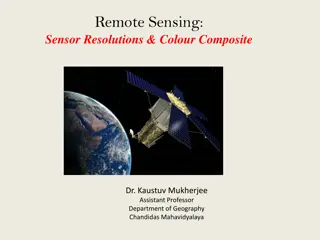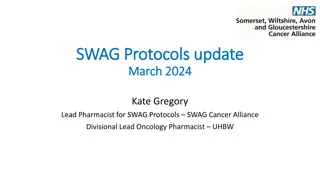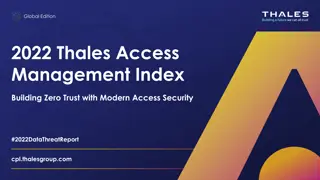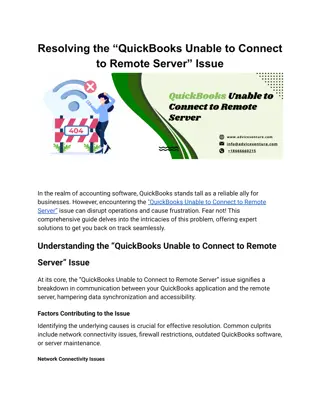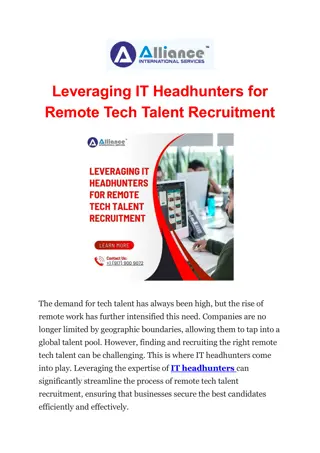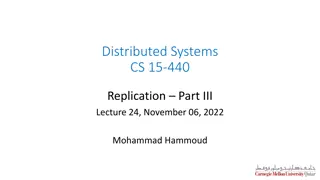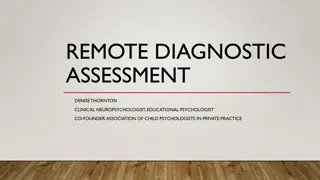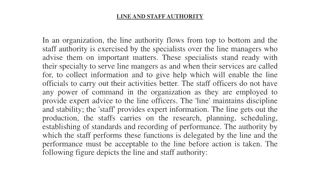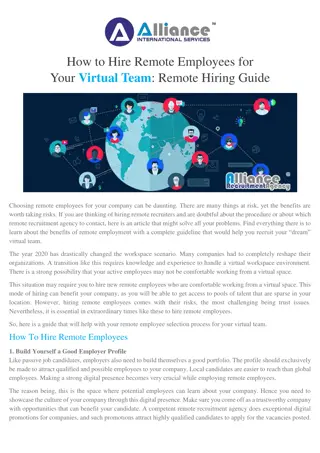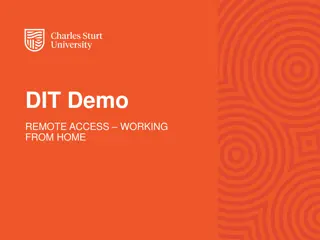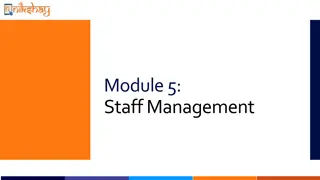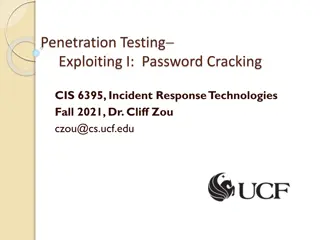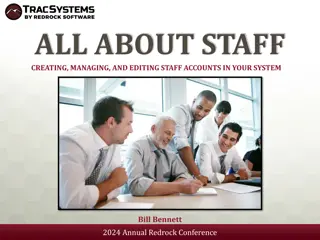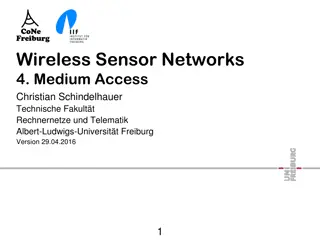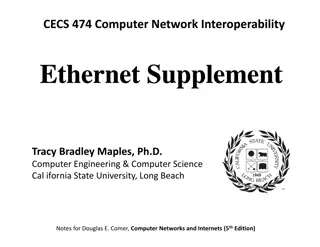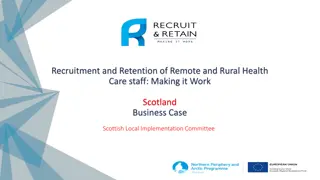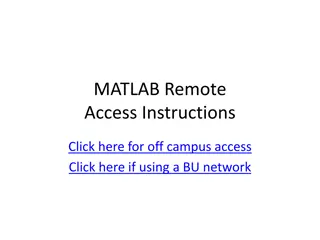Remote Work Guidelines and IT Support Information at Pacific Clinics
Discover how Pacific Clinics enables remote work for staff with agency-provided equipment and access to crucial services. Get insights on IT helpdesk support, email usage, Welligent, Ultipro, and more, for efficient telework practices in response to COVID-19.
Uploaded on | 1 Views
Download Presentation

Please find below an Image/Link to download the presentation.
The content on the website is provided AS IS for your information and personal use only. It may not be sold, licensed, or shared on other websites without obtaining consent from the author. If you encounter any issues during the download, it is possible that the publisher has removed the file from their server.
You are allowed to download the files provided on this website for personal or commercial use, subject to the condition that they are used lawfully. All files are the property of their respective owners.
The content on the website is provided AS IS for your information and personal use only. It may not be sold, licensed, or shared on other websites without obtaining consent from the author.
E N D
Presentation Transcript
Remote Access Instructions Remote Access Instructions and Staff Protocols and Staff Protocols In order to mitigate the potential spread of COVID-19, when appropriate, staff may work remotely using agency provided equipment including a laptop and cellphone. When working remotely, staff must adhere to the Informed Consent For Telehealth Services guidance from the Corporate Compliance and HIPAA Privacy Department.
IT Helpdesk Support IT Helpdesk Support Contact Information Email: helpdesk@pacificclinics.org Provide your cell phone number to be reached!!!!! Phone: 626-384-3050 Equipment Deployment Tuesdays & Thursdays at IT Monrovia location only 248 E Foothill Boulevard, Monrovia, CA
Email through Office 365 https://www.office.com/ https://www.office.com/ Use your usual network User ID & Password Welligent Staff have Staff have access to the access to the following following remote remote services services https://apps.welligent.com/welligent/wellnet.wellmain https://apps.welligent.com/welligent/wellnet.wellmain Use your usual Welligent User ID & Password Ultipro https://n11.ultipro.com/Login.aspx https://n11.ultipro.com/Login.aspx Use your usual Ultipro User Id & Password PCWEB (Intranet) http://pcweb.pacificclinics.org/user/login http://pcweb.pacificclinics.org/user/login Use your usual network User ID & Password PCWEB7 (Incident Reporting): https://pcweb7.pacificclinics.org/user https://pcweb7.pacificclinics.org/user Use your usual network User ID & Password
Copa (Head Start) https://pc.mycopa.com/ https://pc.mycopa.com/ Use your usual COPA User ID & Password Staff have Staff have access to the access to the following following remote remote services services Hotspot using your cellphone Go to Settings/Network & Internet / Hotspot Lifesize (Tele-medicine & Video Conferencing) Lifesize Icon on your desktop & login if you have an account Microsoft Skype if you see the icon on your desktop Chat, Video Conferencing - for staff use only.
Microsoft Teams Microsoft Teams Video Call Step 1 - Click the 9 dots (Menu) Step 2 Choose Teams
Microsoft Teams Microsoft Teams Video Call Step 3 = Click - Video Call Step 4 Type staff name
Forticlient Icon (VPN) Provides access to home and share drives oJust use your network ID & Password to login. oNothing changes on your screen except that now you have access to your home and share drives Staff have Staff have access to the access to the following following remote remote services services Zoom Conferencing Free account for one on one conferencing o40 minutes for more than 2 participants oSubscription allows for unlimited time and 100 participants
Telehealth Support - Zoom Zoom can be downloaded and installed from our KASE system on your laptop Log into Forticlient (contact Helpdesk if you do not have Forticlient) Use your network ID & Password Sign in to: http://kbox.pacificclinics.org/userui/software_library.php Click - want to download software Click - Zoom (meetings) Click - Install button The Program will install and may reboot You should then see an icon your desktop.
Zoom will also be on your Android Samsung cell phones iPhone users can download it from the app store Use your own iTunes account to complete the download. Telehealth Support Once Zoom is on your laptop or on your cell phone: Create an account with your name, phone number, your choice of password, etc. It may send you an email to verify Zoom Zoom Tutorials https://support.zoom.us/hc/en- us/articles/206618765-Zoom-Video- Tutorials
Zoom via Laptop Make sure your laptop camera cover is open if there is one. Some have a very tiny camera cover with a lip above it that you need to slide it to the left. Click on the icon on your desktop Enter your ID and Password that you used to create the account (it is different than the network account) Click on new meeting or schedule a meeting (Refer to the tutorial link in previous page) Join with computer audio Now you should see yourself on the screen Click on invite Click on Email Click on default email - (this will take you to your outlook email, enter the client emails in the BCC section if you are sending the invitation to more than 1 person for group meetings) The client will click on the link that was sent in that email Wait for the client to join and start your video conferencing session Move your mouse on the screen to see other option at the bottom the screen To end the session - click on End Meeting option on the bottom right corner of the screen.
Zoom via Cellphone Touch on the app icon Touch New Meeting Make sure Video is on Touch Start a Meeting Touch participants Touch Invite Choose via text if the recipient is using a cellphone or choose email if recipient using a laptop) This will send a text to the recipient with a link Recipient will click on the link; an error message may pop up if the recipient does not have the Zoom app on their cell phone. They can ignore the popup and install the app. They don t need to create an account, but just enter their name and start the video call and join you automatically. On your cell phone click close to come back to the video call where you can see yourself on the screen. Once the other party joins, you will automatically see them. NOTE: The other party may need to unmute their microphone and camera once connected.
Manage Desk Phone Remotely If you have a Polycom handset on your desk Call your desk phone number When you hear your greeting - press * Enter a password followed by # if you set one up previously You ll be directed to manage your voicemail such as listen to message, delete, etc. If you want to make other changes such as forwarding your calls or cancelling forwarding the calls you need to press * again for the 2nd time You ll be directed to manage call forwarding