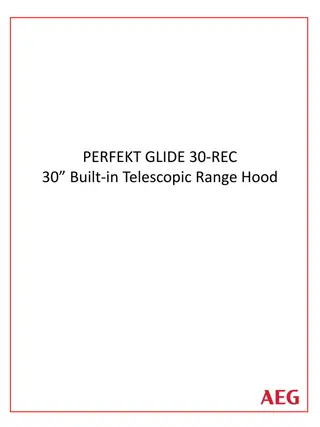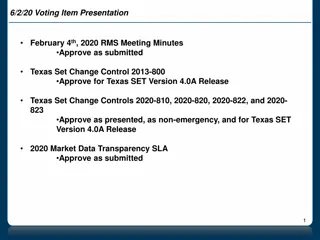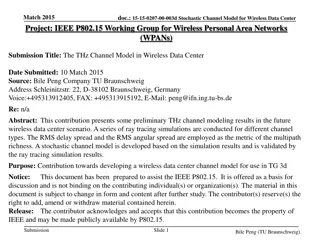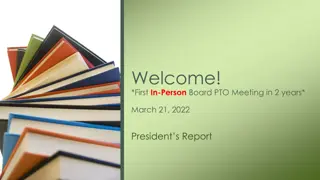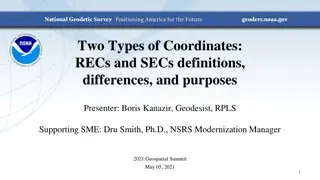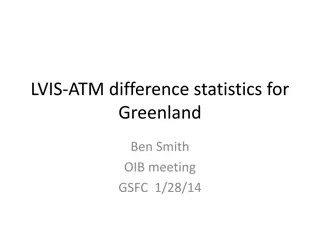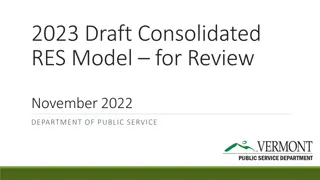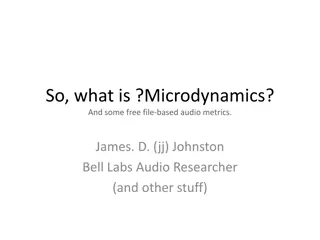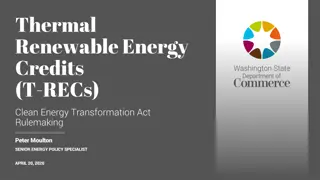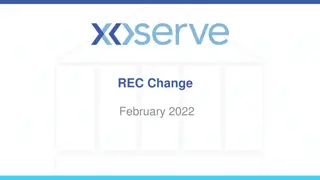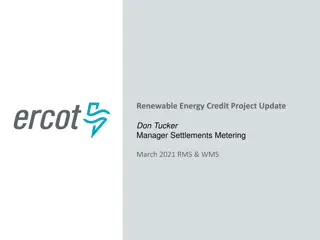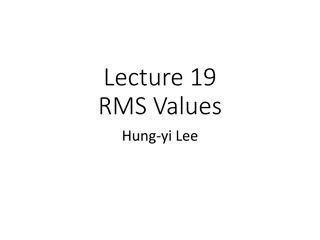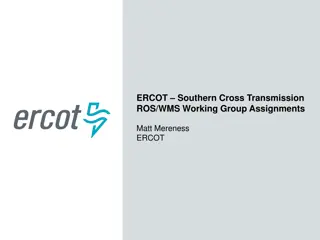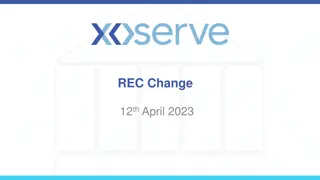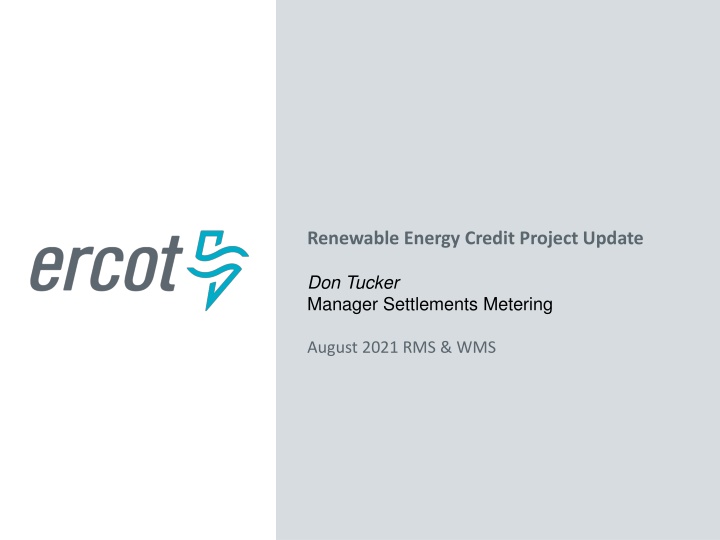
Renewable Energy Credit Project Update and Market Insights
Stay updated on the latest developments in the Renewable Energy Credit Project and gain insights from the Market Facing I-test findings. Learn about challenges faced, solutions implemented, and upcoming account migration processes.
Download Presentation

Please find below an Image/Link to download the presentation.
The content on the website is provided AS IS for your information and personal use only. It may not be sold, licensed, or shared on other websites without obtaining consent from the author. If you encounter any issues during the download, it is possible that the publisher has removed the file from their server.
You are allowed to download the files provided on this website for personal or commercial use, subject to the condition that they are used lawfully. All files are the property of their respective owners.
The content on the website is provided AS IS for your information and personal use only. It may not be sold, licensed, or shared on other websites without obtaining consent from the author.
E N D
Presentation Transcript
Renewable Energy Credit Project Update Don Tucker Manager Settlements Metering August 2021 RMS & WMS
Market Facing I-test Thanks for Participating 2 PUBLIC
Market Facing I-test - what we learned Auth0 error message email could not be verified Occurred during the email verification step Multiple tickets opened with the Auth0 vender, pending resolution Users still received the reset password email and were able to successfully login to the REC application Auth0 error message password expired Link expires after 5 days Confusion on username Username is the registered email address Confusion on test system versus production system Systems are separate Changes in one does not impact the other 3 PUBLIC
Market Facing I-test - what we learned Confusion on using a cell phone to register the Auth0 account MFA requires use of a cell phone for sending code REC Accounts not available in I-test for Testing REC Accounts pending approval Were not included in the user mapping exercise. Will be handled as one offs after go live. Admins and user accounts not migrated to I-test Accounts activated after the user mapping files were generated There will be another round of spreadsheets going out for accounts that have been approved since the last spreadsheets were generated and those that have not yet responded Quick turnaround by the account admin will be required for these updates to be included in the user migration process for go live Look for these emails in early August 4 PUBLIC
Market Facing I-test - what we learned Initiated a retirement and the message said that the retirement will be confirmed by the REC system in 30 days Error in accurately setting the parameter between I-test loads Should have been set to 5 Step has been added to include setting and verifying this database parameter for migrations Formatting recommendations on the REC Summary; such as adding commas to numbers and removing the decimals Comma separation for numbers added Decimals removed in the total row 5 PUBLIC
Market Facing I-test - what we learned Error when I try to: Withdraw a retirement error will not allow to withdraw Withdraw a transfer error will not allow to transfer Reject a transfer error will not allow to reject Accept a transfer even with error will allow the RECs to Pending Transfer Retire RECs even with error will allow the RECs to move to retirement pending Change made to code for improved error handling inadvertently created these issues Updated error code handling to correct this issue Code will be migrated for final regression testing prior to go live 6 PUBLIC
Market Facing I-test - what we learned When the We ve sent an sms message screen pops up in the login process, there is a broken image icon displayed. This is related to ercot.com not being served via https In order to get the logo to display, you have to modify your internet browser settings to allow mixed content. Here is a helpful link that includes steps and screenshots: https://experienceleague.adobe.com/docs/target/using/experienc es/vec/troubleshoot-composer/mixed-content.html?lang=en Or see the appendix for instructions 7 PUBLIC
Production Go Live Scheduled for Aug 19th REC System disabled morning of August 19th No access to the system till the new system is brought up around noontime Updates to REC Program URL on the ERCOT website Migration of code, data and users to the new application Accounts where mapping has been provided and migrated Emails initiated for users to gain access to Auth0 Users to follow email instructions to establish an Auth0 account & access their REC Account(s) Links have a shelf life of 5 days Must use the email that the link was sent to for resetting password Cell phone number for receiving text message required 8 PUBLIC
Production Go Live Scheduled for Aug 19th Accounts where link expires prior to user accessing Auth0 Initiate the login process from the REC site homepage login link REC application link is on the ERCOT web site Use the Don't remember your password? link from the Auth0 login screen to reset your password. Users to follow email instructions to establish an Auth0 account & access their REC Account(s) Must use the email that the link was sent to for resetting password Cell phone number for receiving text message required 9 PUBLIC
Production Go Live Scheduled for Aug 19th Account administrators with no mapping provided Account admin must send request to recadmin@ercot.com with a request to be added to an account Recadmin will verify applicability and add the account admin to the REC account Email will be generated once the admin is added to the account Users to follow email instructions to establish an Auth0 account & access their REC Account(s) Must use the email that the link was sent to for resetting password Cell phone number for receiving text message required Account admin must be available to add users to the account 10 PUBLIC
Changing REC Account Admin Prior to Go Live The spreadsheet mapping is being used to modify users in the production system. The current admin is included in the spreadsheet and the admin in the spreadsheet is a protected cell. If the change in admin and migration to the new system is not imperative for your current operations, the account admin should remain the same and be updated after production go live. If the change in admin and migration to the system is imperative for your current operations, we can work with you to generate and accept an updated mapping spreadsheet and replace the prior information provided. The process to change the admin for migration would be as follows: admin is changed in the existing production system the new admin will request generation of a new spreadsheet the new admin will return the spreadsheet with updated mapping the new spreadsheet would replace the existing spreadsheet for loading users in the system. 11 PUBLIC
Adding New Users Prior to Go Live The spreadsheet mapping is being used to modify users in the production system. The preference is that the account admin add new users into the production system after go live. If the addition of new users is not imperative for your current operations, the account admin should add the new users after production go live. If the addition of these new users is imperative for your current operations and the users must be in place when we move to the new system, we can work with you to generate and accept an updated mapping spreadsheet and replace the prior information provided. The process to change the admin would be as follows: account admin adds users in the production system admin will request generation of a new spreadsheet admin will return the spreadsheet with updated mapping spreadsheet would replace the existing spreadsheet for loading users in the system 12 PUBLIC
Questions or Discussion 13 PUBLIC
Appendix 14 PUBLIC
Allow insecure content for image loading 1. Click the lock (caution) icon, then click Site settings. 15 PUBLIC
Allow insecure content for image loading 2. Scroll to Insecure content, then use the drop-down list to change Block (default) to Allow. 3. Reload the page and proceed with the login process or reload the REC site and try logging in again. 16 PUBLIC