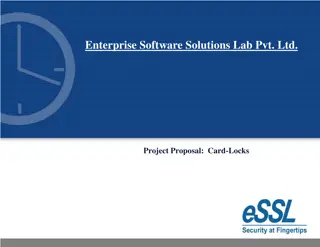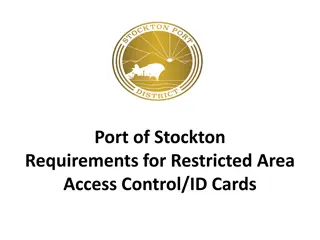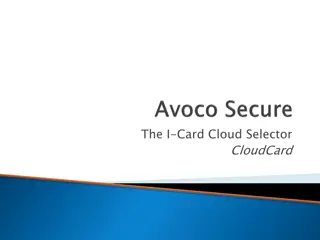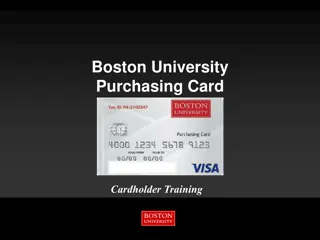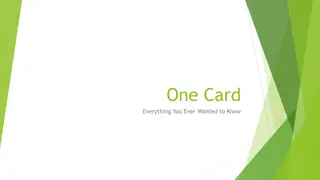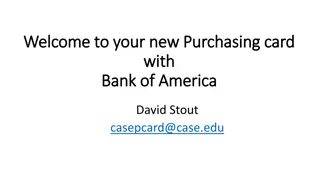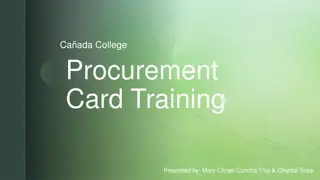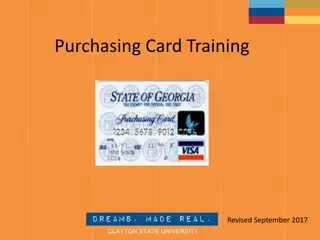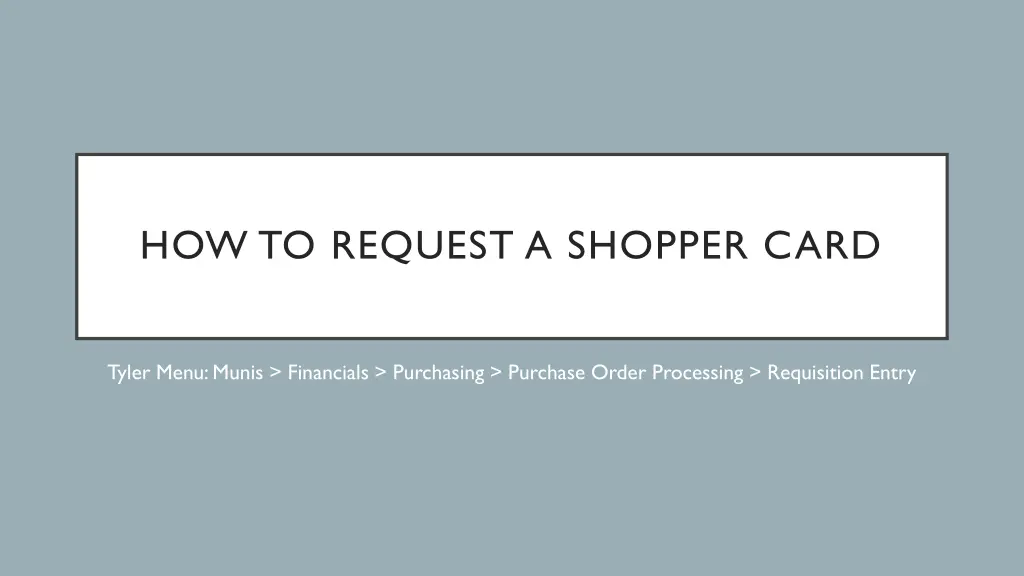
Request a Shopper Card Easily with these Steps
Learn how to request a shopper card efficiently by following the step-by-step guide provided. Remember important guidelines and requirements for a smooth process from purchase order approval to card pickup and usage.
Download Presentation

Please find below an Image/Link to download the presentation.
The content on the website is provided AS IS for your information and personal use only. It may not be sold, licensed, or shared on other websites without obtaining consent from the author. If you encounter any issues during the download, it is possible that the publisher has removed the file from their server.
You are allowed to download the files provided on this website for personal or commercial use, subject to the condition that they are used lawfully. All files are the property of their respective owners.
The content on the website is provided AS IS for your information and personal use only. It may not be sold, licensed, or shared on other websites without obtaining consent from the author.
E N D
Presentation Transcript
HOW TO REQUEST A SHOPPER CARD Tyler Menu: Munis > Financials > Purchasing > Purchase Order Processing > Requisition Entry
THINGS TO REMEMBER ABOUT SHOPPER CARD REQUEST After the Purchase Order is approved you will be contacted to pick up the P-Card when it s ready for you. All P-Card Guidelines must be followed All receipts & documents must be returned to the Purchasing Office on the date indicated.
Click Add to start a new requisition
Your department/campus # will auto populate. Tab down to be assigned the next available requisition number.
Tab through to complete the following fields: General Description short description to identify the order quickly. Must include Shopper Card Request. Receive By must be clicked to Amount
Tab through to complete the following fields: Vendor number can found on the Approved Vendors List. Tab & info will auto populate. Delivery Method must be marked Print only Reference Who is going to pick up the card & secretary that is entering the request This can be the same person Click Vendor/Sourcing Notes
Click Add to start a new vendor sourcing note In the box enter the Vendor Sourcing # found on the Approved Vendors List Also required: Shopper Card Request Requested pickup date Person who will pickup the card The person who picks up the card is the only one allowed to use the card. It cannot be shared with any other staff. Click Print on PO to check the box for information to print on the purchase order Click Back to return to your requisition
You will know your Vendor Sourcing is completed when be folder turns yellow Click Accept to add line items
Description list of what will be purchased Quantity always will be 1.00 Amount the total amount that will need to be spent Account enter the budget code(s) that is applicable for the purchase. Questions about account codes should be directed to the Business Office Click Accept & Back to return to the main page of the requisition
Click Release to release the requisition for approvals 1. Rejected: The requisition has been rejected by an approver. Click the Approvers button to view the rejection comments. To update a rejected requisition, click the Activate button. 2. Created: The requisition header (general) details have been entered, but general ledger (GL) details have not been entered, or the requisition has a header and GL detail, but does not have the appropriate budget to move to status 4. 4. Allocated: The requisition has been entered and has been allocated (charged) to a general ledger account, therefore money is being taken from the available budget. The requisition has not been released into the workflow. A requisition must be in a status 4-Allocated to be released into the workflow; click Release to initiate the workflow process. 6. Released: The requisition has been released into the workflow and is awaiting approval. Click the Approvers button to see the current approval status. 8. Approved: The requisition has been fully approved in the workflow and is ready to be converted to a purchase order. 0. Converted: The requisition has been converted to a purchase order. The number is included on the Terms/Miscellaneous tab in Requisition Entry.

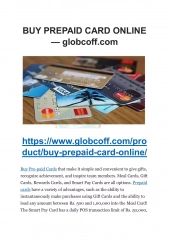
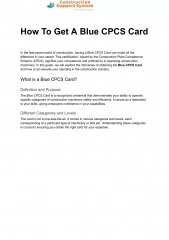
![Guardians of Collection Enhancing Your Trading Card Experience with the Explorer Sleeve Bundle [4-pack]](/thumb/3698/guardians-of-collection-enhancing-your-trading-card-experience-with-the-explorer-sleeve-bundle-4-pack.jpg)