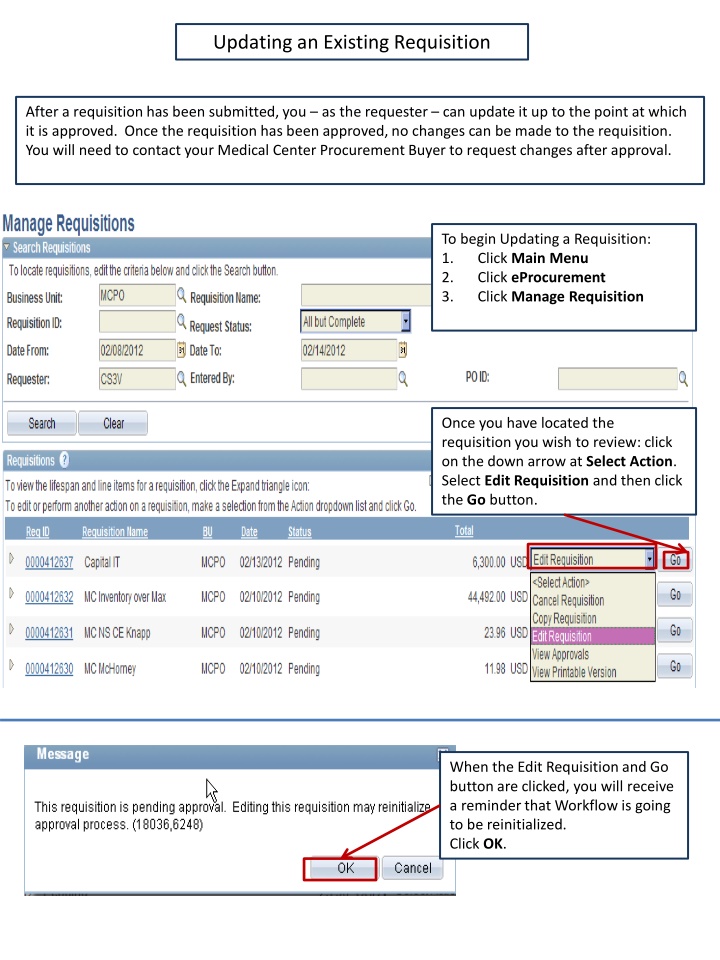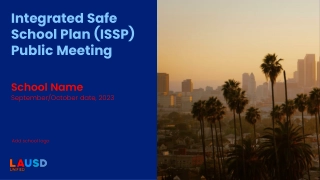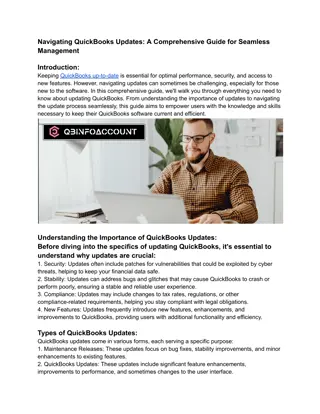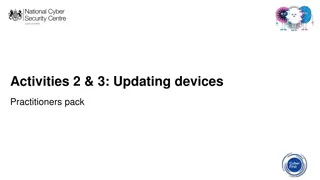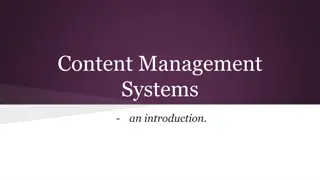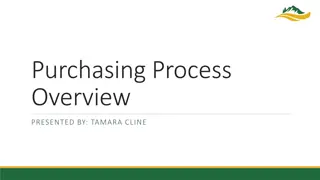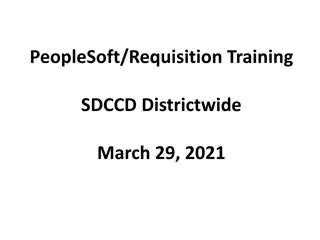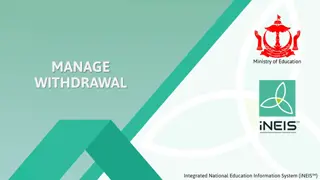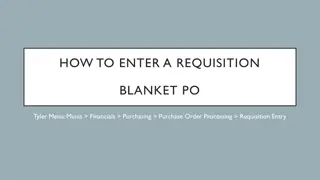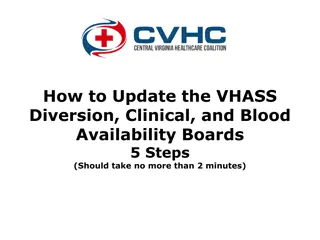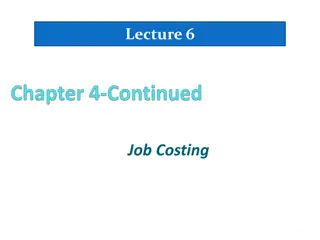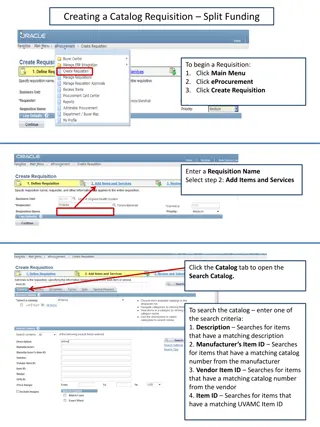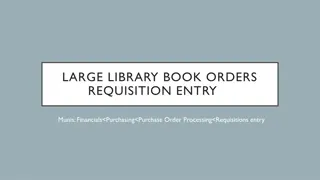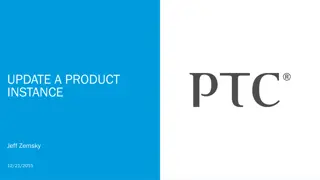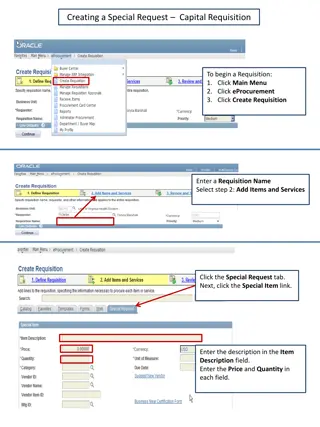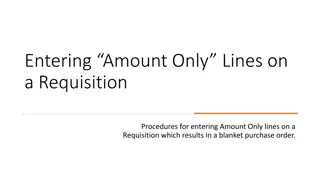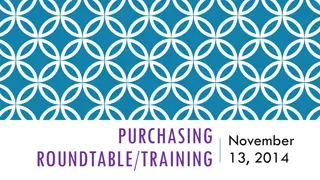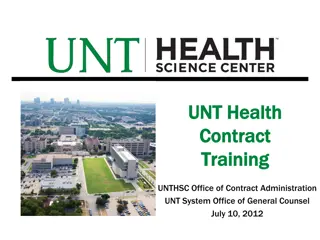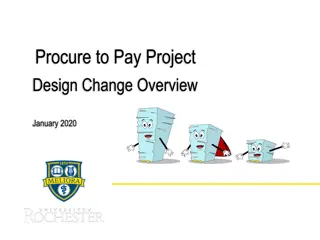Requisition Updating Process
Learn how to update, cancel, and reopen requisitions in the eProcurement system. Make changes, add or remove items, and submit for reapproval as needed. Contact your Medical Center Procurement Buyer for assistance after requisitions are approved.
Uploaded on Feb 26, 2025 | 2 Views
Download Presentation

Please find below an Image/Link to download the presentation.
The content on the website is provided AS IS for your information and personal use only. It may not be sold, licensed, or shared on other websites without obtaining consent from the author.If you encounter any issues during the download, it is possible that the publisher has removed the file from their server.
You are allowed to download the files provided on this website for personal or commercial use, subject to the condition that they are used lawfully. All files are the property of their respective owners.
The content on the website is provided AS IS for your information and personal use only. It may not be sold, licensed, or shared on other websites without obtaining consent from the author.
E N D
Presentation Transcript
Updating an Existing Requisition After a requisition has been submitted, you as the requester can update it up to the point at which it is approved. Once the requisition has been approved, no changes can be made to the requisition. You will need to contact your Medical Center Procurement Buyer to request changes after approval. To begin Updating a Requisition: 1. Click Main Menu 2. Click eProcurement 3. Click Manage Requisition Once you have located the requisition you wish to review: click on the down arrow at Select Action. Select Edit Requisition and then click the Go button. When the Edit Requisition and Go button are clicked, you will receive a reminder that Workflow is going to be reinitialized. Click OK.
The Edit Requisition page will open. Make any required changes add or remove items, update quantity, etc. Once your changes are completed type in the comments explaining what changes have been made to the requisition. The approver(s) for this requisition will see the comments to explain why they are required to reapprove this requisition. Click the Save & Submit button.
8. Canceling an Existing Requisition After a requisition has been submitted, you as the requester can cancel it up to the point at which it is approved. Once the requisition has been approved, it cannot be cancelled. You will need to contact your Medical Center Procurement Buyer to request the cancellation. To begin Updating a Requisition: 1. Click Main Menu 2. Click eProcurement 3. Click Manage Requisition Once you have located the requisition you wish to cancel: click on the down arrow at Select Action. Select Cancel Requisition and then click the Go button. The Requisition Details page will open. Click on the Cancel Requisition button.
9. Reopening a Canceled Requisition To begin Updating a Requisition: 1. Click Main Menu 2. Click eProcurement 3. Click Manage Requisition Once you have located the requisition you wish to reopen: click on the down arrow at Select Action. Select Re-Open Requisition and then click the Go button. Next, the Requisition Details page will open. Click on the Reopen Requisition button.
Once the reopened requisition is complete, you will be returned to the Manage Requisitions page where you will see the status of the requisition has been changed to Open. Click on the down arrow at Select action . Select Edit Requisition and then click the Go button. Make any required changes add or remove items, update quantity, etc. Once your changes are complete type in comments explaining what changes have been made to the requisition. The approver(s) for this requisition will see the comments to explain why they are required to reapprove this requisition. Click the Save & Submit button.