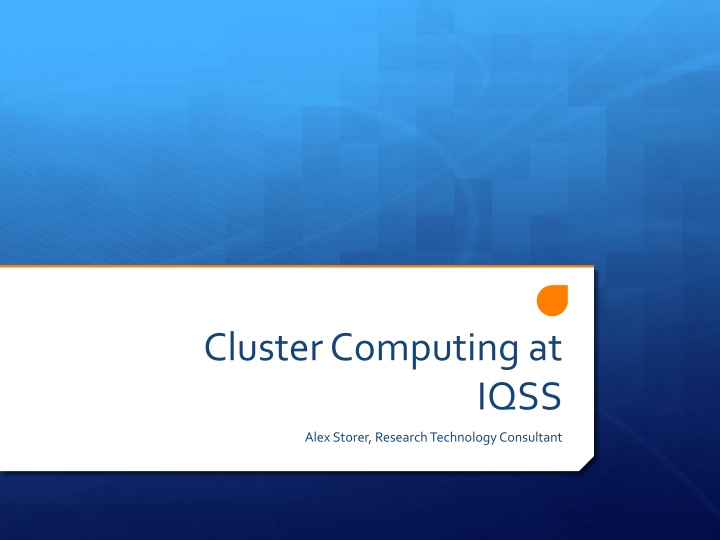
Research Computing at IQSS: Cluster Computing and RCE for Social Sciences
Explore the world of research computing at IQSS with insights into cluster computing and the Research Computing Environment (RCE) specifically designed for social sciences research. Learn how to access RCE, understand your research computing needs, and see examples of how to simulate and submit files for your projects effectively.
Download Presentation

Please find below an Image/Link to download the presentation.
The content on the website is provided AS IS for your information and personal use only. It may not be sold, licensed, or shared on other websites without obtaining consent from the author. If you encounter any issues during the download, it is possible that the publisher has removed the file from their server.
You are allowed to download the files provided on this website for personal or commercial use, subject to the condition that they are used lawfully. All files are the property of their respective owners.
The content on the website is provided AS IS for your information and personal use only. It may not be sold, licensed, or shared on other websites without obtaining consent from the author.
E N D
Presentation Transcript
Cluster Computing at IQSS Alex Storer, Research Technology Consultant
What is the RCE? Research Computing Environment For research in the social sciences Get an account! support@help.hmdc.harvard.edu
What are your needs? Many Processes Gigantic Process
Gigantic Process RCE Powered
Many Processes Input Output
Many Processes Input 1 Input 2 Input 3 Input 4 Output 1 Output 2 Output 3 Output 4 Output 5 Input 5
Example: Simulating You have a model that takes 30 minutes to run and computes a result You want to establish confidence intervals for this number by running it many times
Example .submit file What command do I run?
Example .submit file What arguments do I give to the command?
Example .submit file What input do I give to the command?
Example .submit file Where do I save the outputs?
Example .submit file How many times do I run this?
Example .submit file Unix Standard Input/Output /usr/bin/R --no-save --vanilla < simulate.R > out.1 /usr/bin/R --no-save --vanilla < simulate.R > out.2 . . . /usr/bin/R --no-save --vanilla < simulate.R > out.10
How to submit a file condor_submit simulate.submit
Your out.0 file It's just everything that R writes to the screen from the script!
Example: Simulating Instead of using the out.$(Process) structure, you can save the data in your script You cannot expect the Processes to complete in order! You shouldn't write to the same file until all processes are complete Instead of calling a script, use a function
Example: Simulating (with a function) procid is an input We tell the function what to save and where to save it
Example: submitting a function in batch Execute this command in R. Specifically, run the simfunction.R file which we defined on the previous slide.
Example: submitting a function in batch Execute this command in R. Specifically, call the function sim.function with the input as $(Process). sim.function(0) sim.function(1)
Example: submitting a function in batch We are no longer using the standard input and standard output, so we can leave these blank.
MATLAB Example An example where we need to do the same thing to a number of data files and write out the results Call a function which knows how to map the process ID to the data to load
MATLAB function We will pass $(process) as the function input
MATLAB function Try to load: data_0.ma t data_1.ma t etc.
MATLAB function Compute the relevant result.
MATLAB function Save the results as: result_0.mat result_1.mat etc.
.submit File Example The Arguments section is the most important, let's look at each piece individually
.submit File Example Arguments = "-nodisplay singleCompThread r ''" Start the arguments with double quotes (")
.submit File Example Arguments = "-nodisplay singleCompThread r ''" -nodisplay tells Matlab to not pop up the GUI
.submit File Example Arguments = "-nodisplay singleCompThread r ''" -singleCompThread tells Matlab to use only one core (this is what condor expects)
.submit File Example Arguments = "-nodisplay singleCompThread r ''" -r tells Matlab to execute whatever commands come next.
.submit File Example Arguments = "-nodisplay singleCompThread r ''" Put the commands to run in single quotes.
.submit File Example Do NOT try to write your entire Matlab script in the submit file! Some arguments must be executed before calling your script, however
.submit File Example Arguments = "-nodisplay singleCompThread r ''" The commands to Matlab will go on inside the single quotes They must be on a single line!
.submit File Example Arguments = "-nodisplay singleCompThread r ''" setenv(''HOME'',''nfs/home/A/astorer''); cd(''/nfs/home/A/astorer/Work/outreach/matlab''); mytest($(PROCESS))
.submit File Example Arguments = "-nodisplay singleCompThread r ''" setenv(''HOME'',''nfs/home/A/astorer''); cd(''/nfs/home/A/astorer/Work/outreach/matlab''); mytest($(PROCESS)) setenv is required for Matlab to load your local preferences. You must use two single quotes instead of one single quote. Remember to set your own home directory, e.g. nfs/home/J/jdoe
.submit File Example Arguments = "-nodisplay singleCompThread r ''" setenv(''HOME'',''nfs/home/A/astorer''); cd(''/nfs/home/A/astorer/Work/outreach/matlab''); mytest($(PROCESS)) Change to the directory that contains the script you want to run.
.submit File Example Arguments = "-nodisplay singleCompThread r ''" setenv(''HOME'',''nfs/home/A/astorer''); cd(''/nfs/home/A/astorer/Work/outreach/matlab''); mytest($(PROCESS)) Finally, run the function on the $(PROCESS) variable.
Example submission Because our function reads in data, we generate the data ahead of time This is what is in our directory before submitting (ls lists directory contents) Notice that we count starting from 0!
Example submission Use condor_submit to submit the file Depending on the job, this may take some time to complete!
Example submission Use condor_q <username> to check the status of your jobs Use condor_rm <username> to clear your jobs.
Example submission Use condor_q <username> to check the status of your jobs When this returns with no result, your jobs are complete.
