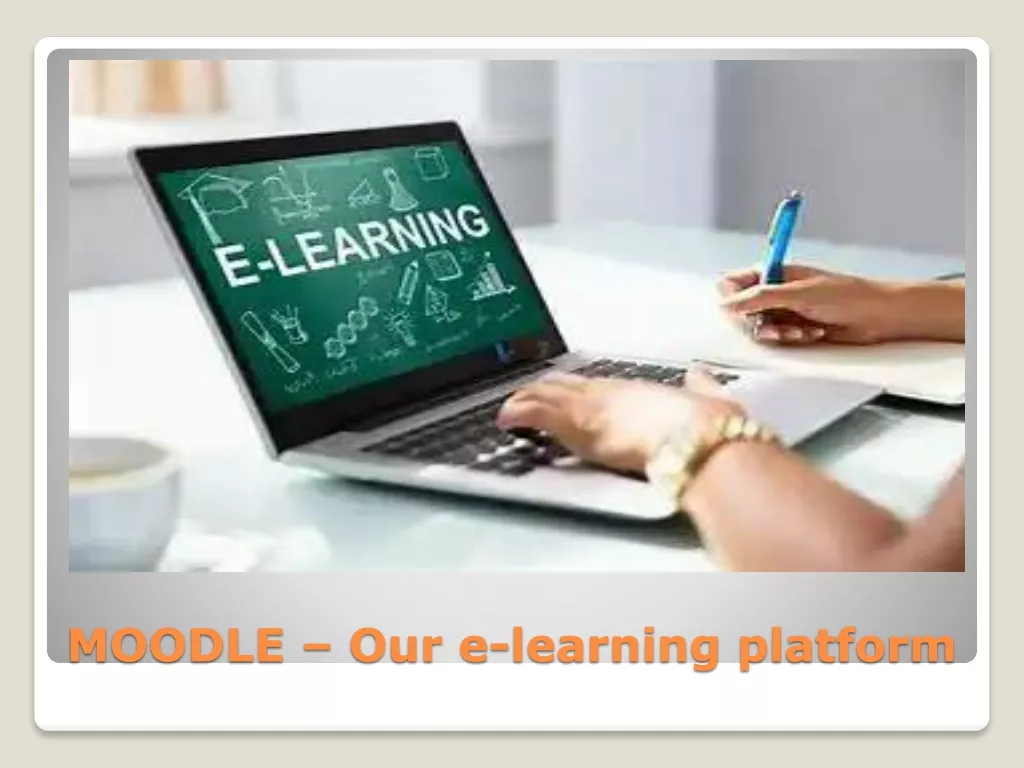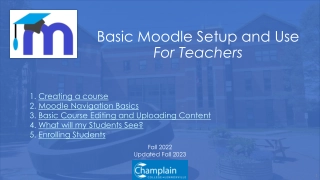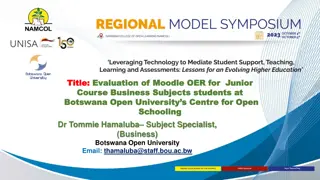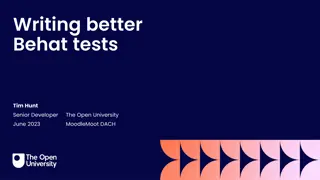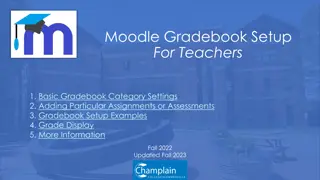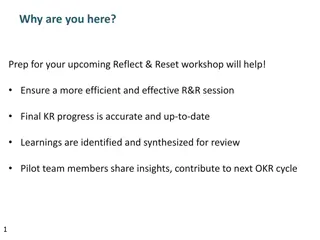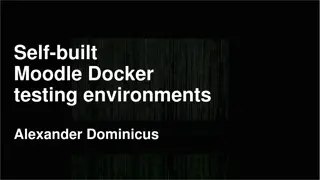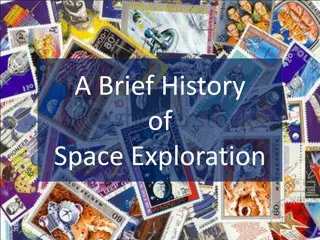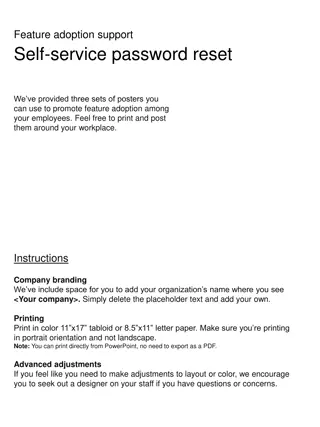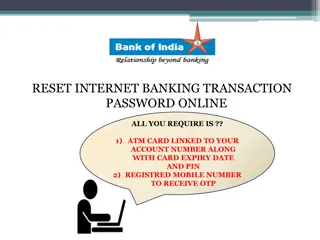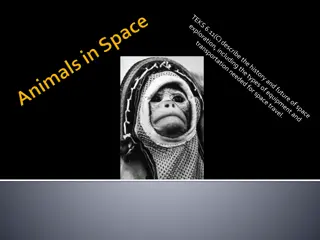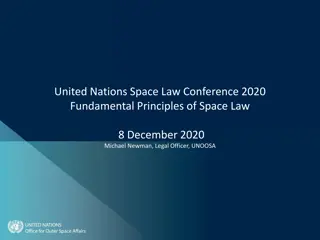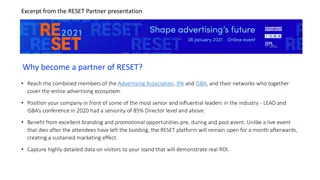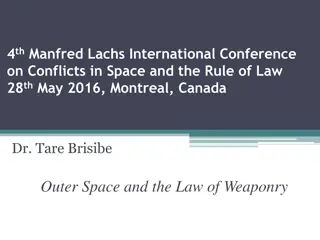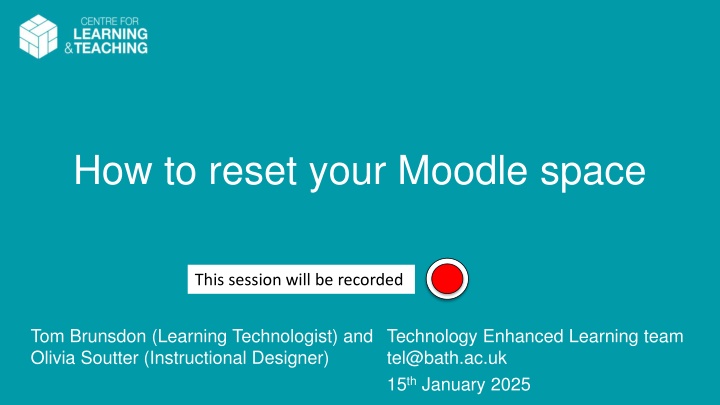
Reset Your Moodle Space: Steps and Guidelines for a Fresh Start
Learn how to effectively reset your Moodle space for a new semester, including hiding the space, checking for backups, managing enrollments, and updating content. This comprehensive guide will help you maintain a clean and organized virtual learning environment.
Download Presentation

Please find below an Image/Link to download the presentation.
The content on the website is provided AS IS for your information and personal use only. It may not be sold, licensed, or shared on other websites without obtaining consent from the author. If you encounter any issues during the download, it is possible that the publisher has removed the file from their server.
You are allowed to download the files provided on this website for personal or commercial use, subject to the condition that they are used lawfully. All files are the property of their respective owners.
The content on the website is provided AS IS for your information and personal use only. It may not be sold, licensed, or shared on other websites without obtaining consent from the author.
E N D
Presentation Transcript
How to reset your Moodle space This session will be recorded Tom Brunsdon (Learning Technologist) and Olivia Soutter (Instructional Designer) Technology Enhanced Learning team tel@bath.ac.uk 15th January 2025
Session outline Reset a Moodle space overview (15 mins) Demo (15 mins) Q&A (optional) The recording and slides will be uploaded to the Teaching Hub past events page after the session.
Why reset your Moodle space? Moodle spaces at Bath are re- used each year. They will contain user data from the previous cohort (e.g. forum posts). The start of semester is an opportunity to housekeep more widely: Review content Update activities and resources Check enrolments
Important This webinar focusses on resetting a Moodle space previously used in semester 2 last year. Used for S2 in 2023-24 Reuse for S2 from February 2025 Assessment and teaching for 2023-24 completed
Steps to reset your Moodle space 1. Hide your Moodle space 2. Check archive or backup is in place 7. Show your Moodle space 3. Check enrolments 4. Reset activities 5. Recreate activities 6. Update content We will live demo this process later in the session.
1. Hide your Moodle space Settings > Course visibility > Hide. Teacher+, Teachers, Non-editing teachers can still access. Put a note in your Outlook calendar to show your Moodle space before teaching starts.
2. Check archive or backup is in place Check the Moodle archive Read-only snapshot of Moodle taken at end of July each year. For Teachers and Students who had access at the time of the snapshot. If your unit is an exception for archiving, you may need to manually: Download assignments and save to a shared drive. Or Backup the whole Moodle space in case it needs to be restored in the future. If unsure, check with your department.
3. Check enrolments Look at the Participants tab For Semester 2 units: Last year s students should have been auto-unenrolled in September. This year s students were auto-enrolled from SAMIS on 13th January. You can edit the unenrolment date in SAMIS manage mappings if this is helpful. Ask your Programme Admin team to add Teacher+, Teachers in SAMIS. Remove any manually enrolled or self-enrolled students/teachers who no longer require access.
4. Reset activities More > Course reuse > Reset Some activities can be reset to remove past interactions Forums and Quizzes. Manual and self-enrolments can be reset be careful not to unenrol yourself! Resetting groups will remove SAMIS cohort groups too. Resetting is final.
5. Recreate activities Assignments Create new assignments every time to prevent errors. Duplicate activities Make copies of any other activity to get a clean copy ready for the new cohort.
5. Recreate activities (2) All quiz data All forum posts Reset Activities other than assignments with user data. Specific quiz, forums, board, choice activities. Duplicate Recreate Assignments
6. Update content Update key information in the Orientation & Communication, Welcome, and Assessment topics. Delete, hide, or update any out-of-date material. Check links and documents are still accessible.
7. Show your Moodle space When your Moodle space is ready Settings > Course visibility > Show.
Bonus slide Panopto folder A new, empty Moodle- linked folder in Panopto has been created for the AY2425 academic year. Guidance on Teaching Hub. Webinar How to share recordings using Panopto and Moodle. 27th January.
Demo, support resources and feedback Any questions before we demo the process on Moodle? Resetting activities guide General information/support o Teaching Hub o Further TEL-Bytes webinars o Email tel@bath.ac.uk Feedback form