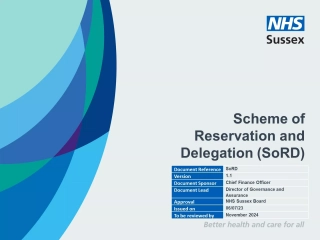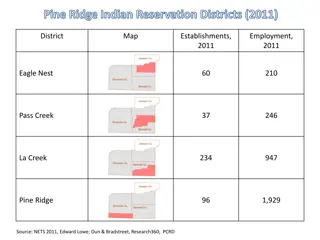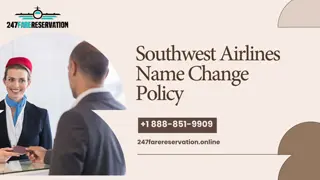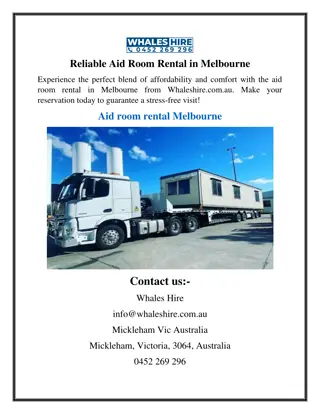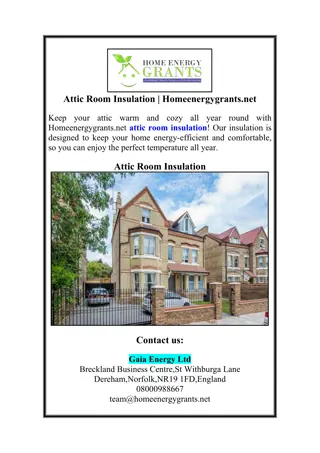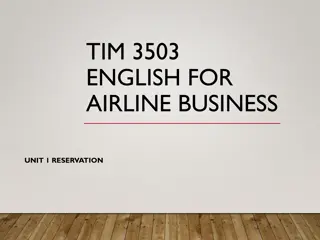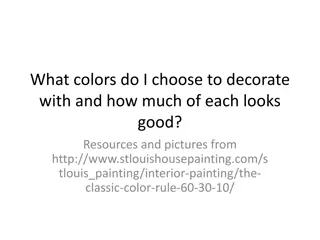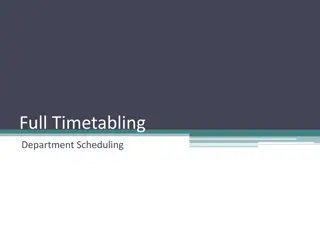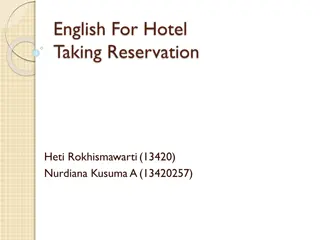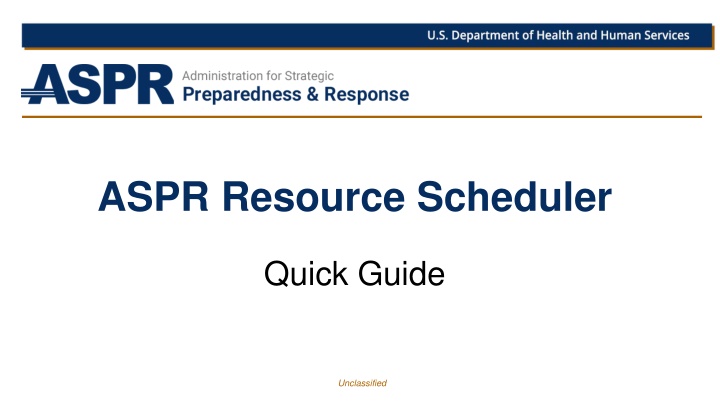
Resource Scheduler Quick Guide for ASPR
Learn how to efficiently create reservations using ASPR Resource Scheduler. Use Quick Reserve or the Reservation Wizard to book rooms, set up meetings, and manage resources effectively.
Download Presentation

Please find below an Image/Link to download the presentation.
The content on the website is provided AS IS for your information and personal use only. It may not be sold, licensed, or shared on other websites without obtaining consent from the author. If you encounter any issues during the download, it is possible that the publisher has removed the file from their server.
You are allowed to download the files provided on this website for personal or commercial use, subject to the condition that they are used lawfully. All files are the property of their respective owners.
The content on the website is provided AS IS for your information and personal use only. It may not be sold, licensed, or shared on other websites without obtaining consent from the author.
E N D
Presentation Transcript
ASPR Resource Scheduler Quick Guide Unclassified
Logging into Resource Scheduler Click the link below to launch your browser and open to the Resource Scheduler Home Page: https://hhsaspr.resourcescheduler.net/ResourceScheduler/default.asp Unclassified/For Public Use Unclassified 2
ASPR Resource Scheduler - Creating Reservations UsingQuickReserve Use Quick Reserve to create a reservation from the schedule view. Clicking on a floor s folder in the navigation tree will open this view: Quick Reserve Window Enter the meeting title, resource, start, and end times for the reservation. Select a setup choice for the room. Click submit to save the reservation. When viewing the schedule, click on the day and time you wish to make a reservation. This will open the quick reserve window. Unclassified/For Public Use Unclassified 3
ASPR Resource Scheduler - Creating Reservations Usingthe ReservationWizard Click Reservation Wizard in the toolbar to be guided through a step by step process. Use the dropdown boxes to select the location/floor. Use the resource type to choose a type of room. Enter capacity to find a room large enough for your meeting. Your meeting time will display in a Blue Box in the results grid. View meeting details by hovering your cursor over other events. Check the box for the room you want to reserve and click Submit. Specify start and end times. Click on Next to return the results that match your criteria. Unclassified/For Public Use Unclassified 4