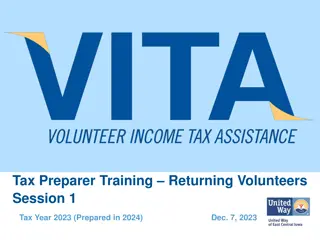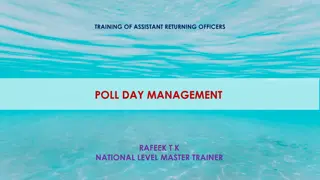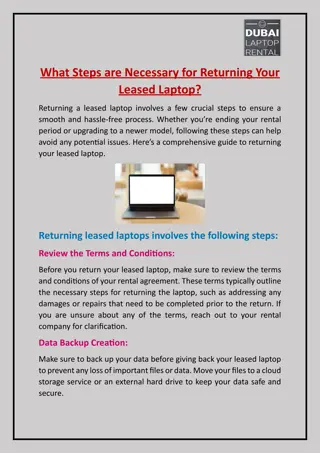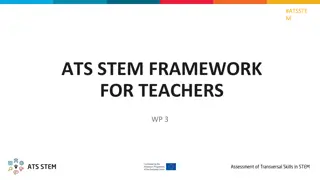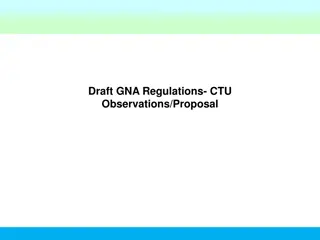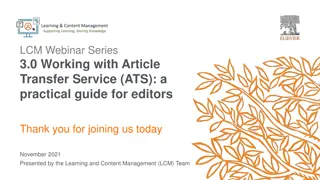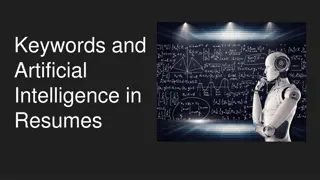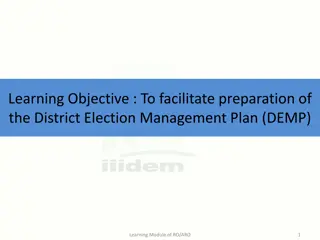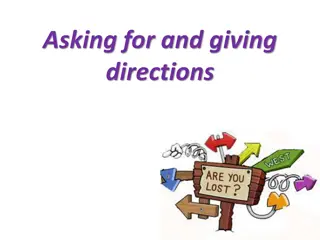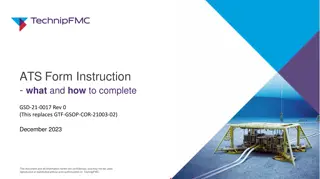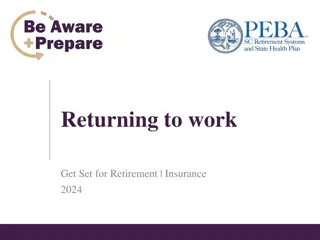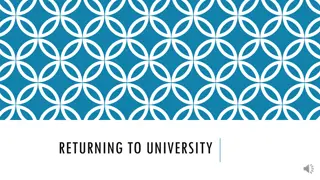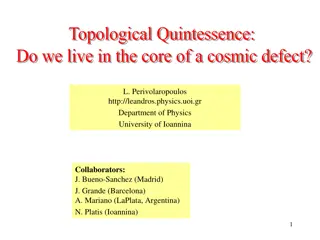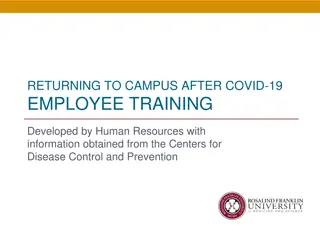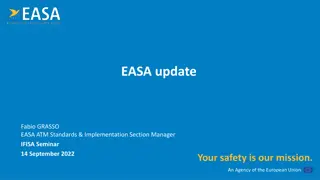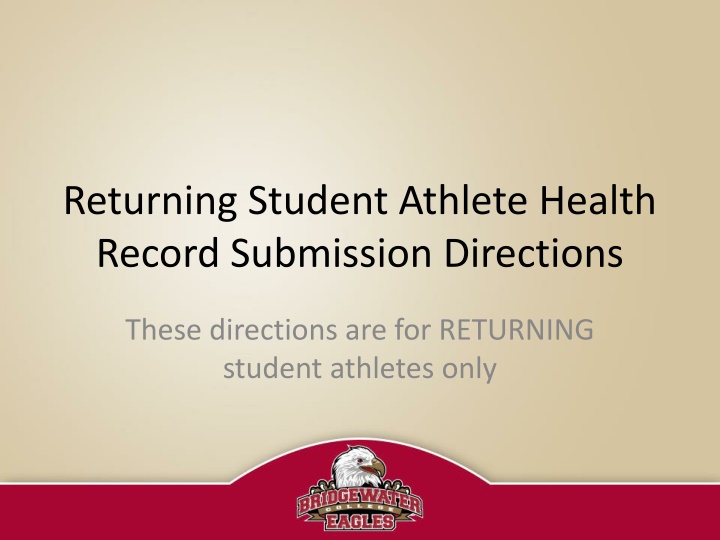
Returning Student Athlete Health Record Submission Guide
"Instructions for returning student athletes on updating insurance information, completing online forms, and submitting physical records through ATS. Log in information, athlete information verification, insurance details, and uploading insurance card guidelines provided. Contact Meghan Harris for assistance."
Download Presentation

Please find below an Image/Link to download the presentation.
The content on the website is provided AS IS for your information and personal use only. It may not be sold, licensed, or shared on other websites without obtaining consent from the author. If you encounter any issues during the download, it is possible that the publisher has removed the file from their server.
You are allowed to download the files provided on this website for personal or commercial use, subject to the condition that they are used lawfully. All files are the property of their respective owners.
The content on the website is provided AS IS for your information and personal use only. It may not be sold, licensed, or shared on other websites without obtaining consent from the author.
E N D
Presentation Transcript
Returning Student Athlete Health Record Submission Directions These directions are for RETURNING student athletes only
Returning Student Athlete Health Record Submission All returning athletes must update their insurance information, complete the 5 online forms, and upload a current physical through ATS. To access the online ATS portal go to: https://www.atsusers.com/atsweb/login.aspx?db=atsbridgew ater If you do not remember your login information, or you have any other questions, please email Meghan Harris -- mharris@bridgewater.edu
LOG IN For Students that are returning to BC athletics enter your Athlete ID: Password: Database: atsbridgewater Click LOGIN
Athlete Information Review all entered information to ensure it is correct If NO changes were made click Verify Athlete Information If changes were made to athlete information click Save Athlete Information Contact Meghan Harris mharris@bridgewater.edu with any questions
Insurance Tab Once General tab information is completed, click the INSURANCE tab Contact Meghan Harris mharris@bridgewater.edu with any questions
Insurance Any current insurance plan that is on file should be listed If there are NO insurance changes click Verify box If you have NO primary insurance click No Primary Insurance box If changes need to be made 1. Delete old plan 2. Add new insurance information click Add a new insurance company. Current Ins info listed here Contact Meghan Harris mharris@bridgewater.edu with any questions
Adding Insurance Adding insurance information After clicking Add new insurance button a window should open (see to left) Complete all YELLOW boxes Contact Meghan Harris mharris@bridgewater.edu with any questions
Insurance Card Uploading Insurance Card Note that scanned image of card needs to be in specific format .jpg, .png, .bmp, or .gif Files size of the scanned card needs to be less than 1MB in size Contact Meghan Harris mharris@bridgewater.edu with any questions
Saving Insurance Once all insurance information has been entered click SAVE at the bottom left corner of the window to save Contact Meghan Harris mharris@bridgewater.edu with any questions
Contacts Tab Once Insurance information has been completed, click Contacts tab Contact Meghan Harris mharris@bridgewater.edu with any questions
Contacts Current emergency contact information will be listed If listed information is correct click Verify box If changes need to be made delete old contact Click +ADD to input emergency contact information Contact Meghan Harris mharris@bridgewater.edu with any questions
Adding New Contacts Add new item window should open (see to left) Complete all YELLOW boxes Click Save at the bottom of the window to save Contact Meghan Harris mharris@bridgewater.edu with any questions
Forms Tab Once Contact information has been completed, click FORMS tab Under Forms tab: Click the drop down arrow beside FORM NAME Contact Meghan Harris mharris@bridgewater.edu with any questions
Forms All forms need to be completed for each academic year 5 Forms will be seen in drop down box Select ONE Form Click NEW Selected form will be seen below Form Name & Date boxes Complete Required fields on form marked with Red Asterisk * 5 listed forms Contact Meghan Harris mharris@bridgewater.edu with any questions
Forms All forms need to be completed for each academic year If you have completed a form before, you can VERIFY the form s information and you will only need to RESIGN for current year. 1. Select form name in drop down box 2. Select date of most recent form 3. Review form to ensure all information is still correct 4. Click VERIFY (bottom left corner, under signature box) 5. Re-sign form for current date
Signing Electronic Forms 1. Click box to agree to use electronic signature. 2. Type your name in Signed By text box 3. Click Sign button
Forms ALL Forms need to be completed AND signed Authorization for Emergency Medical Treatment Authorization for Release of Medical Information Deemed Consent Medical History Questionnaire ImPACT Consent Parent signature is ONLY required if Student is UNDER the age of 18
eFiles Tab Once Forms have been completed, click eFiles tab eFiles are documents that must be printed Contact Meghan Harris mharris@bridgewater.edu with any questions
eFiles Physical Submitted by all student athletes Physical must be date AFTER MAY 1 Open pdf Physical document by clicking Download PDF physical form should open in Adobe window Contact Meghan Harris mharris@bridgewater.edu with any questions
eFiles Sickle Cell form Sickle cell verification is required for NEW ATHLETES ONLY If you have submitted in previous years DO NOT COMPLETE
eFiles Once Physical and sickle cell (if needed) forms are completed and signed by a medical professional they need to be scanned, saved, and uploaded Contact Meghan Harris mharris@bridgewater.edu with any questions
eFiles Uploading documents 1. Click Upload document 2. Select Choose file on your computer You should see selected name 3. Name document in Description box 4. Click Upload 1 3 2 4 Contact Meghan Harris mharris@bridgewater.edu with any questions
Completion Once you have completed all required fields for health record submission your student file will be reviewed by BC staff (takes 5+ business days) If your file is complete, you will receive email confirmation If your file is incomplete, you will be emailed regarding what information is missing from your file.
Thank You Thank you for completing BC Returning Student Health Record With any questions Contact Meghan Harris mharris@bridgewater.edu