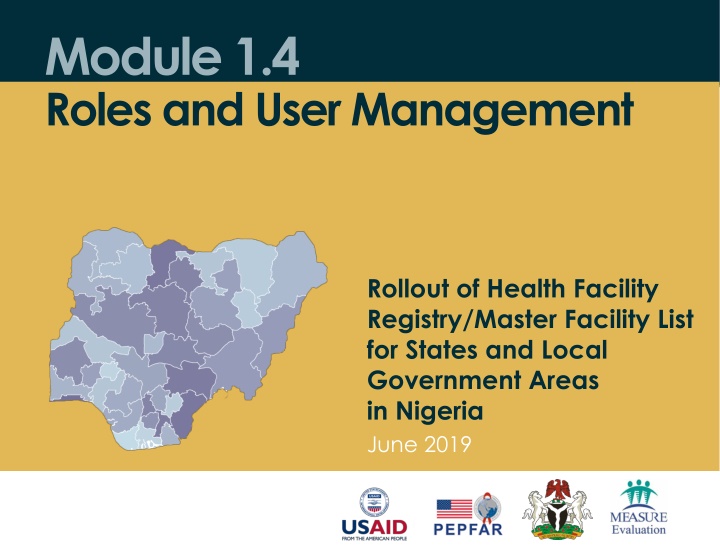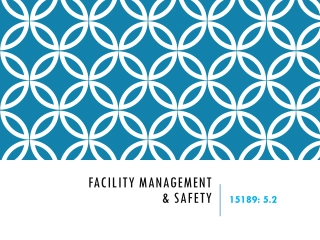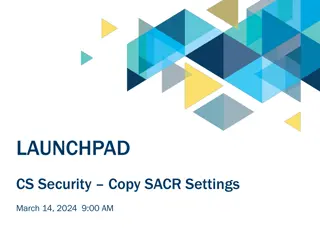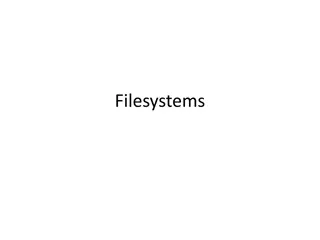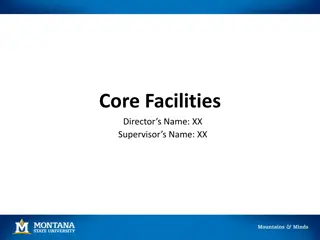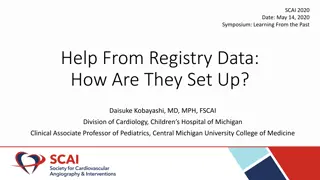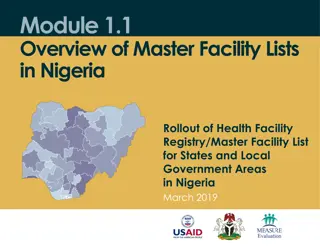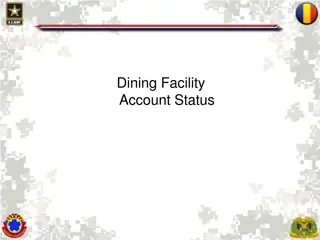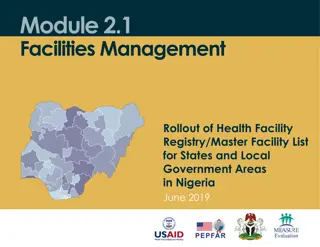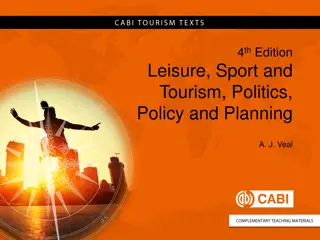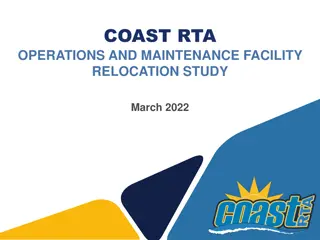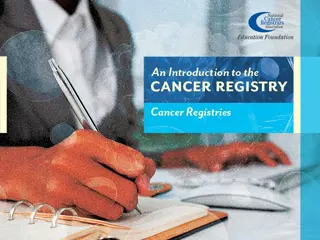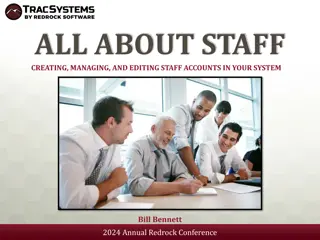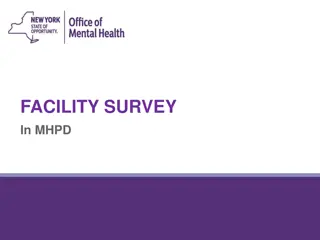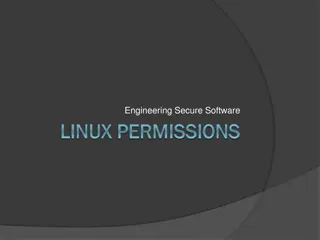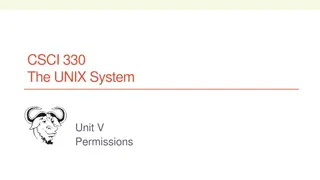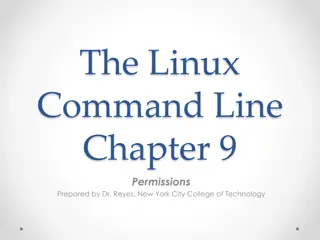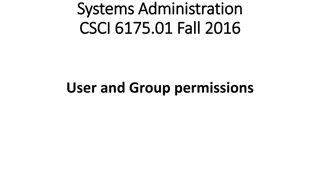Roles and Permissions in Health Facility Registries
Explore the roles and permissions within Health Facility Registries (HFRs) in Nigeria, focusing on user management, access control, and responsibilities allocation. Learn how role-based access control enhances system security by restricting user access based on defined roles. Discover the different permissions available, such as viewing, adding, editing, and deleting data. Dive into user roles like Data Entry and understand how users are categorized based on affiliations. Find out how to add users and manage user responsibilities effectively
Download Presentation

Please find below an Image/Link to download the presentation.
The content on the website is provided AS IS for your information and personal use only. It may not be sold, licensed, or shared on other websites without obtaining consent from the author.If you encounter any issues during the download, it is possible that the publisher has removed the file from their server.
You are allowed to download the files provided on this website for personal or commercial use, subject to the condition that they are used lawfully. All files are the property of their respective owners.
The content on the website is provided AS IS for your information and personal use only. It may not be sold, licensed, or shared on other websites without obtaining consent from the author.
E N D
Presentation Transcript
Module 1.4 Roles and User Management Rollout of Health Facility Registry/Master Facility List for States and Local Government Areas in Nigeria June 2019
Outline Introduction Overview of user roles Overview of permissions Managing users
Introduction Health Facility Registries (HFRs) have been designed with role-based access control (RBAC) or a role-based security mechanism. RBAC is a method of restricting system access based on the roles of individual users. RBAC lets users have access rights only to what they need to do their jobs and prevents them from accessing information that doesn't pertain to them.
Introduction HFR RBAC
Permissions HFR permissions represent different actions that a user can perform: View permission allows a user to view a specified module or resource. Add permission allows a user to add data (e.g., a facility). Edit permission allows a user to update information. Delete permission allows a user to delete specified information.
Permissions HFR permissions
Roles Roles represent user responsibilities for an HFR. For example, the Data Entry role allows a user to enter facilities in the HFR. Roles can have multiple permissions assigned to them. HFR roles are flexible and can be modified or defined in the front end by administrators.
User management
Users Users are the people given responsibilities to do things within an HFR. HFRs have three categories of users: Federal Ministry of Health users State users Local government area (LGA) users Each user will have different responsibilities depending on their affiliation.
Users Adding a user Click on User Management -> Users. A list of users will be displayed. Click Register user at the top right corner. You will then see this data entry screen.
Users Adding a user Fill out the form with user details. Fields marked * are mandatory. Select the permission attached to your role as a user. FMOH permission LGA permission State permission This gives the user permission to manage facilities in all states. This give the user permission to manage facilities within the assigned LGA. This gives the user permission to manage facilities within the assigned state.
Users Updating user information On the list of users, click Edit to the right of a given user s name to update the entry. Modify user information as required, then click Update.
Users Blocking a user In an HFR, you may not delete a user, but you may block a user. A blocked user will not be able to log in to the system. To block a user, click Block by the name of the user on the list whom you want to block. You will get this prompt: Click Yes to confirm. To activate a user, follow the same procedure, clicking Active instead of Block.
Practice Create accounts
This presentation was produced with the support of the United States Agency for International Development (USAID) under the terms of MEASURE Evaluation cooperative agreement AID-OAA-L-14-00004. MEASURE Evaluation is implemented by the Carolina Population Center, University of North Carolina at Chapel Hill in partnership with ICF International; John Snow, Inc.; Management Sciences for Health; Palladium; and Tulane University. Views expressed are not necessarily those of USAID or the United States government. www.measureevaluation.org