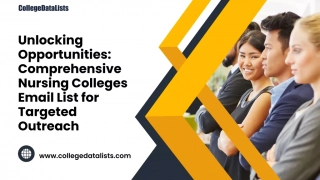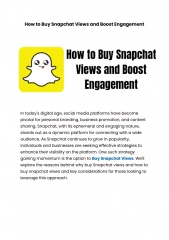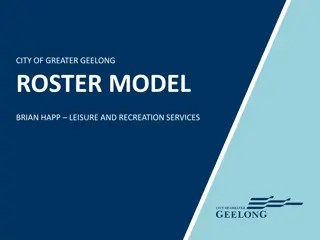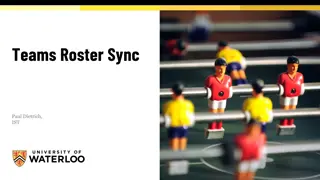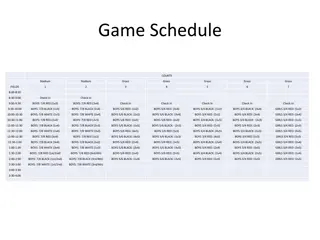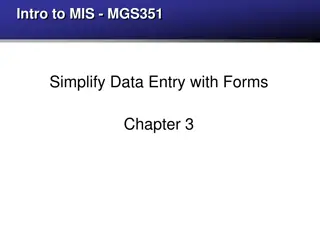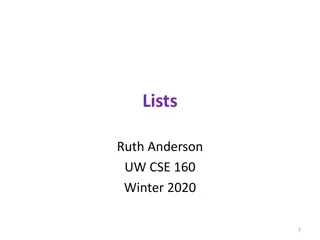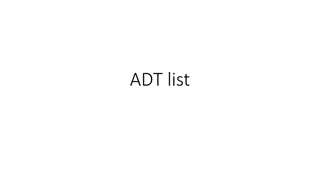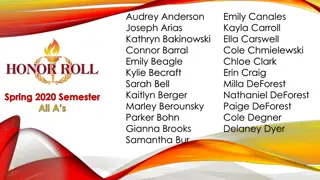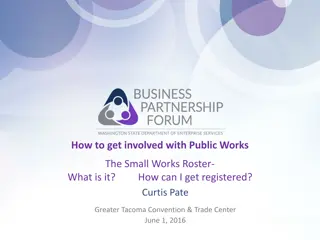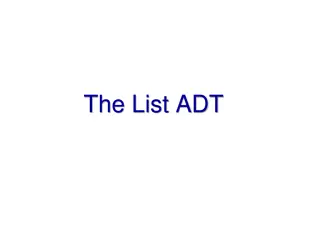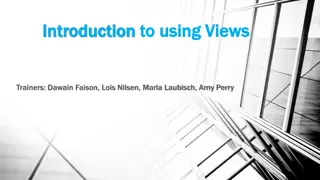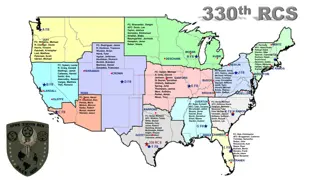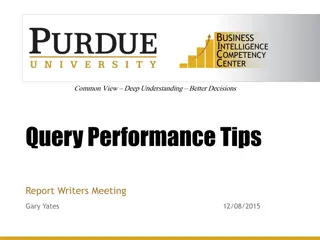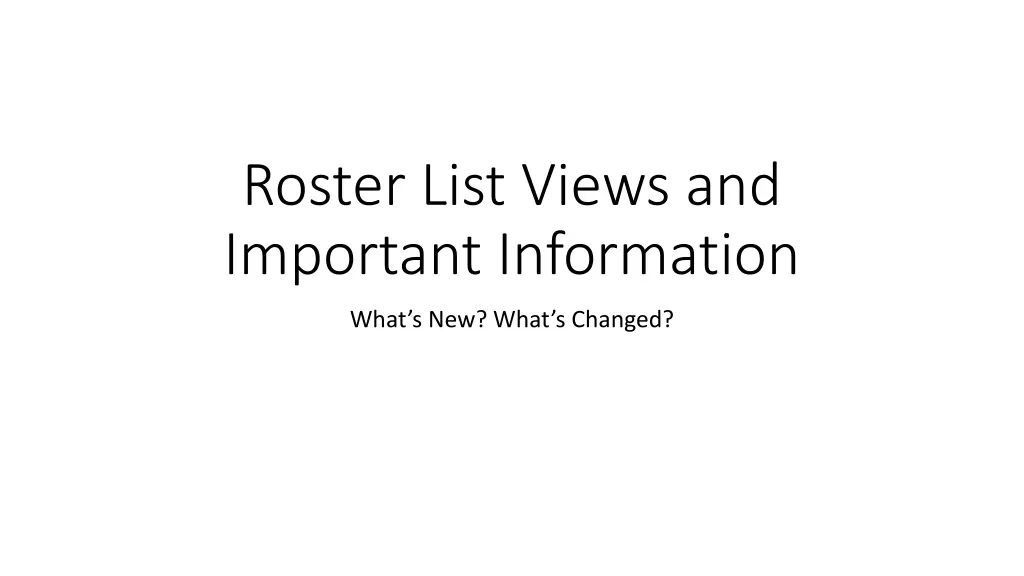
Roster List Views and Important Information Updates
Discover the latest changes and features in roster list views, including important information on managing rosters and service units in SUDS. Learn about separating first and last names, adding date of birth and region to rosters, and more.
Download Presentation

Please find below an Image/Link to download the presentation.
The content on the website is provided AS IS for your information and personal use only. It may not be sold, licensed, or shared on other websites without obtaining consent from the author. If you encounter any issues during the download, it is possible that the publisher has removed the file from their server.
You are allowed to download the files provided on this website for personal or commercial use, subject to the condition that they are used lawfully. All files are the property of their respective owners.
The content on the website is provided AS IS for your information and personal use only. It may not be sold, licensed, or shared on other websites without obtaining consent from the author.
E N D
Presentation Transcript
Roster List Views and Important Information What s New? What s Changed?
Rosters Tab in SUDS Rosters tab leads you to the roster created for your provider and service. The top half of the roster contains all of the information needed for the provider, provider location, service authorization, service subtype and service delivery method so the units go to the right place. A roster should never be end dated unless you no longer provide that service to anyone. If you end date your roster, you should uncheck mark Active because the roster is done. If you are not able to edit a roster and change active to inactive, reach out to your AAA Superuser. Top half of the roster
Rosters Tab in SUDS The bottom half of the roster contains Manage Roster and Service Unit. The top part is managing clients on the roster. If you cannot find what you are looking for, click Show All Results for test to see more (including region, phone, date of birth and status) Search Client now shows first name and last name in search.
Rosters Tab in SUDS The bottom half also contains the List of Associated Clients Roster list view was determined by popular vote What s Changed? 1. First Name and Last Name have been separated to their own fields. Each have their own ascending, descending option. 2. Date of Birth is now added on the roster as third row with same formatting as rest of SUDS: MM-DD-YYYY. 3. Region is now added to roster. 4. Address is added to roster. 5. Phone number remains the same. 6. Home City remains the same. (There were more votes for home city than zip code) 7. Suds Client ID with hyperlink was added and moved to end of list view. 8. Status remains the same and required on all rosters.
Rosters Tab in SUDS ***Important*** When you first go into a roster, the names are alphabetical by Date Added . *If you want the list view to be alphabetical by First Name ascending with Last Name descending, you must click First Name. You can click the words First Name to sort by first name ascending or descending. You can click the words Last Name to make it descending. List view defaults to Last Name, ascending. *If you select First Name Descending, and then change your mind to want Last Name ascending, you must click Last Name twice to re-alphabetize.