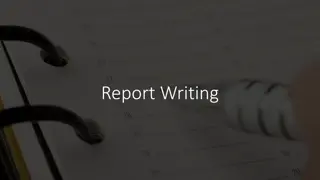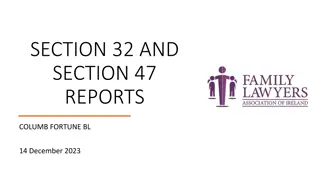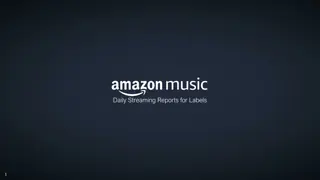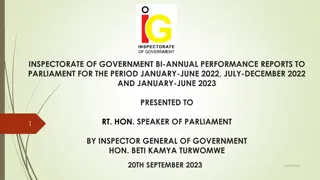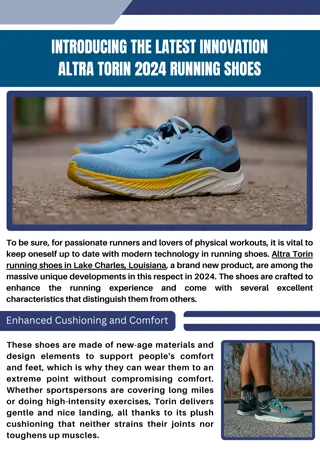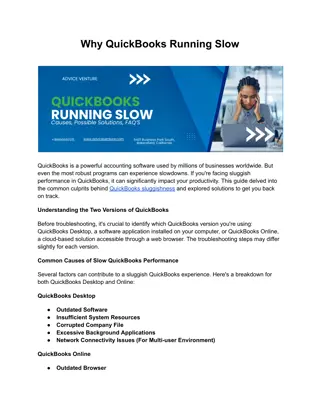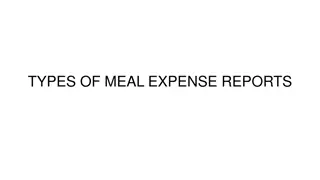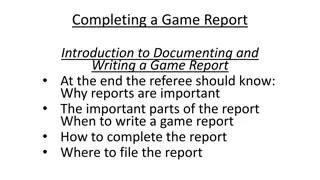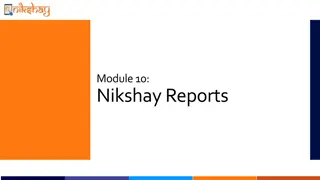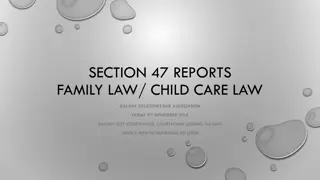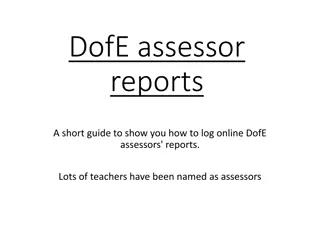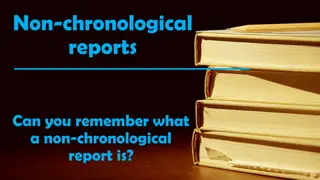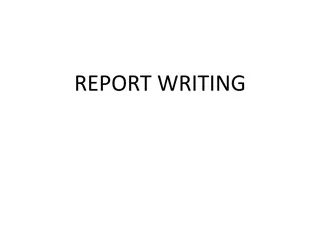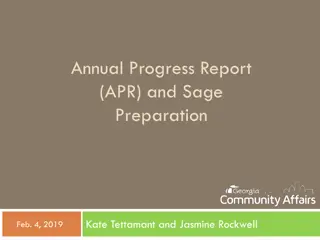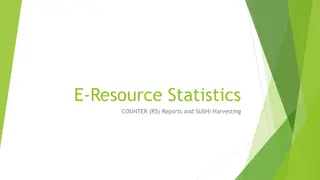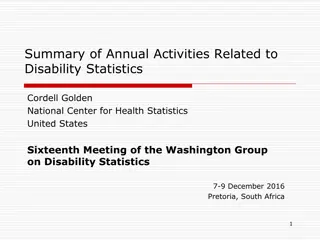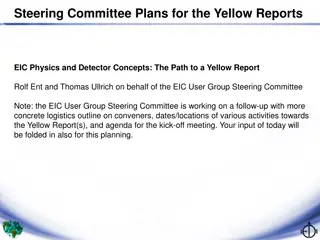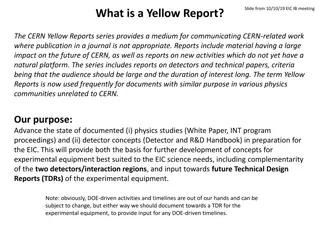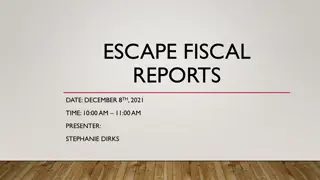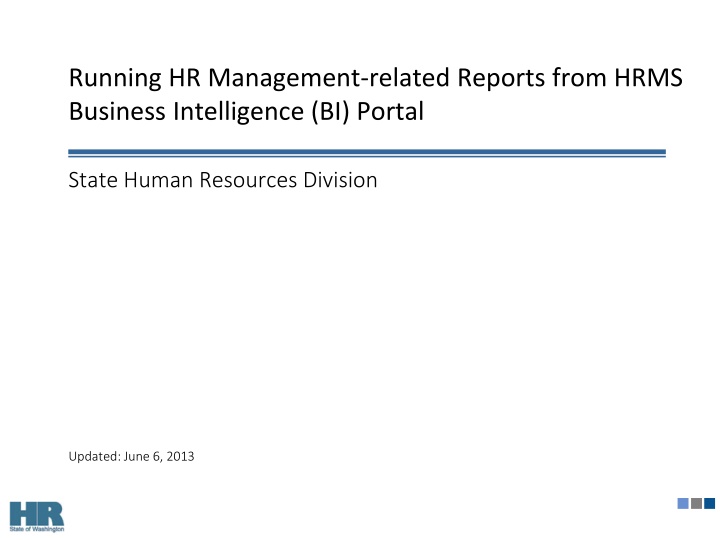
Running HR Management Reports from HRMS Business Intelligence Portal
Learn how to access and run HR management-related reports from the HRMS Business Intelligence (BI) Portal. Follow step-by-step instructions to log in, locate reports, filter results, and compare data for the Executive Branch. Gain insights on navigating the HRMS BI Portal efficiently for effective HR management analysis.
Uploaded on | 2 Views
Download Presentation

Please find below an Image/Link to download the presentation.
The content on the website is provided AS IS for your information and personal use only. It may not be sold, licensed, or shared on other websites without obtaining consent from the author. If you encounter any issues during the download, it is possible that the publisher has removed the file from their server.
You are allowed to download the files provided on this website for personal or commercial use, subject to the condition that they are used lawfully. All files are the property of their respective owners.
The content on the website is provided AS IS for your information and personal use only. It may not be sold, licensed, or shared on other websites without obtaining consent from the author.
E N D
Presentation Transcript
Running HR Management-related Reports from HRMS Business Intelligence (BI) Portal State Human Resources Division Updated: June 6, 2013
Running HR Management-related Reports from HRMS BI Portal 1. Open a web browser (e.g. Internet Explorer) 2 2. Type the following URL in the address line of the web browser: Non Single Signon: https://wahrms.wa.gov/irj/portal Single Signon: https://myhrms.wa.gov/irj/portal Non Single Signon: 3. Enter your HRMS BI Portal UserID and Password 3 4 4. Click Log on Single Signon and Non Single Signon: Result: User is logged on to the HRMS BI Portal. Note: it may be necessary to click on the BI Reports tab to display Business Intelligence reports. 2
Running HR Management-related Reports from HRMS BI Portal To locate and run a HR Management-Related Report from the HRMS BI Portal once you ve logged on to the portal: 1. Click the BI Reports tab from the HRMS BI Portal. 2. Click the HRM Performance Measurement link. 1 2 3. Click the Performance Measurement folder folder under the Detailed Navigation section. (you may need to expand the folder) 3 4 5 4. Click on a report. 6 5. Enter report Variables*. Click Select Values from a value list or separate values with a semi colon. to enter multiple values or select 6. Click the OK button. Result: The report is displayed: 3 *Variables are the selection criteria you use to filter your report such as Business Area (agency) and time period to run the report.
Filtering Statewide Results to Executive Branch Only The HR Management-related BI reports do not restrict for Executive Branch only. If an agency wants to compare their data against statewide numbers, it s important to filter the statewide results for Executive Branch only. Exclude the following data elements to report on Executive Branch only: Personnel Areas*: Legislative: 0110 House of Representatives 0120 Senate 0130 Jt Transportation Comm. 0140 Jt Legislative Audit/Rev 0200 LEAP 0350 State Actuary 0370 Office of Leg Support Services 0380 Jt Legislative Sys Co 0400 Perm Statute Comm Judicial: 0450 Supreme Court 0460 WA State Law Library 0480 Court of Appeals 0500 Comm on Judicial Conduct 0550 Admin for the Courts 0560 Off of Public Defender 0570 Off of Civil Legal Aid Employment Status: 0 Withdrawn Misc. Non-Executive Branch PAs: 2201 Vol Firefighters/Res Officers 2451 Mil Dept Active Duty 3430 Higher Ed Coord. Board 3460 Higher Ed Facilities 4611 Ecology Youth Corps 4612 Wa Cons. Corps 5401-5410, 5416 ESD Wex 5411 Americacorp Star Vista 5412 WA State Americorps 5413 JTPA 402 Prog Wen 5414 Washington Service Corps 5415 Washington Service Team Pay Scale Area: 44 Work Study Students Work Contract: 24 Non-Employee Organizational Units: 30002393 Fire Mobility 31000100 Emergency Fire Fighters 31000101 Emergency Fire Fighters 31000175 Emergency Fire Fighters 31000177-79 Emergency Fire Fighters 31007000 FPB Preparedness Fire Mobes *If Legislative and Judicial Branches should be included in the statewide comparison, do not exclude the Personnel Areas identified as Legislative or Judicial. For a complete definition of the HR Management-Related BI Reports available on the HRMS BI Portal, see HR Management Report Descriptions and Definitions on the HR Management Performance & Accountability website. 4
Using BI Report Navigation HRMS BI reports allow the user to perform additional analysis and navigation so users can slice and dice the data. Examples of BI report navigation include: Adding a field (Free Characteristic) Removing a field (Remove Drilldown) Sorting Results Filtering results Most report navigation is available by right mouse-clicking the Key Figure or field names in the Rows, Columns, or Free Characteristics section. This will open the report Context Menu. Report Context Menu Changing BI HR Management-Related Report layout may impact percentage calculations. Please exercise caution when using percentage results if navigating in HR Management-Related BI Reports on the HRMS BI Portal. The following sections include some basic report navigation options. For additional information on running BI reports from the HRMS BI Portal, see the Business Intelligence website for the BI Self Paced Learning Materials. 5
Using BI Report Navigation Adding Free Characteristics Report users can add additional reporting fields to report results once a report has been run. These fields do not originally display in the report results, but they can be added. These fields are called Free Characteristics. The following Free Characteristics can be added to HR Management-Related BI Reports for additional analysis: Action Reason Action Type Business Area Calendar Year /Month Calendar Quarter Calendar Year Contract Type Employee Group Employee Subgroup Part-time Indicator Employment Status Job Job Class Code Organizational Unit Pay Grade Area Pay Scale Area Personnel Area Position Work Contract Workforce Indicator Some Free Characteristics like Action Reason and Action Type are not available on all reports. For example only Turnover and Types of Appointment use Action Reason and Action Type. 6
Using BI Report Navigation Adding Free Characteristics, cont To add Free Characteristics to a BI HR Management-Related Report: 1. Run a BI HR Management-Related Report from the HRMS BI Portal. (this example uses the WMS Management Type report) 1 2. Right mouse-click on the Free Characteristic to add to the report to open the Context Menu. (this example uses Job) 2 3 3. Select Change Drilldown > Drill Down By > Vertical. (selecting Horizontal would list Job on the Columns of the report, rather than Rows) Result: Job has been added to the report results for additional analysis 7
Using BI Report Navigation Filtering Users have the ability to Filter report results once a report has been run. Filters can be used on any field (including Free Characteristics) in the report results. To apply a filter: 1 1. Run a BI HR Management-Related Report from the HRMS BI Portal. (this example uses the WMS Management Type report with the Job Free Characteristic added) 2. Right mouse-click on Job in the Free Characteristics section > Select Filter > Select Filter Value. 2 3. Click the select box next to filter value. 4. Click the Add button. This will add Total Appointments to the Selections column. 3 5. Click OK. 4 8 5
Using BI Report Navigation Filtering, cont Result: Report results have been filtered by Job selected. To back up a navigational step, or undo , right mouse-click any item in the report results to bring up the Context Menu and select Back One Navigation Step. To go back to the original layout, select Back to Start. Context Menu 9
Sorting Results Users have the ability to Sort columns once a report has been run. To sort report results: 1 1. Run a BI HR Management-Related Report from the HRMS BI Portal. (this example uses the WMS Management Type report with the Job Free Characteristic added) 2 2 2. Right mouse-click on the Job column header to bring up the report Context Menu. 3. Select Sort Job > Ascending by Text. (selecting Ascending According to Key will sort the report results by Job Number) 3 Result: Report results have been Sorted by Job name. To do a quick sort, click the up or down arrows next to the Characteristic column heading 10
Changing How Fields are Displayed Users have the ability to change how a field on a BI HR Management-Related Report is displayed. For example, instead of viewing both the Personnel Area number and name, users may want to view the Personnel Area name only. To change how fields are displayed: 1 1. Run a BI HR Management-Related Report from the HRMS BI Portal. (This example uses the Percent Age Distribution) 2. Right mouse-click in Personnel Area column heading to open the Context Menu. 2 3. Select Properties > Characteristic. 3 11
Changing How Fields are Displayed, cont 4. Click the Display dropdown box and select Text to remove the Personnel Area Number . 4 Result: Report displays Personnel Area Text (Name) only. 12
Bookmarking Layout Users have the ability to Bookmark a report once it has been run. Bookmarking a report saves all user-defined navigational settings such as drilldown, filters, and sorting preferences. Once a report has been bookmarked, a user may add it to the Favorites folder of their Internet browser and run the customized report from the web without going through the HRMS BI Portal logon. To Bookmark report results: 1. Run a BI HR Management-Related Report from the HRMS BI Portal. (This example uses the WMS Management Type report with Personnel Area added to the report results) 1 2. Right mouse-click on an item in the report results to open the Context Menu. 2 3 3. Select Broadcast and Export > Bookmark . 13
Bookmarking Layout, cont Result: An indicator is displayed to show report layout has been Bookmarked and an Add Favorite box will display. 5 4 Indicator report layout has been Bookmarked 4. Enter a name for the Bookmarked reports. 5. Click OK . Result: Report with saved layout is available as a Favorite in the user s Favorites menu in the browser. 14