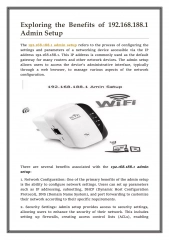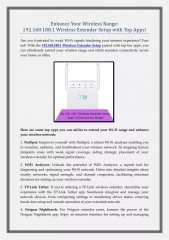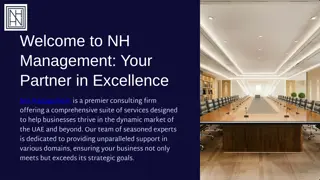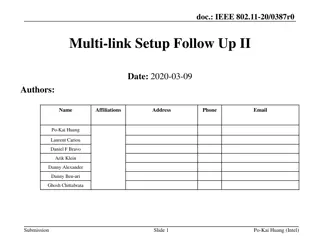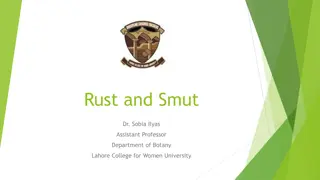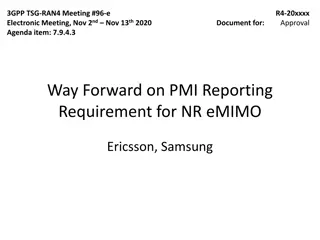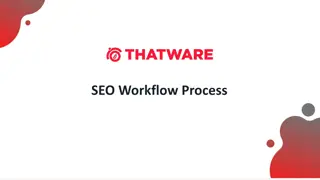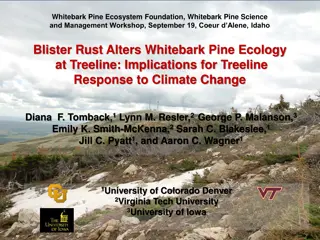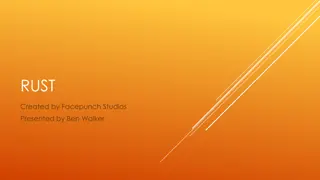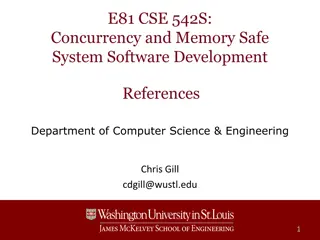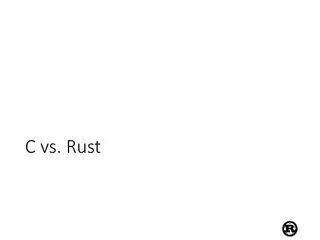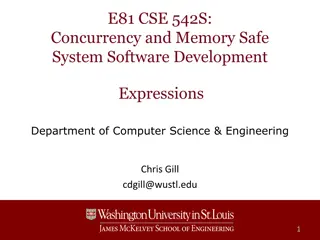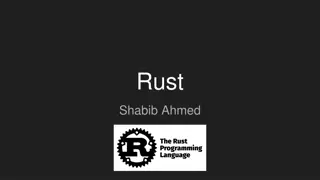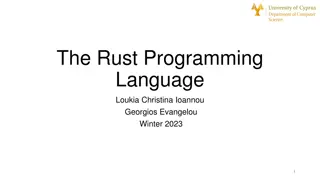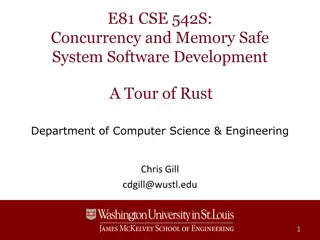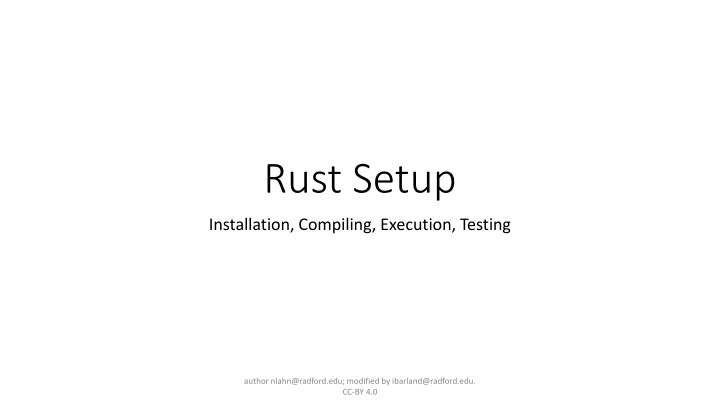
Rust Setup: Installation, Compilation, Execution, Testing Guide
"Learn how to set up Rust including installation, compilation, execution, and testing procedures. Follow step-by-step instructions for a seamless setup. Get ready for your first homework exercise too!"
Download Presentation

Please find below an Image/Link to download the presentation.
The content on the website is provided AS IS for your information and personal use only. It may not be sold, licensed, or shared on other websites without obtaining consent from the author. If you encounter any issues during the download, it is possible that the publisher has removed the file from their server.
You are allowed to download the files provided on this website for personal or commercial use, subject to the condition that they are used lawfully. All files are the property of their respective owners.
The content on the website is provided AS IS for your information and personal use only. It may not be sold, licensed, or shared on other websites without obtaining consent from the author.
E N D
Presentation Transcript
Rust Setup Installation, Compiling, Execution, Testing author nlahn@radford.edu; modified by ibarland@radford.edu. CC-BY 4.0
First homework exercise Check D2L! Due soon! You will learn everything you need for it today / next class Do it ASAP in case you encounter installation issues If you encounter issues, contact me ibarland@radford.edu author nlahn@radford.edu; modified by ibarland@radford.edu. CC-BY 4.0
Book Reading Rust Book Ch. 1 : Getting started https://doc.rust-lang.org/book/ch01-00-getting-started.html author nlahn@radford.edu; modified by ibarland@radford.edu. CC-BY 4.0
Command Line Installation We will be using command line in this class Specifically, you need to know some basic Linux command line If you are using Mac / Linux, you already have a command line installed If you are using Windows, you should have Powershell Not all command are the same as Linux, but they are similar Please install a 3rd party Linux command line emulator, such as Cygwin, so that you can follow along with any commands I use https://www.cygwin.com/ author nlahn@radford.edu; modified by ibarland@radford.edu. CC-BY 4.0
Rust Installation The following link provides an installer for Rust on Windows, as well as some additional instruction https://www.rust-lang.org/tools/install If you are on Mac or Linux, the same link above should work. Your OS should automatically be detected by the site, and you will get specific command line instructions to run author nlahn@radford.edu; modified by ibarland@radford.edu. CC-BY 4.0
Playground If you want to test something out, but don t have your Rust installation configured yet, try this: https://play.rust-lang.org/?version=stable&mode=debug&edition=2021 The playground should not be used as a substitute for a working Rust installation. It s just meant for quick and simple testing. author nlahn@radford.edu; modified by ibarland@radford.edu. CC-BY 4.0
IDE : VSCode Rust does not have a good designated IDE (that I know of) Update 2024 you can try Rust Rover by Jetbrains! However, it does have a really good plugin for the VSCode IDE You should really really get it To install VSCode, go here: https://code.visualstudio.com/download For detailed instructions on how to install the Rust plugin, see here: https://code.visualstudio.com/docs/languages/rust This should be available on any OS! author nlahn@radford.edu; modified by ibarland@radford.edu. CC-BY 4.0
First Rust Project First, make a workspace folder, to house your Rust projects. Do this using the File Explorer on your OS, or command line In VSCode Click File -> Open Folder Select the folder for your workspace Initially, you will have a blank folder, but we will populate it! author nlahn@radford.edu; modified by ibarland@radford.edu. CC-BY 4.0
Open Terminal In VSCode You might have to click the at the top of the screen to find the terminal Ctrl + Shift + ` works on Windows author nlahn@radford.edu; modified by ibarland@radford.edu. CC-BY 4.0
Create Rust Project Note : Your terminal should by default be in your project directory Run the following command in your terminal cargo new hello This will create a few files: A src (source code) directory, with a main.rs file A Cargo.toml file, which contains meta-data about the project author nlahn@radford.edu; modified by ibarland@radford.edu. CC-BY 4.0
Open main.rs You will see a hello world program, already there for you Run the program: author nlahn@radford.edu; modified by ibarland@radford.edu. CC-BY 4.0
What happens when you press Run? First, the program is compiled This generates a target directory, which contains binary machine code Then, the program runs the machine code executable author nlahn@radford.edu; modified by ibarland@radford.edu. CC-BY 4.0
Compile Errors Try removing a semi-colon from the hello world program You should get some errors, highlighted in red This is probably similar to your Java IDE author nlahn@radford.edu; modified by ibarland@radford.edu. CC-BY 4.0
Running the program from command line author nlahn@radford.edu; modified by ibarland@radford.edu. CC-BY 4.0
A (slightly) more complex program Let s write a program that has: An additional function called add , which accepts two integers and returns their sum A main function that: Declares two integers x and y Calls add to get the result of adding them together Prints x, y and the result of adding them, using descriptive output author nlahn@radford.edu; modified by ibarland@radford.edu. CC-BY 4.0
Solution author nlahn@radford.edu; modified by ibarland@radford.edu. CC-BY 4.0
Writing Tests Writing unit tests is very important Why? author nlahn@radford.edu; modified by ibarland@radford.edu. CC-BY 4.0
Writing Tests Writing unit tests is very important: Obviously you have to test at some point. Otherwise, how do you know it works? You could test manually, but: It is very time consuming If you change your program, then you have to, again, rerun all your tests manually If your test fails, it s kind of difficult to tell where it failed, or reproduce it The solution to this problem is unit testing author nlahn@radford.edu; modified by ibarland@radford.edu. CC-BY 4.0
Writing Unit Tests in Rust Any function in Rust, anywhere can be made into a test Just add the following annotation: #[test] author nlahn@radford.edu; modified by ibarland@radford.edu. CC-BY 4.0
Running tests You can run tests directly from VSCode, by clicking: Run tests You can also run a single test at a time. You can also run tests from command line, using the command cargo test (You must be in the Rust project directory, where the .toml is) author nlahn@radford.edu; modified by ibarland@radford.edu. CC-BY 4.0
Test Everything, Often Unlike some other language . Rust unit testing is easy So you have no excuse not to do it For every nontrivial function, put a test right below it Write the test before your write the function After you write the function, test it immediately When you complete a large section of code: Write tests that ensure the different sub-parts of the code are all working together (integration testing) When you change anything at all in your code Rerun all the tests! Early error detection Easier to fix errors more efficient coding author nlahn@radford.edu; modified by ibarland@radford.edu. CC-BY 4.0
Debugger installation Speaking of more efficient debugging You should really learn how to use a debugger if you haven t already. You can find additional instructions for installing the debugger here: https://code.visualstudio.com/docs/languages/rust#_debugging Pay special attention to this part: author nlahn@radford.edu; modified by ibarland@radford.edu. CC-BY 4.0
Using the Debugger! First, add a breakpoint by clicking to the left of some line number author nlahn@radford.edu; modified by ibarland@radford.edu. CC-BY 4.0
Using the Debugger! A breakpoint is a place where the program will stop when you debug it Try clicking Debug in VsCode, instead of Run What happens? author nlahn@radford.edu; modified by ibarland@radford.edu. CC-BY 4.0
author nlahn@radford.edu; modified by ibarland@radford.edu. CC-BY 4.0
Some things you can do with the debugger View the values of all variables currently visible to the current line of code Step forward one line at a time Skip to the next breakpoint Go inside of functions See the value of any expression You can debug tests separately from the main program author nlahn@radford.edu; modified by ibarland@radford.edu. CC-BY 4.0