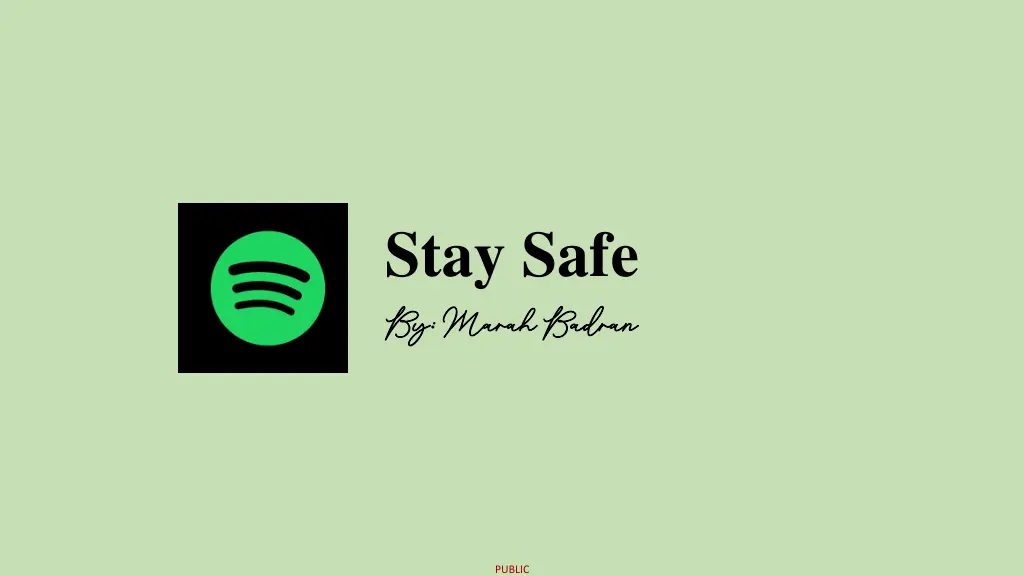
Safety Tips for Computer Networking Problems
Learn essential safety rules for solving computer networking issues and troubleshooting methods. Understand the importance of staying safe when dealing with electrical equipment, following proper safety guidelines, and recording necessary information during problem-solving. Discover tips for managing usernames, passwords, and securing home networks effectively.
Download Presentation

Please find below an Image/Link to download the presentation.
The content on the website is provided AS IS for your information and personal use only. It may not be sold, licensed, or shared on other websites without obtaining consent from the author. If you encounter any issues during the download, it is possible that the publisher has removed the file from their server.
You are allowed to download the files provided on this website for personal or commercial use, subject to the condition that they are used lawfully. All files are the property of their respective owners.
The content on the website is provided AS IS for your information and personal use only. It may not be sold, licensed, or shared on other websites without obtaining consent from the author.
E N D
Presentation Transcript
Stay Safe By: Marah Badran By: Marah Badran PUBLIC
Solving network problems When solving computer problems, you will be working with electrical equipment. It is important that you stay safe while doing so, Always follow your school computer and use safety rules, and always check with your parents before trying to deal with problems with your school network. PUBLIC
Safety rules Switch off power points at the wall before connecting or disconnecting a mains electricity cable. Do not open the case of your computer or any other device. Never use force when connecting or disconnecting a cable or component. Make sure all cables are connected before attempting to move a device. (ex: a printer.) Do not lift heavy equipment on your own. If in doubt, STOP and ask for help. PUBLIC
Notes When you are trying to solve network problems, record: 1. The location of the computer. 2. The steps you have followed. 3. Any error messages you see on screen. PUBLIC
Username and Password If you are having problems logging on to a network, check you are using the correct username and password. A password is case sensitive. That means it matters if you use upper case letters instead of lowercase ones. Check you haven t left Caps lock on. If you have forgotten your password, use the forgot password? link to change it. You will need an email address that a new password can be sent to. At school, you will need to ask your IT technician to change your password. PUBLIC
How to have a safe password Make sure you mix up between Caps and Lowercase letters. Make sure you add numbers. Always use ( @, #, !, ?, $,* ) Never share your password with anyone. PUBLIC
Home network If you are having problems with connecting to your home network, check: 1. You are entering your password correctly. 2. That wireless is turned on. 3. Whether other people in the house have a connection. If they do, the problem is likely to be with your device not the router. PUBLIC
Basic checks to carry out on your home network router Is the router plugged into an electric socket? Is the socket switched on? Check that any cables connected to the back of your router are secure. *If everything else fails, reset your router. Turn off the power switch or turn off the electricity socket. Wait 30 seconds then turn the router back on again. Do not press any button marked reset on the router. PUBLIC
Thank you for listening. Hope this helped Hope this helped PUBLIC
