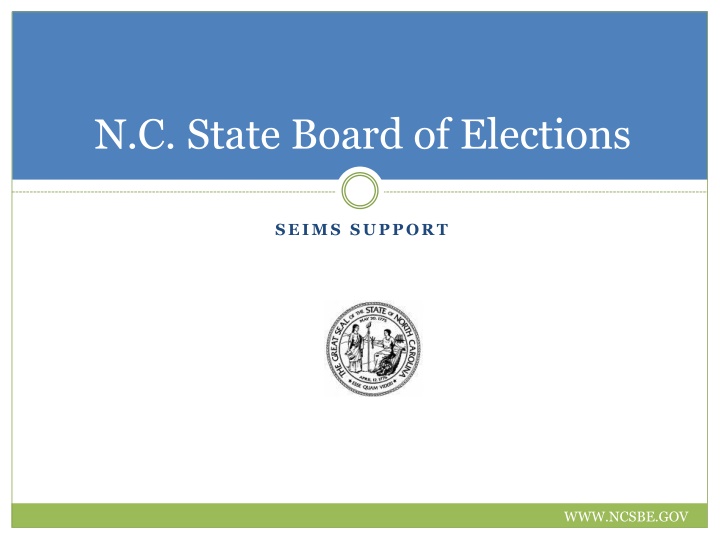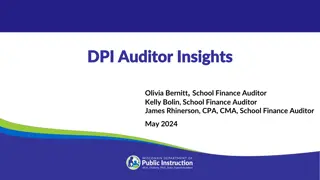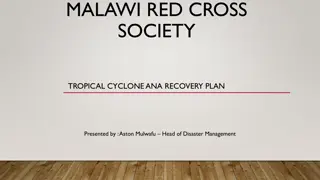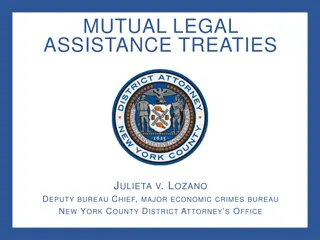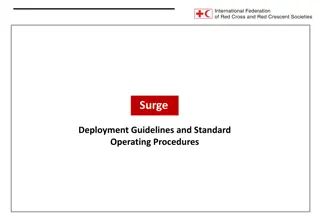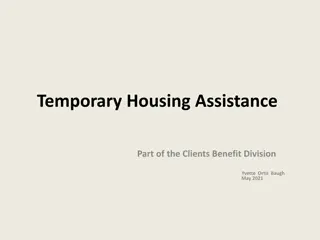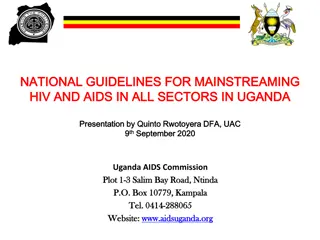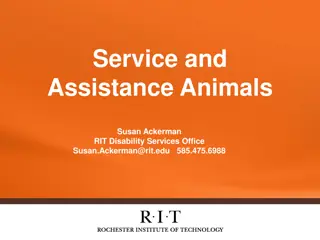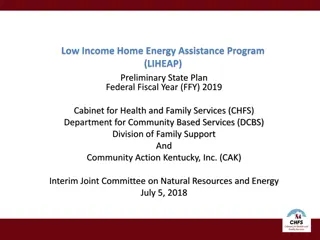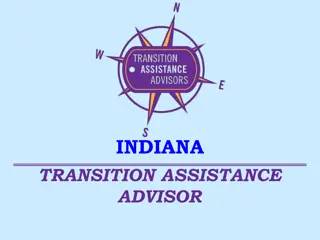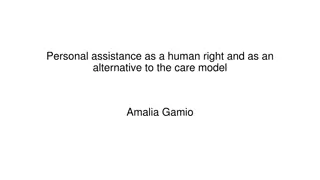SEIMS Support and Assistance Guidelines
Discover how to receive assistance for SEIMS issues, including utilizing SEIMS Help Files, Clarity Knowledge Base, and support groups. Learn the proper order to contact the SEIMS support group and how to enter Clarity Support Tickets efficiently. Email, phone, and online registration details provided for seamless support access. Take advantage of helpful tips and instructions on sending emails for support requests with clear descriptions. Improve your SEIMS support journey with detailed guidance and visuals on getting the help you need.
Download Presentation

Please find below an Image/Link to download the presentation.
The content on the website is provided AS IS for your information and personal use only. It may not be sold, licensed, or shared on other websites without obtaining consent from the author.If you encounter any issues during the download, it is possible that the publisher has removed the file from their server.
You are allowed to download the files provided on this website for personal or commercial use, subject to the condition that they are used lawfully. All files are the property of their respective owners.
The content on the website is provided AS IS for your information and personal use only. It may not be sold, licensed, or shared on other websites without obtaining consent from the author.
E N D
Presentation Transcript
N.C. State Board of Elections SEIMS SUPPORT WWW.NCSBE.GOV
SEIMS SUPPORT Support Defects Enhancements WWW.NCSBE.GOV
How To Receive Support The following are some places to consider when you are having SEIMS issues: 1. SEIMS Help Files 2. Clarity Knowledge Base 3. Neighboring Counties 4. SEIMS Support Group WWW.NCSBE.GOV
How To Receive Support The following is the order you should follow to contact the SEIMS support group: 1. Clarity Log into the Clarity ticketing system and enter a ticket. 2. Email Send the SEIMS support group a ticket via email. 3. Phone LAST RESORT! Contact the SEIMS support group via telephone. WWW.NCSBE.GOV
Entering Clarity Support Tickets Clarity Support http://nc-state.support.clarityelections.com/ http://nc-state.support.clarityelections.com/ http://nc-state.support.clarityelections.com/ If you are not a registered user you can sign up at the login page as shown below WWW.NCSBE.GOV
Registering to use Clarity Support Tickets Clarity Support WWW.NCSBE.GOV
Entering Clarity Support Tickets Clarity Support Customer options: Knowledge Base Submit Request View Mine View County Reports Global Incidents Log out WWW.NCSBE.GOV
Send email to HelpRequest.SBOE@ncsbe.gov Email Support Enter a very brief description on the issue in the subject line. Do not leave the subject line blank Do not use single words like Help or Curious or Call me The body of the email becomes the description. In the body complete the following: Name Phone Number Email Address County Complete Description of the issue Attach any supporting documents or images WWW.NCSBE.GOV
Incorrect! WWW.NCSBE.GOV
Correct! WWW.NCSBE.GOV
Call the SEIMS Support Number Phone Support Phone Numbers 1-888-450-7263 or 1-919-715-1650 If no one answers, leave a message with the following: Name County Phone Number Brief Description of issue Do not call SEIMS support members direct line! WWW.NCSBE.GOV
SEIMS Numbered Memo: 2009-0005 Entering Defects and Enhancements The State Board of Elections uses an electronic system to request enhancements and defects fixes from within the State Election Information Management System (SEIMS.) This software will be located on the SBE intranet site under the top menu item ONTIMEPORTAL. The following slides will explain how your users can register and use the system. The user document will is also placed on the SBE intranet site. WWW.NCSBE.GOV
Defects (Software Bugs) Explained Entering Defects and Enhancements Defect: Is the common term used to describe an error, flaw, mistake, failure, or fault in a computer program or system that produces an incorrect or unexpected result, or causes it to behave in unintended ways. Most bugs arise from mistakes and errors made by people in either a program's source code or its design, and a few are caused by compilers producing incorrect code. A program that contains a large number of bugs, and/or bugs that seriously interfere with its functionality, is said to be buggy. Reports detailing bugs in a program are commonly known as bug reports, fault reports, problem reports, trouble reports, change requests, and so forth. WWW.NCSBE.GOV
Entering Defects and Enhancements Enhancements Explained Enhancement: In simple terms, any improvement made to a software package. Remember, not all software issues are considered defects just because the software system doesn t work the way YOUR county wants it to work. For example, the cursor in VoterView is very difficult to determine which field it is located in. To have it changed would be considered an enhancement since it is working as the system was designed. WWW.NCSBE.GOV
Entering Defects and Enhancements Enhancements Flow Explained 1. Entered from CBE or Admin. 2. Reviewed by Admin. a) Sent to SMART Group for discussion or b) Admin approves. 3. Admin and IT meet to discuss potential SEIMS issues. 4. Enhancement document created and managed by business analyst. 5. Document is approved by Admin and IT. 6. If Approved document sent to Development and scheduled for a release date. 7. Releases scheduled for twice a year in January and July. WWW.NCSBE.GOV
SEIMS BugTracker Customer Portal Entering Defects and Enhancements The SEIMS customer portal is a Web based communications tool where registered SEIMS users can enter Defects and request Enhancements for any SEIMS application. The portal also provides for tracking the status of those entries through the Approval, Development, Test, and Deployment stages. http://www.app.sboe.state.nc.us:2703/OnTimePortal/ WWW.NCSBE.GOV
Register With the Customer Portal Entering Defects and Enhancements Registration Only registered and approved SEIMS Contacts will be allowed access to the portal. The first time a user goes to the portal the Log In screen below will be displayed. You can either log in using your existing credentials or Register if you have never used the portal. WWW.NCSBE.GOV
Register With the Customer Portal Entering Defects and Enhancements The fields denoted by (*) are required. Follow the rules in choosing the entry for Company. Enter all other required fields. When complete, click on the Register button. Once the system has verified that all required information has been entered the Registration Confirmation screen will be displayed. WWW.NCSBE.GOV
Entering Defects and Enhancements Entering a Defect or Enhancement When you log in, two tabs are visible: Defects and Enhancements. Click on one of the tabs and then the ladybug to create a new ticket. WWW.NCSBE.GOV
Entering Defects and Enhancements When you log in, two tabs are visible: Defects and Enhancements. All required fields are in BOLD. Click on one of the tabs and then the ladybug to create a new ticket. Provide a meaningful Title and Description. In the case of a Defect, include Replication information in detail so that we can try to reproduce the issue. When finished, click the Save or Save and Attach File button. WWW.NCSBE.GOV
SEIMS Troubleshooting Typical Support Questions Issue SEIMS Install does not work Is the install error on one or all machines? Do any machines install correctly? 1. 1. Can not log into SEIMS Can you log into any SEIMS application? Can you PING the server? Can you access the SWSETUP drive? 2. 2. I can not scan in VoterScan Can anyone else scan in VoterScan? Can you scan documents in another application on your machine? 3. 3. WWW.NCSBE.GOV
Questions WWW.NCSBE.GOV