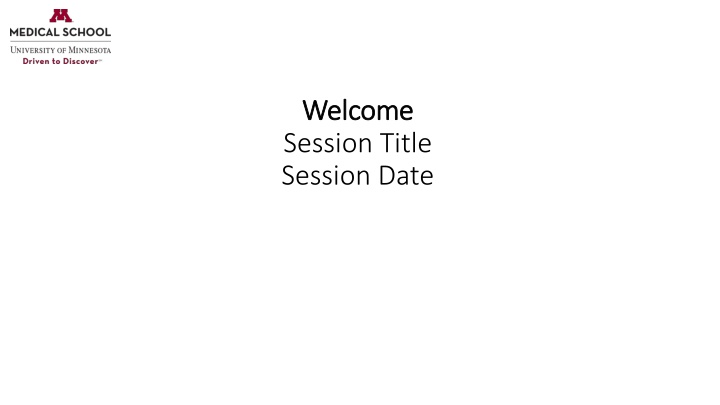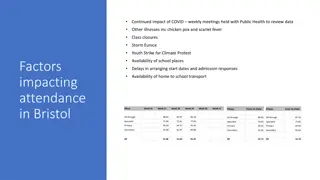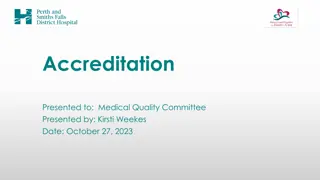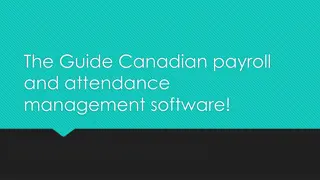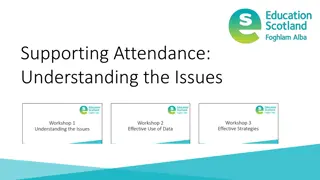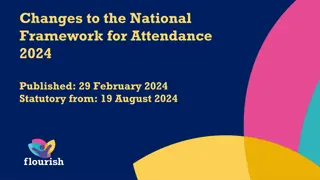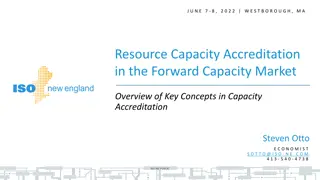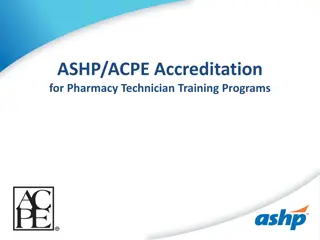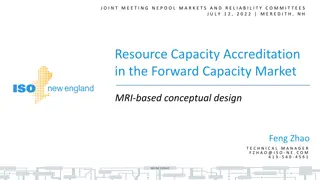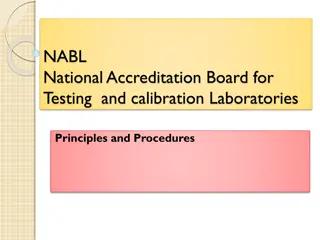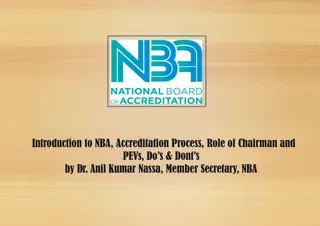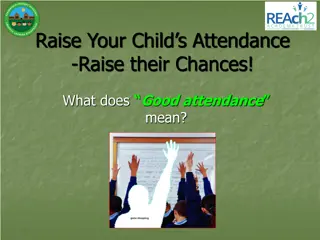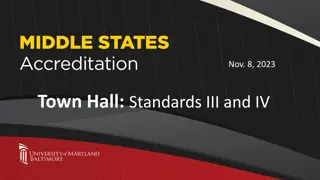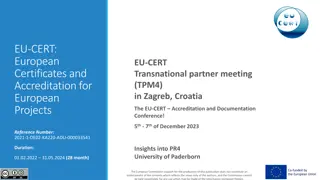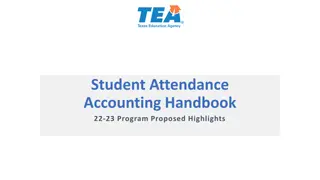Session Accreditation and Attendance Instructions
Gather all necessary details for the session's accreditation, credit designation statements, disclosure policy, and attendance recording within 24 hours. Follow specific steps for claiming credit through text or online submission via the CE Portal. Ensuring proper documentation and adherence to guidelines is essential for participation and credit allocation.
Download Presentation

Please find below an Image/Link to download the presentation.
The content on the website is provided AS IS for your information and personal use only. It may not be sold, licensed, or shared on other websites without obtaining consent from the author.If you encounter any issues during the download, it is possible that the publisher has removed the file from their server.
You are allowed to download the files provided on this website for personal or commercial use, subject to the condition that they are used lawfully. All files are the property of their respective owners.
The content on the website is provided AS IS for your information and personal use only. It may not be sold, licensed, or shared on other websites without obtaining consent from the author.
E N D
Presentation Transcript
Welcome Welcome Session Title Session Date
RSS Coordinator use the language provided on your session flyer and paste the RSS Coordinator use the language provided on your session flyer and paste the Accreditation and Credit Designation Statements for your session here. Accreditation and Credit Designation Statements for your session here.
RSS Coordinator use the language provided on your session flyer and paste the RSS Coordinator use the language provided on your session flyer and paste the Disclosure Policy and Disclosure Summary table here. Disclosure Policy and Disclosure Summary table here.
Every individual participating in todays session must record their attendance within 24 hours of the conclusion of the session. Use ONE of the following options: Text the Activity ID from your smartphone Claim credit online in the CE Portal Use UMN s CloudCME App on your phone and scan the QR code You must have a CE Portal Account. Sign in at the top left of the CE Portal at z.umn.edu/CEPortal or create an account. NOTE: The CE Portal is NOT connected to other University of Minnesota or M Health Fairview systems. Be sure to include your cell phone number in your CE Portal Account Profile. 1. 2. 3.
Option 1: Option 1: Text Attendance to Claim Credit Text Attendance to Claim Credit Text the Activity ID to (833) 616-1157. Activity ID --- Step 1 (one-time only): Pair your mobile number to your CE Portal account: Text your email address with which you created your CE Portal account to (833) 616-1157. You will receive a text notification indicating your phone number has now been updated - this means that your CE Portal account is now paired to your mobile number. Step 2: Text the Activity ID # provided in the yellow box above to (833) 616-1157.
Option 2: Option 2: Claim Credit Online Claim Credit Online Visit z.umn.edu/CEPortal to login to your the CE Portal account. Once logged in, click on My CE in the top menu bar Select Claim Credit option Enter the Activity ID below, attest that you attended, and click the Submit Activity ID button Activity ID---
Option 3: Option 3: Claim Credit Using the QR Code Claim Credit Using the QR Code 1. Open the CloudCME app **see next slide for instructions on downloading the app if you don t already have it on your device*** 2. Select Scan Attendance 3. Using the camera on your device, scan this QR Code Spaceholder RSS Coordinator: A QR code will be emailed to you for your use from rsc@umn.edu. Note the same QR code will be used for each session so you may want to save a local copy of your welcome slide template. Note the Child ID # will change for each session date so you do need to update the texting attendance slide and claim credit online slide for each session.
Download & Sign In Download & Sign In to UMN s to UMN s CloudCME CloudCME App App 1. Go to the Apple (iPhones) or Google Play (Android phones) store and search for cloudcme. 2. Install and open the app. 3. Enter the organization code umncpd when prompted. The app will save this code for you so that you will not have to re-enter it every time you open the app. 4. Click Login or Create Account (if you forgot your login, you will have the chance to reset your password after clicking that button). The app will save your user account so that you are already logged in every time you open the app.
How to access your records: Visit z.umn.edu/CEPortal to access the CE Portal Login into your existing account Click on My CE in top menu bar Select Transcript where you can filter by date range to view your transcript record; you can opt to download or email a copy of your transcript from this screen. Be sure to check your transcript regularly to ensure your credits are being properly recorded; contact rsc@umn.edu if you notice any discrepancies. OR if you have the CloudCME app Ensure you are signed in to your existing CE Portal account Select My Transcript and select view/email.