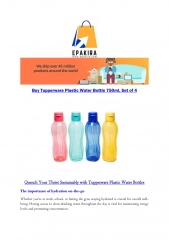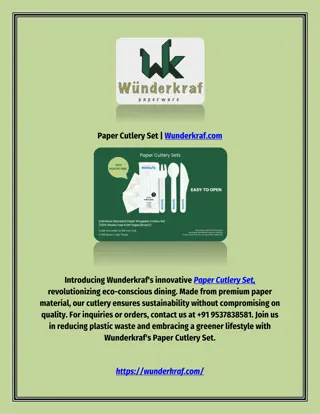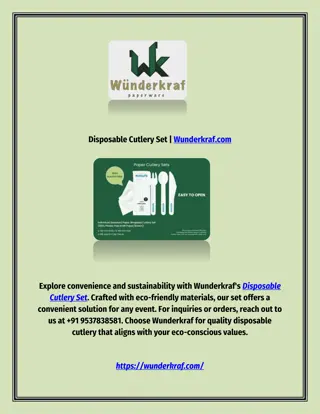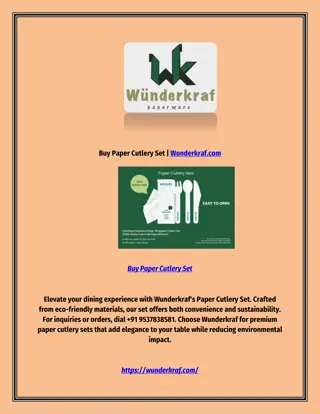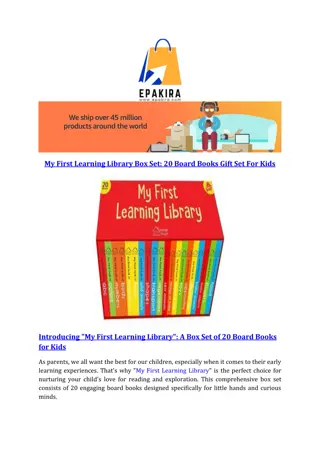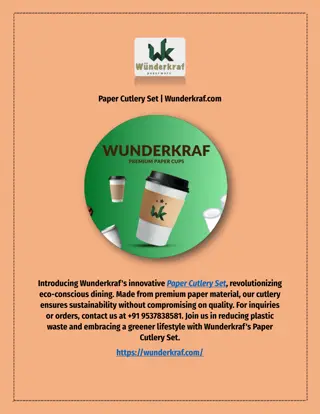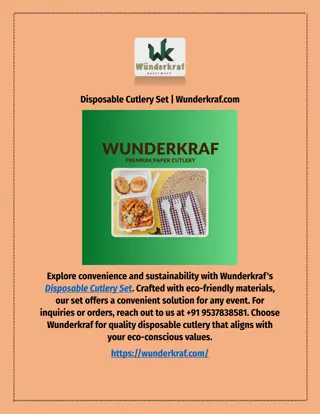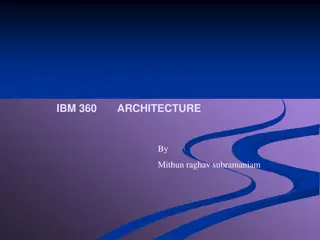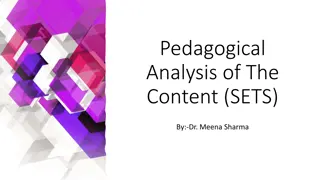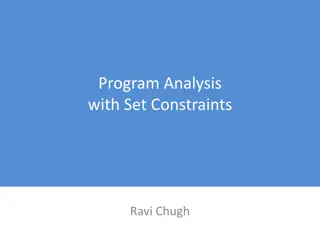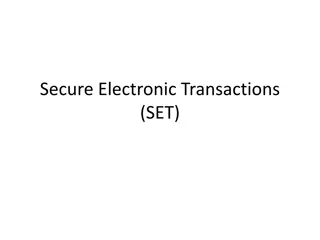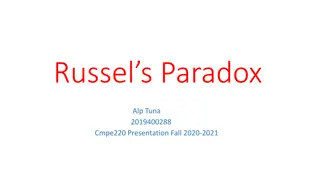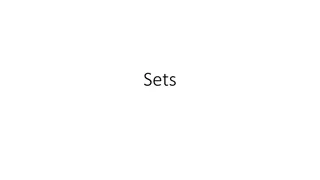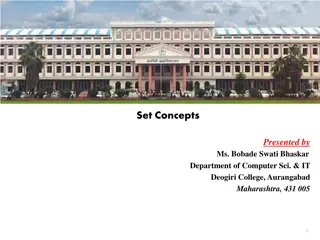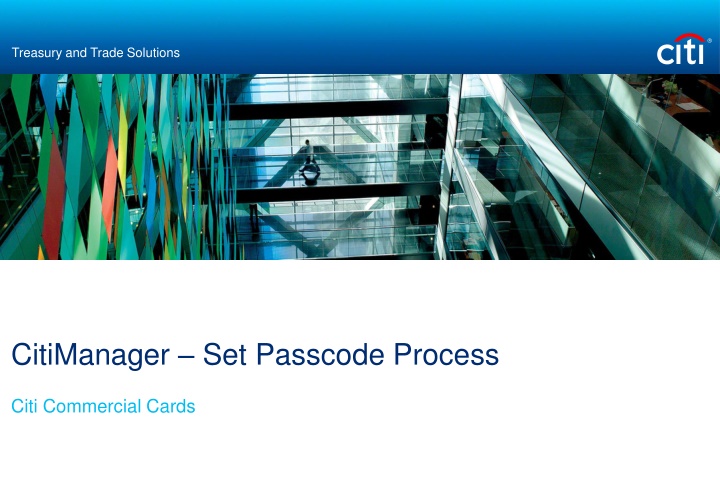
Setting Passcodes in CitiManager for Citi Commercial Cards
Learn how to set passcodes for your corporate hierarchy in CitiManager for Citi Commercial Cards. Follow step-by-step instructions to easily manage your passcodes and ensure secure access to your accounts.
Download Presentation

Please find below an Image/Link to download the presentation.
The content on the website is provided AS IS for your information and personal use only. It may not be sold, licensed, or shared on other websites without obtaining consent from the author. If you encounter any issues during the download, it is possible that the publisher has removed the file from their server.
You are allowed to download the files provided on this website for personal or commercial use, subject to the condition that they are used lawfully. All files are the property of their respective owners.
The content on the website is provided AS IS for your information and personal use only. It may not be sold, licensed, or shared on other websites without obtaining consent from the author.
E N D
Presentation Transcript
Treasury and Trade Solutions CitiManager Set Passcode Process Citi Commercial Cards
CitiManager Set Passcodes Internet address: https://home.cards.citidirect.com/ "In this lesson you will learn how to set passcodes on your corporate hierarchy. Under the Quick Links section on the right side, click the Set Passcode link.
CitiManager Set Passcodes Step 2 : You are brought to the Set/Change Hierarchy screen. Click the + (plus sign) to drill down to the desired hierarchy where the passcode should reside. Select the hierarchy you want the passcode set at. Click the Save button
CitiManager Set Passcodes Step 3 Next the Set/Change Workflow screen will appear. The work flow will already be enabled. Please note: Depending on company setup there may be other approval work flows that display. Enter the new unique passcode into the Passcode field. You can also determine if you want the passcode to expire or not. If you select the passcode expiry option, you will need to enter the expiry date in the format of: DD/MM/CCYY. Click the Continue button.
CitiManager Set Passcodes Step 4 The application form will appear, where you can pre-fill certain data fields on the application, if the feature is enabled. Note: If you wish to enable the pre-fill function, please contact your Client Account Specialist or Implementation Manager. Click the Country dropdown selector and choose the appropriate country. Scroll down the application form and enter any mandatory or pre-fill fields on the online application form that may be present. Click the Save button and then the Continue button at the bottom of the form.
CitiManager Set Passcodes Step 5 You are taken to the review screen, where you can preview the form you just edited, by clicking the Preview link or you can proceed with setting the passcode. To set the passcode click the Set button. Once you have set the passcode, click the Cancel button to exit to the Manage User Access default screen.