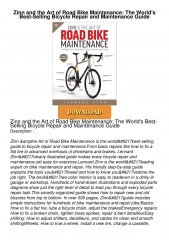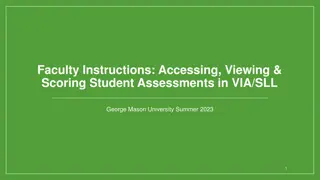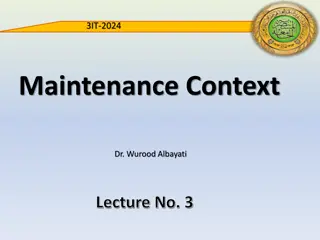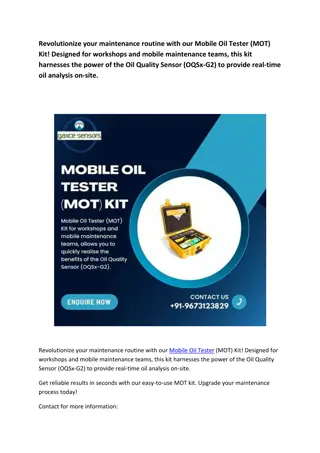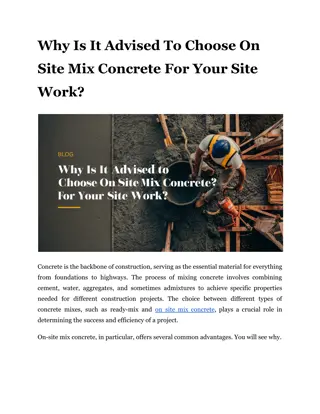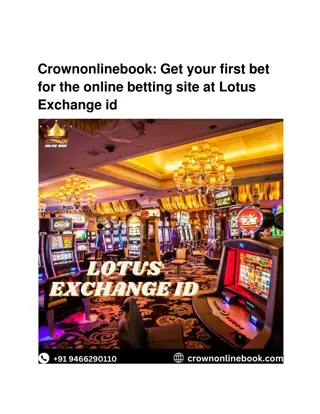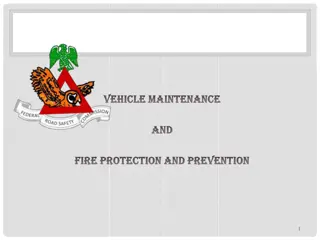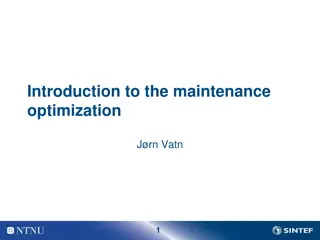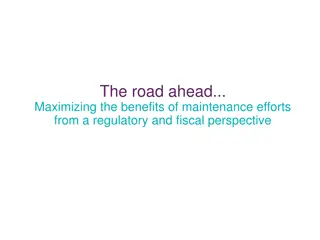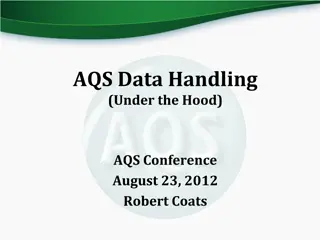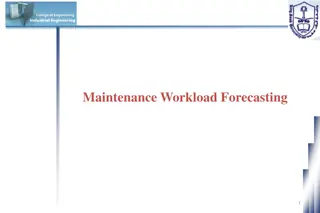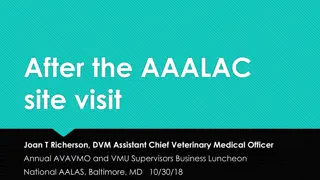Setting up a Site in AQS: Step-by-Step Guide for Online Maintenance
Learn how to create and set up a site in AQS by following these detailed steps for online maintenance, including filling out the necessary forms and entering essential data such as Tribal Code and Site ID. Ensure accuracy and uniqueness for effective air monitoring site management.
Download Presentation

Please find below an Image/Link to download the presentation.
The content on the website is provided AS IS for your information and personal use only. It may not be sold, licensed, or shared on other websites without obtaining consent from the author. If you encounter any issues during the download, it is possible that the publisher has removed the file from their server.
You are allowed to download the files provided on this website for personal or commercial use, subject to the condition that they are used lawfully. All files are the property of their respective owners.
The content on the website is provided AS IS for your information and personal use only. It may not be sold, licensed, or shared on other websites without obtaining consent from the author.
E N D
Presentation Transcript
Creating a Site in AQS: Print AQS Site form and fill out beforehand Your Tribal Code (easy to find in AQS) Your site id AQS Data Coding Manual for reference Contact information of person who set up site Contact information for your AQS Regional Representative googleEPA AQS Support http://www.epa.gov/ttn/airs/airsaqs/AQSROCont acts.pdf
Site ID attributes Alphanumeric 4-digit ID Mandatory Key Field
Site Id: Uniquely 4-digit identifier for each air monitoring site within a county or tribal area. Site IDs don t have to be assigned continuously or in any order. Regional and Local organizations are thus free to allocate site numbers in any way they chose as long as there is no duplication within a county and tribal area. For Tribal sites, because tribal areas may cross county or state lines, care must be taken to ensure that the Site ID is unique in the effected Tribal Area and states-county. A specific Site ID is associated with a specific physical location and address. Any change in address requires a new Site ID to be assigned. This address change could include a change from the roof of one building to another. A change in location on the same roof should not normally require a new Site ID. Although an address change would routinely mean a new Site ID, some changes that do not change the site's location in respect to surrounding sources and its measurement scale, would require no change. An EPA Regional Office should be consulted for assistance in determining whether a new Site ID is required. If a new Site ID is needed for a site not operated by the air pollution control agency, that agency should be contacted to assist in the ID assignment, to ensure that the ID is unique within the county. In other words, when a new Site ID is assigned, it must be different from any other Site ID already existing for that combination of State and County or Tribal Code
Steps for inputting a site via online Maintenance If not in Tribal Mode, access Tribal Mode. Log into your screening group. Go to Maintenance > Site to the Basic Site Data tab On the Basic Site Data tab, click on Cancel Query button to access input mode Enter tribal code Enter state code Enter your county code Do not enter anything in the Status Ind Enter Horizontal Datum Enter Latitude/Longitude -OR- UTM Zone/UTM Easting/UTM Northing. Click on Lookup Geography. This automatically populates the Standard Coordinates.
Setting up a Site via online Maintenance: Enter the rest of the required fields (in Bold) on the Basic Site Data tab Optional: Click on the Additional Site Data tab and enter any site meta data; else leave blank Required: Click on the Agency Roles tab and enter a Supporting Role and Date Optional: Tangent Roles tab and specify if your site has one; else leave blank Optional: Open Paths and specify if your site has one; else leave blank Optional: Comments tab and specify comment if you want to specify a comment for your site; else leave blank Do not specify anything on the Primary Monitor Periods tab at this point. Go back to the Basic Site Data tab. Click Save.
Tips to Creating a Site Online: A lot of the information on the Basic Site Data tab comes from whomever set up your site. Try to obtain this information before you begin inputting your site data in AQS, else you will not be able to finish. You can print the Basic Site Data screen in AQS beforehand and fill it out. Obtain your Tribal Code from your AQS Regional Representative or the AQS Team. You determine your site id. Review the sites you already have in AQS and decide upon a site or consult your regional representative regarding a Site Id To create a site you access Maintenance>Site Be sure to click on the Cancel Query button to access input mode before you start inputting your site data Everything in bold on the Basic Site Data tab is required After you enter the information on the Basic Site Data tab up to and including the UTM or- Lat/Long, click on the Lookup Geography button to populate the standard coordinates. The Agency Roles Tab>Supporting Roles is Required Information is only required on the Basic Site Data Tab and Agency Roles tabs. The other tabs are site specific and/or optional or input is required only for certain pollutants (i.e. primary monitor periods tab) When the Status IND on Basic Site Data Tab changes from F to P or Production Status your site is complete and you are done (Note: you must add a monitor for the Status to change from F to P ). When your site is at F Status only you and members of your screening group can see it. When your site is at P status everyone can see your site. Use the AQS Data Coding Manual if your are unsure of any terms on the site form.
More tips to Creating a Site Online: To refresh, re-query your site by clicking on the enter query button. Enter your tribal code and site id, and then click on the Execute Query button. Click on the Check Completeness button at the bottom of the Basic Site form and note any errors or missing data to fix. Fix any errors and Save again. Note: until you add your first monitor you will always have one Relational Error ( To enter a new Site record, you must enter at least one Monitor record ) specified when you click on the Check Completeness button this should be the only error you have. Your site will have a F Status Ind until you add your first monitor at the site. Once you add your first monitor the Site Status Ind will change to P (Production)