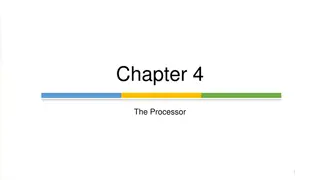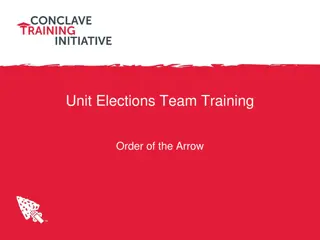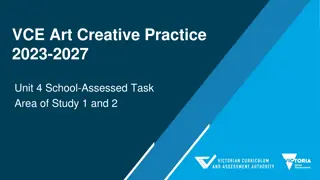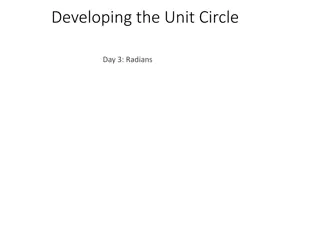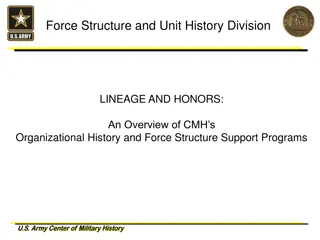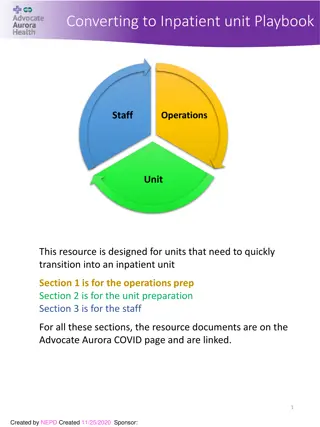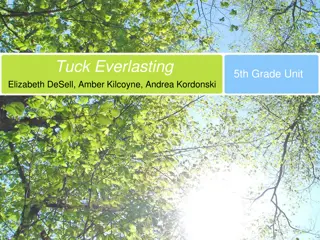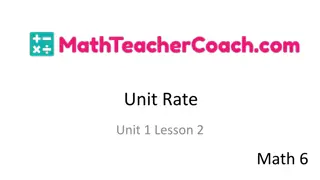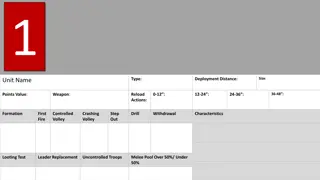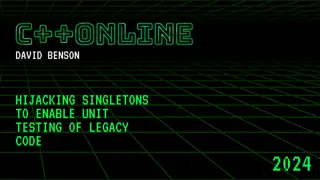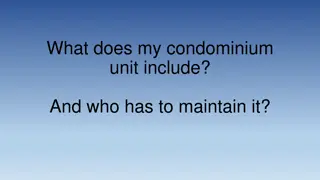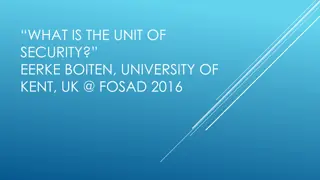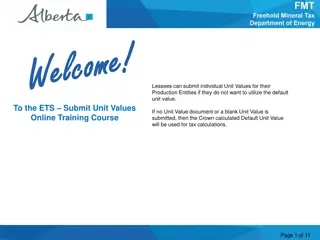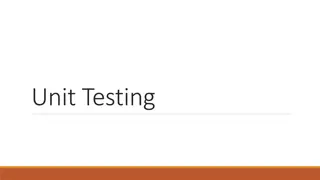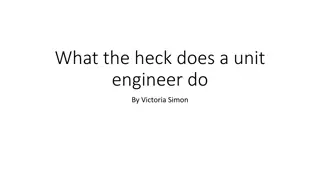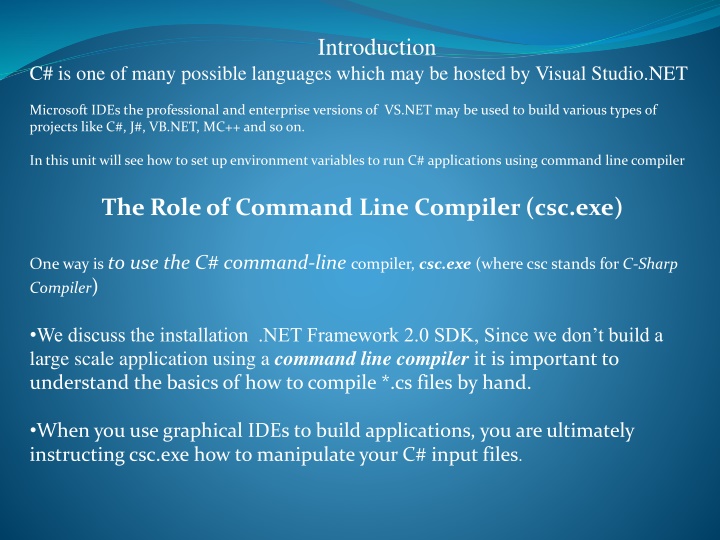
Setting up and Building C# Applications Using Command Line Compiler
Learn how to configure environment variables, set up the C# command-line compiler, and build C# applications using csc.exe in Visual Studio.NET. Explore configuring additional .NET command-line tools and understand output-centric options of the C# compiler for different file outputs.
Download Presentation

Please find below an Image/Link to download the presentation.
The content on the website is provided AS IS for your information and personal use only. It may not be sold, licensed, or shared on other websites without obtaining consent from the author. If you encounter any issues during the download, it is possible that the publisher has removed the file from their server.
You are allowed to download the files provided on this website for personal or commercial use, subject to the condition that they are used lawfully. All files are the property of their respective owners.
The content on the website is provided AS IS for your information and personal use only. It may not be sold, licensed, or shared on other websites without obtaining consent from the author.
E N D
Presentation Transcript
Introduction C# is one of many possible languages which may be hosted by Visual Studio.NET Microsoft IDEs the professional and enterprise versions of VS.NET may be used to build various types of projects like C#, J#, VB.NET, MC++ and so on. In this unit will see how to set up environment variables to run C# applications using command line compiler The Role of Command Line Compiler (csc.exe) One way is to use the C# command-line compiler, csc.exe (where csc stands for C-Sharp Compiler) We discuss the installation .NET Framework 2.0 SDK, Since we don t build a large scale application using a command line compilerit is important to understand the basics of how to compile *.cs files by hand. When you use graphical IDEs to build applications, you are ultimately instructing csc.exe how to manipulate your C# input files.
Configuring the C# Command-Line Compiler 1. Right-click the My Computer icon and select Properties from the pop-up menu. 2. Select the Advanced tab and click the Environment Variables button. 3. Double-click the Path variable from the System Variables list box. 4. Add the following line to the end of the current Path value: C:\Windows\Microsoft.NET\Framework\v2.0.50215 To check whether the setting has been done properly or not, open a command prompt and type csc -? Or csc /? Configuring Additional .NET Command-Line Tools We have to set Path variable with one more line as C:\Program Files\Microsoft Visual Studio 8\SDK\v2.0\Bin This directory contains additional command-line tools that are commonly used during .NET development.
Configuring Additional .NET Command-Line Tools We have to set Path variable with one more line as C:\Program Files\Microsoft Visual Studio 8\SDK\v2.0\Bin This directory contains additional command-line tools that are commonly used during .NET development. To confirm this new setting, enter the following command in a command prompt to view the options of the GAC (global assembly cashe) utility, gacutil.exe: gacutil -? Note that the above explained method is to compile the C# program in any command prompt. Instead of that, we can directly use the SDK in the Visual Studio Tools menu.
Building C# Applications Using csc.exe To build a simple C# application, open a notepad and type the following code: // A simple C# application. using System; class Test { } Save this file in any convenient location as Test.cs. public static void Main() { Console.WriteLine("Hello World!!!"); }
Output-centric Options of the C# Compiler File Output Option Meaning /target:exe This option builds an executable console application. This is the default file output type, and thus may be omitted when building this application type. /target:library This option builds a single-file *.dll assembly. /target:module This option builds a module.Modules are elements of multifile assemblies. Although you are free to build Windows-based applications using the /target:exe flag, the /target:winexe flag prevents a console window from appearing in the background. /target:winexe
Referencing External Assemblies Note that mscorlib.dll is automatically referenced during the compilation process. using System; using System.Windows.Forms; class Test { } Since we have made use of the MessageBox class, we must specify the System.Windows.Forms.dll assembly using the /reference flag which can be abbreviated to /r as public static void Main() { MessageBox.Show("Hello..."); } csc /r:System.Windows.Forms.dll Test.cs
Compiling Multiple Source Files with csc.exe When we have more than one *.cs source file, then we can compile them together. Example: File Name: Test.cs File Name: MyTest.cs using System; class Test { } using System; using System.Windows.Forms; class MyTest { public void display() { } } public static void Main() { MyTest t = new MyTest (); t.display(); } MessageBox.Show("Hello..."); We can compile C# files by listing each input file explicitly: csc /r:System.Windows.Forms.dll Test.cs MyTest.cs csc /r:System.Windows.Forms.dll; System.Drawing.dll *.cs (For Referencing Multiple External Assemblies)
1.Remaining C# Compiler Options C# compiler has many flags that can be used to control how the .NET assembly to be generated. Following table lists some of the flags and their meaning. /lib /linkresource /main Specifies the location of assemblies referenced via /reference Used to create a link to a managed resource Specifies which Main() method to use as the program s entry point if multiple Main() methods have been defined in the current *.cs file set. /out Specifies the name of the output file /warn Used to sent warning level for the compilation cycle /warnaserror Used to automatically promote warnings to errors /reference Used to reference an external assembly /resource Used to embed .NET resources into the resulting assembly
The Command-Line Debugger (cordbg.exe) .NET Framework SDK provides a command-line debugger named cordbg.exe. You may view them by specifying the /? flag: cordbg /? Command Line Flag of cordbg.exe Meaning b[reak] Set or display current breakpoints. [ete] Remove one or more breakpoints. ex[it] Exit the debugger g[o] Continue debugging the current process until hitting next breakpoint. Step out of the current function. o[ut] p[rint] Print all loaded variables (local, arguments, etc.). si Step into the next line. so Step over the next line.
Debugging at the Command Line The first step is to generate debugging symbols for your current application by specifying the /debug flag of csc.exe. csc @testapp.rsp /debug This generates a new file named testapp.pdb. If you do not have an associated *.pdb file, it is still possible to make use of cordbg.exe; however, you will not be able to view your C# source code during the process
C# Preprocessor Directives C# Preprocessor Symbol Meaning #define, #undef Used to define and un-define conditional compilation symbol. #if, #elif, #else, #endif Used to conditionally skip sections of source code. #line Used to control the line numbers emitted for errors and warnings #error, #warning Used to issue errors and warnings for the current build #region, #endregion Used to explicitly mark sections of source code. Under VS.NET, regions may be expanded and collapsed within the code window. Other IDEs (including text editors) will ignore these symbols.
Specifying Code Regions Using #region and #endregion tags, we can specify a block of code that may be hidden from view and identified by a textual marker. class Test { } . #region Unwanted public class sub1 { . } public interface sub2 { } #endregion
Conditional Code Compilation: #define MAX using System; class Test { public static void Main() { #if(MAX) Console.WriteLine("MAX is defined"); #else Console.WriteLine("MAX is not defined"); #endif } } The output will be: MAX is defined