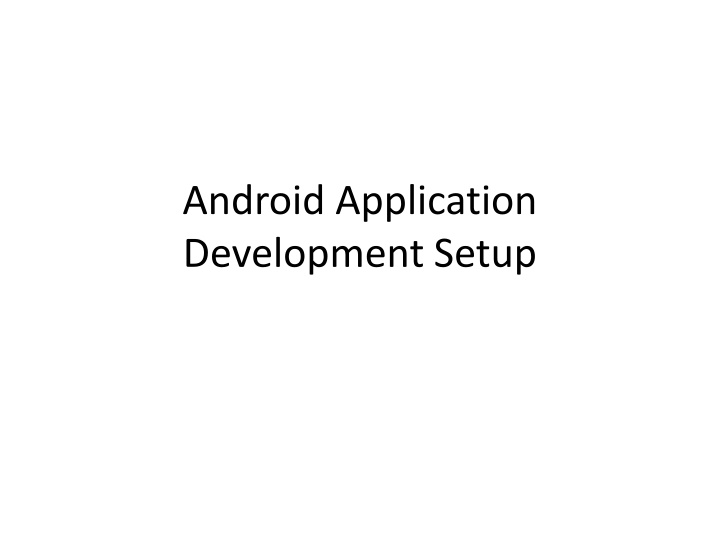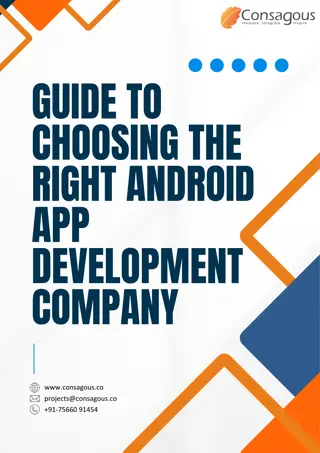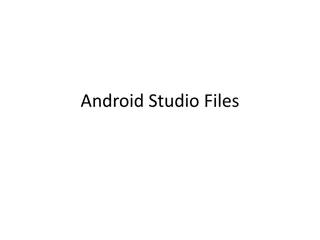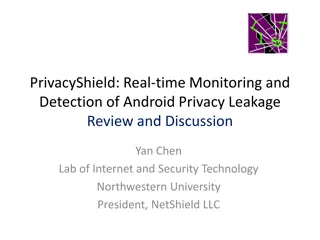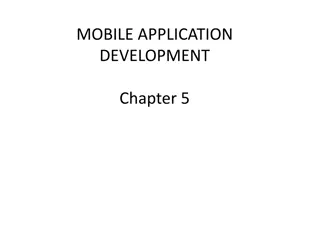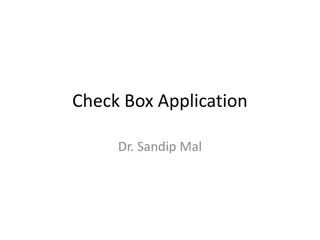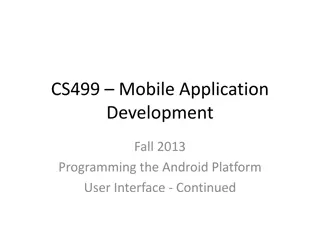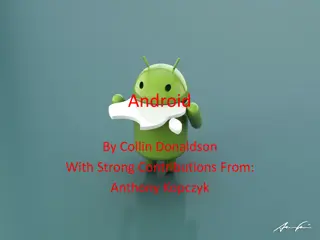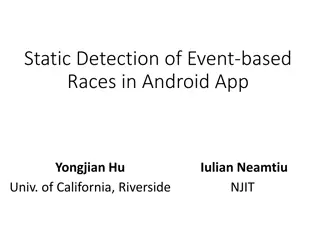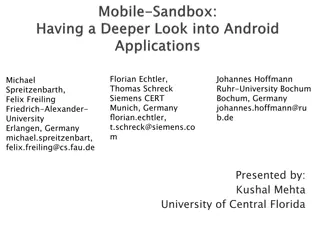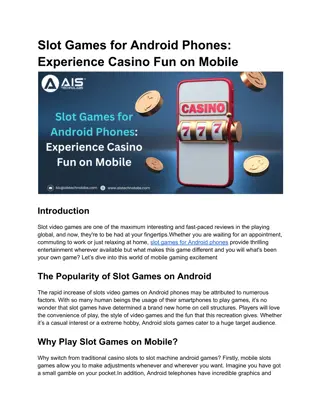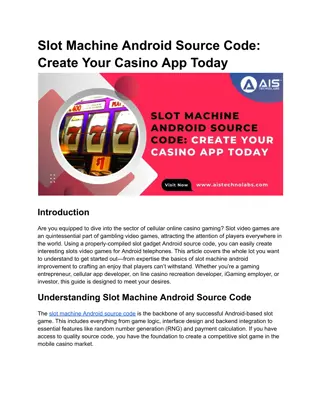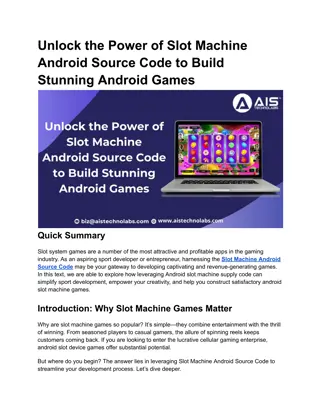Setting Up Android Application Development
Learn how to set up your computer for Android application development, including installing Java Development Kit (JDK) and Android Studio. Follow step-by-step instructions to install JDK, set environment variables, and download Android Studio. Start developing Android apps with ease
Download Presentation

Please find below an Image/Link to download the presentation.
The content on the website is provided AS IS for your information and personal use only. It may not be sold, licensed, or shared on other websites without obtaining consent from the author.If you encounter any issues during the download, it is possible that the publisher has removed the file from their server.
You are allowed to download the files provided on this website for personal or commercial use, subject to the condition that they are used lawfully. All files are the property of their respective owners.
The content on the website is provided AS IS for your information and personal use only. It may not be sold, licensed, or shared on other websites without obtaining consent from the author.
E N D
Presentation Transcript
Android Application Development Setup
What you need for this Android Application Developmen A Computer (Yeah Only A Computer)
What you should already know before starting? JAVA Programming Language. You should know the basics of JAVA.
Software Requirements Java Development Kit (JDK) Android Studio with SDK
Installing Java Development Kit First we need to install JDK. So get the JDK from this link. In my case I have downloaded jdk8 64bit for windows, because I am using Windows Operating System Install JDK (next -> next -> next -> finish as we always do :P) Now we need to set an environment variable
Setting JAVA_HOME variable Right click on My Computer (This PC) and click on properties
A window will open, from left click on Advanced System Settings
Now from the new window that will open click on environment variables
Now from the new window in System Variables click on new
Cont.. Now in Variable Name write JAVA_HOME and in value copy the path of your JDK Installation directory usually inside C:\Program Files\Java\jdkxxx Now apply the changes and its done.
Installing Android Studio Download Android Studio from here You will again get an executable file to install android studio Install android studio (next -> next -> finish) and thats it so simple Now you can open Android Studio from start menu The final part of this post is to create an emulator to run and debug android apps
Creating an Android Emulator for Debugging and Testing Though the installation of Android Studio itself creates an Android Emulator but for this series of tutorial I will be using GenyMotion GenyMotion is fast and smooth and consumes less memory so I will be using GenyMotion. You can see the details of Installing GenyMotion from here After successfully Installing GenyMotion we can start our Android Application Development Tutorial.
Creating Your First Android Application Open Android Studio Click on Start a New Android Studio Project
Cont.. Now you have to fill some details The first thing is name of your application Next is company domain, you can enter any domain it will be use to create the java packages in your project And at last you have to choose a location in your hard drive to store your project
Cont.. After filling out the above details click on next Now you have to select the minimum version of android for your application It is by default 4.0.3 (IceCreamSandwich) that means the application you are creating will not be supported by devices having the earlier versions of android from android 4.0.3 Now Click on Next
Cont.. Now you have to select an Activity for your Application. In android an activity is the screen you see in the application. You can have multiple activities in your application. For now we are creating an activity. Here you can see a number of predefined activity templates, don t bother much we are selecting the first one which is Blank Activity. Now click next
Cont.. All the fields are filled already with default so you do not need to change anything unless you don t want The first thing is Activity Name: It is the name of the activity you are creating. A java file will be created with this name. You can change the name if you want but for now we are not changing the name. Next is Layout Name: In android we separate the Layout Designing and Coding with XML and JAVA. So for your Activity s visual design a separate layout file will be created. And what you are seeing here is activity_main this is the name of the xml file for your layout. You can also change this but the rule is you can only use small letters and underscores (_) any other characters are not allowed. Next is Title: This is the Title which will appear at the top of your application. Usually it is our Application s Name. The Last is Menu Resource Name: Android studio will also create a menu resource xml file for the menu of your application. And this is the name of the menu file for your android application. Don t worry if you are having difficulties understanding these things we will cover this in detail in my upcoming articles And you can also change these settings after creating the project so don t bother much and just click on Finish. Now wait for few minutes and you will see the following screen
As you can see it is already Hello World!. So now we have an app with a single activity. Don t bother much now we will try to cover each and everything. Now just see how we can run our application. As I have already said we will use GenyMotion. So open GenyMotion from start menu and start your virtual device. Now in Android Studio click on the play button from the top Now wait for a while until don t see the following window
Cont.. Now as you can see I have my Genymotion Virtual Device is running. Select the device and click on ok. See your Virtual Device Now
Android Development Tutorial using Android Studio
You are seeing two things at number 1. The first is our app directory and the other one is our Gradle Scripts. Extract your app directory.
Manifest This contains AndoirdManifest.xml file. But the question is What is AndroidManifest.xml? directory
AndroidManifest.xml In android every application must have this file. It gives the necessary system about the application to android system. AndroidManifest.xml contains Java Package name of the application It describes the app icon, theme and label It describes all the components of your application like, activities, broadcast receivers, services etc. It describes all the permissions your application has to access the restrict part of android system It also tells the minimum api level for your application You can see the basic structure of AndroidManifest.xml by opening the file (double click to open)
<?xml version="1.0" encoding="utf-8"?> <manifest xmlns:android="http://schemas.android.com/apk/res/android" package="net.simplifiedcoding.myfirstandroidapp" > ndroidManifest.xml <application android:allowBackup="true" android:icon="@mipmap/ic_launcher" android:label="@string/app_name" android:theme="@style/AppTheme" > <activity android:name=".MainActivity" android:label="@string/app_name" > <intent-filter> <action android:name="android.intent.action.MAIN" /> <category android:name="android.intent.category.LAUNCHER" /> </intent-filter> </activity> </application> </manifest>
java The next directory you are seeing is java. It has two sub directories. If you can see the sub directories name are same as your package name. This folder contains all the java source code. You can also create new packages here to organize your java classes. But you have to touch or manipulate only the first sub directory. The second sub named package_name (androidTest). generated automatically. directory is It is
res This folder contains all the resources for your android application. Inside this folder we have
drawable Here we keep all the drawable resources like images.
layout All the XML files for your activity layouts are stored here
menu Menu XML files are stored here
mipmap Here we can see the application icon for all screen sizes
values Inside values we have a directory name dimens and two xml files named strings.xml and styles.xml strings.xml: This file contains all the strings that will be used in our project. styles.xml: This file contains the styles and themes for our application. Inside the directory dimens we have two xml files that stores the margin values.
What is Gradle? The basic one liner answer is: Gradle is a Build System. Gradle takes best features of other build system and combines it to one. And because it is an JVM (Java Virtual Machine) based build system we are free to write our own script here. If you are not getting anything then don t worry we will understand this later on in detail.
Creating a New Android Studio Project
Now put the put the application details (I have given the name HandlingButton) and click next Now keep clicking next (don t change any settings, you do not need to change anything now) and at last you will see finish
Cont.. Now you are seeing your app s screen. A default Hello World is appearing. The layout is coded in XML. You can switch to the code view from the button below. Click on Text to switch to the code view.
You will see the following code <RelativeLayout xmlns:android="http://schemas.android.com/apk/res/android" xmlns:tools="http://schemas.android.com/tools" android:layout_width="match_parent" android:layout_height="match_parent" android:paddingLeft="@dimen/activity_horizontal_margin" android:paddingRight="@dimen/activity_horizontal_margin" android:paddingTop="@dimen/activity_vertical_margin" android:paddingBottom="@dimen/activity_vertical_margin" tools:context=".MainActivity"> <TextView android:text="@string/hello_world" android:layout_width="wrap_content" android:layout_height="wrap_content" /> </RelativeLayout>
Understanding the Layout As you can see in the above code the xml tag is started with <RelativeLayout It is a type of layout. We are many other layouts available. So what happens in RelativeLayout is all the components are aligned with relation to other components. RelativeLayout lets child views specify their position relative to the parent view or to each other (specified by ID)
Cont.. <LinearLayout xmlns:android="http://schemas.android.com/apk/res/android" xmlns:tools="http://schemas.android.com/tools" android:layout_width="match_parent" android:layout_height="match_parent" android:paddingLeft="@dimen/activity_horizontal_margin" android:paddingRight="@dimen/activity_horizontal_margin" android:paddingTop="@dimen/activity_vertical_margin" android:paddingBottom="@dimen/activity_vertical_margin" tools:context=".MainActivity"> <TextView android:text="@string/hello_world" android:layout_width="wrap_content" android:layout_height="wrap_content" /> </LinearLayout>