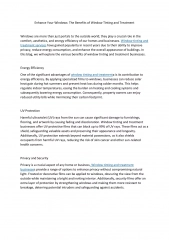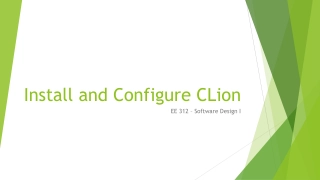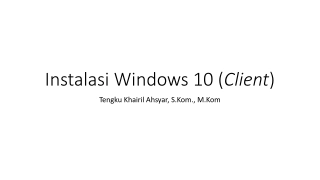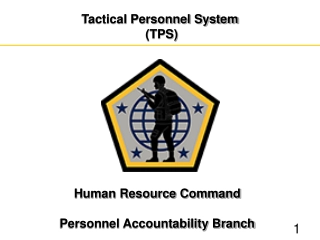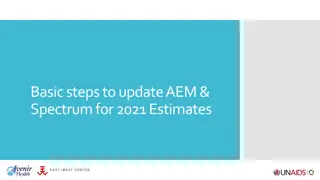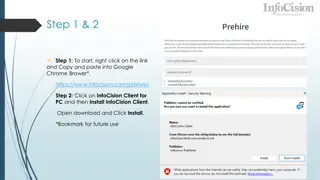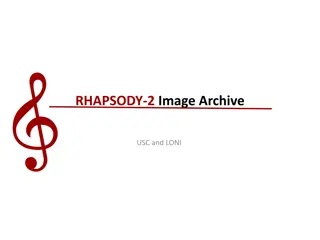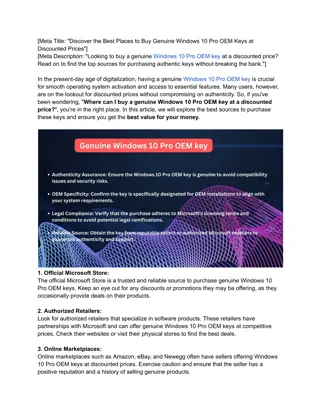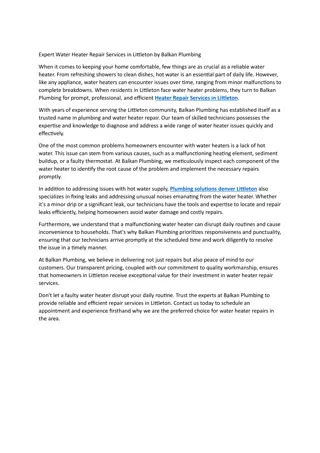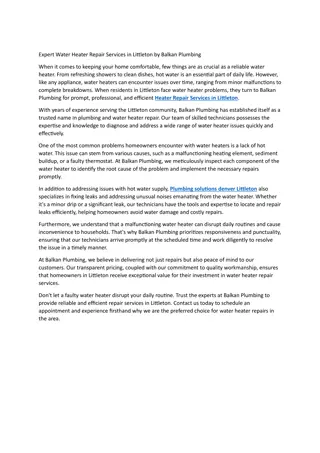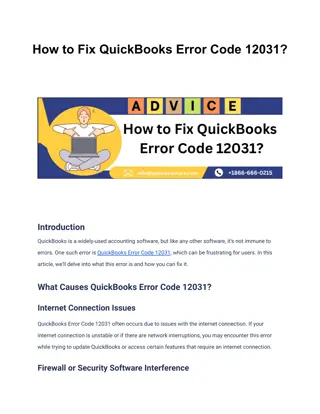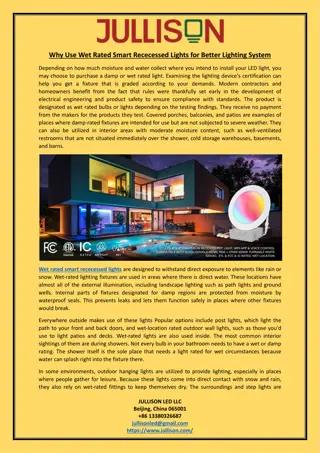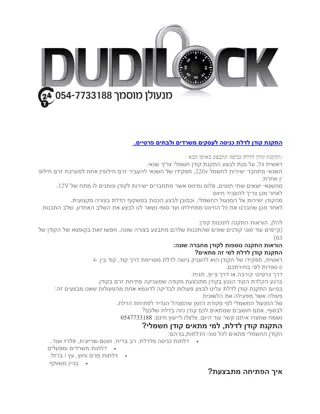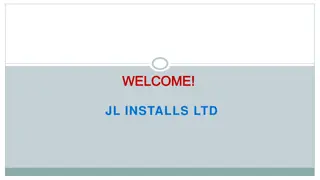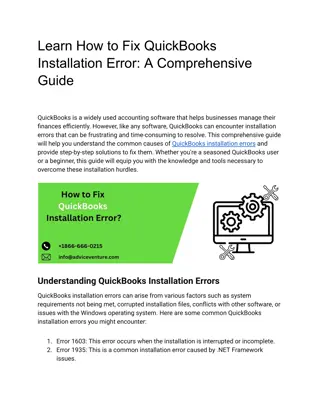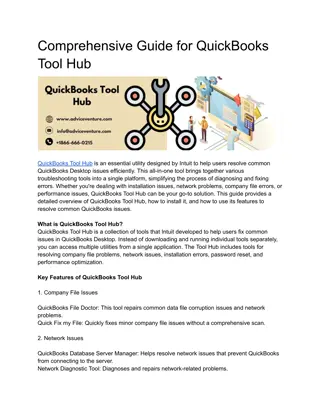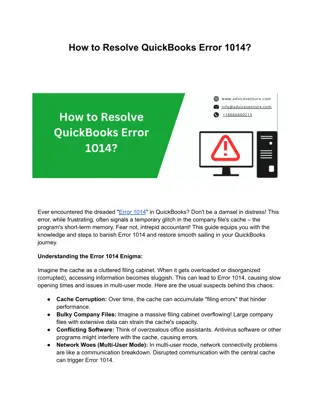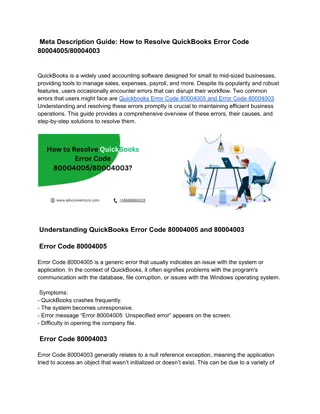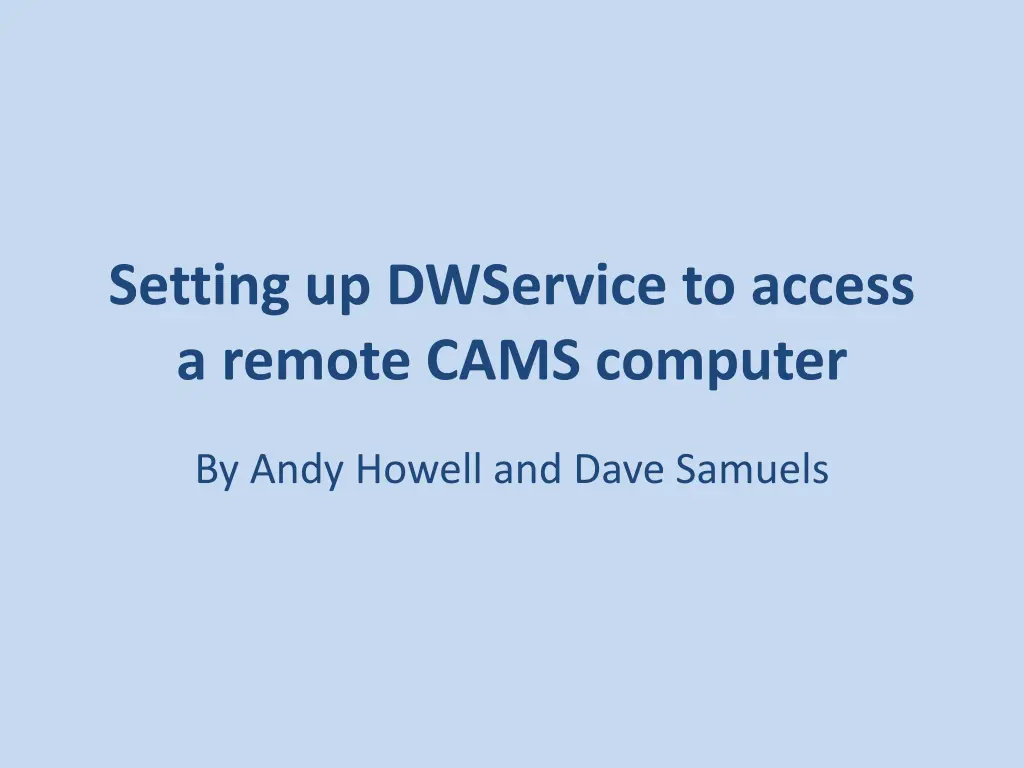
Setting up DWService to Access Remote CAMS Computers
Learn how to set up DWService to access remote CAMS computers step by step. Establish an account, install DWAgent on the remote computer, and configure the first agent for your computer. Follow the instructions provided by Andy Howell and Dave Samuels for seamless access.
Download Presentation

Please find below an Image/Link to download the presentation.
The content on the website is provided AS IS for your information and personal use only. It may not be sold, licensed, or shared on other websites without obtaining consent from the author. If you encounter any issues during the download, it is possible that the publisher has removed the file from their server.
You are allowed to download the files provided on this website for personal or commercial use, subject to the condition that they are used lawfully. All files are the property of their respective owners.
The content on the website is provided AS IS for your information and personal use only. It may not be sold, licensed, or shared on other websites without obtaining consent from the author.
E N D
Presentation Transcript
Setting up DWService to access a remote CAMS computer By Andy Howell and Dave Samuels
STEP 1 ESTABLISH AN ACCOUNT WITH DWSERVICE.NET
To sign up for a new DWS account, enter your email address and a password First, in your browser, navigate to: https://dwservice.net
STEP 2 IINSTALL DWAGENT ON THE REMOTE COMPUTER
From the DWService home page, click Windows to download the DWAgent installer
Save the DWAgent installer program anywhere on your computer
Double click the installer to open it. Click the radio button to create a new agent
Enter the DWService credentials you created during Step 1. Enter an appropriate name for the agent (whatever you like). Note: A good naming convention for DWService agents as follows: CAMS-<site name>-<camera list> Where: <site name> is something like CAMS-FL, CAMS-SA <camera number> is the first camera number for each board. Examples: CAMS-ForestHill-250,258 CAMS-Lick-549,557,565
Step 3 ADDING THE FIRST AGENT FOR YOUR COMPUTER
Configuring the first Agent First, click the Agents tab Click the + to add a new agent representing your computer Add an Agent for your computer so that you can create shares, which will allow others to connect.
New Agent Dialog Naming convention: CAMS-<group>-CAMS-<site> <list of first camera numbers for each board> Note: A good naming convention will allow local and remote users to manage many computers, agents, and shares with the minimum amount of confusion. Remember to choose names that make sense to the user who will be connecting.
Agent Install code Write down the Install Code (include dashes)
Install DWAgent via Installation Code Click Next
Install Code Enter Install Code Click Finish In the Agents tab, click the Refresh icon In the Dashboard tab, click the Refresh icon
DWAgent desktop app Run the DWAgent desktop app Click Configure Select: Configure agent Click Next Click Next
Enter the Installation Code For Code, enter the Install Code that you wrote down Click Next
Dashboard In the Dashboard, click the Refresh icon The Agent should be visible with Available
Step 3 CREATE A SHARE FOR REMOTE ACCESS
Log in to DWService.net using your credentials. Click the green + plus icon to add a new share. Note: In order to be able to create a persistent share that a user can connect to, that user must have an email address registered with dwservice. You can send a temporary link to non-registered users, but those links will not work after rebooting, or restarting DWService, or making changes to any of the DWService configurations
Assign a name that is meaningful to person you are creating a share for (ask them remote user what share name they prefer or use a naming convention) Optionally, include a description. Naming convention for shares: CAMS-<network name>/CAMS-<camera list>-<site name>-<user> Example: CAMS-SA/CAMS-6000,6020-Bredel-Dave Samuels Enter the email used to register for DWService Check the box for Full access
In the check box, click Always Check the box to allow the share to be used 24/7.
Unnecessary unless you want to create and manage a special password for this share pjenniskens@seti.org yourself@yourdomain Add the email used by the remote user that they used for registering with DWService. Note: While it is possible to add multiple users here, it is probably best to add yourself to a share so you can test if Shares are working. It is also a good practice to add a separate share for each remote user, especially for: mogulskier@hotmail.com pjenniskens@seti.org Check this box to allow a temporary direct link to be sent to non-registered users. It s a good practice to add a share for yourself.
After clicking Accept, DWService will display and Assigned link. This link is temporary, since it changes often. For example, if you change anything about the share, such as modifying the description, the link will change. Therefore, ignore this for now and click Close.
Shows the email address of all the users in this share Temporary Direct Link icon. You can share this link in an email. Key icon appears if you are managing special credentials Click Refresh after shares are changed Shares Pane Your share will appear in the remote user s share pane
DWAgent Monitor Open the Notification Area box DWService Agent icon
Number of current connections
Fully Removing DWService in order to reinstall If you need to reinstall DWService, you need to first fully remove it. 1. https://speedutilities.com/remove/dwservice.exe.html 2. Create a Restore point for Windows. 3. Launch Control Panel 4. Select Programs and Features 5. Locate DWAgent 6. Right-click and select Uninstall. 1. You might need to remove instances of dwservice and dwagent from the registry.