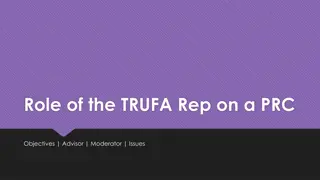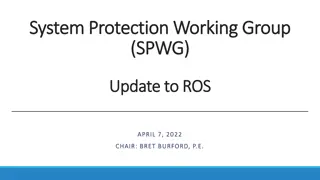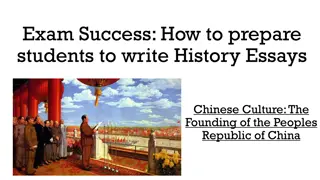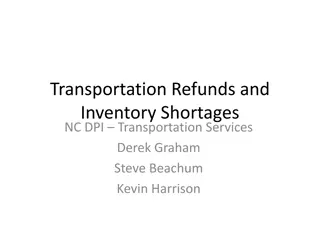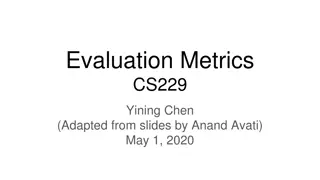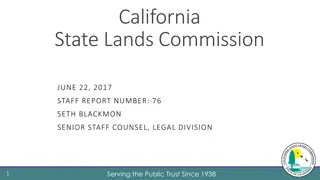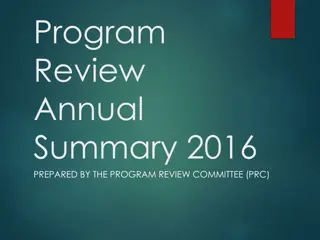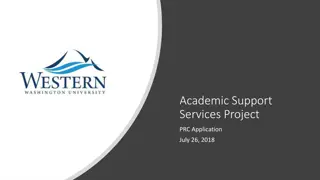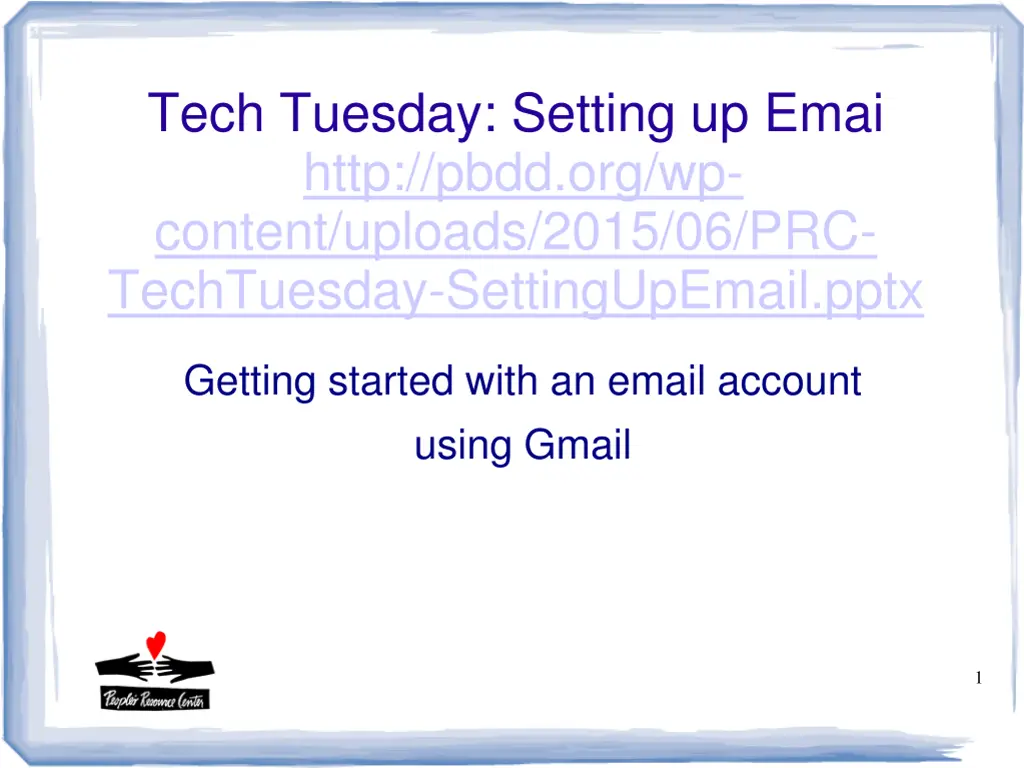
Setting Up Email Account Using Gmail: Easy Steps for Beginners
Learn how to set up your email account using Gmail with simple steps. Understand the importance of email, what you need to get started, and the process of creating an account. From choosing a service provider to entering required information, this guide covers it all to help you get started with email communication effectively.
Download Presentation

Please find below an Image/Link to download the presentation.
The content on the website is provided AS IS for your information and personal use only. It may not be sold, licensed, or shared on other websites without obtaining consent from the author. If you encounter any issues during the download, it is possible that the publisher has removed the file from their server.
You are allowed to download the files provided on this website for personal or commercial use, subject to the condition that they are used lawfully. All files are the property of their respective owners.
The content on the website is provided AS IS for your information and personal use only. It may not be sold, licensed, or shared on other websites without obtaining consent from the author.
E N D
Presentation Transcript
Tech Tuesday: Setting up Emai http://pbdd.org/wp- content/uploads/2015/06/PRC- TechTuesday-SettingUpEmail.pptx Getting started with an email account using Gmail 1
What Good is Email? What can you do with an email account? Communicate with Friends and Family Have an identity on the internet Interact with Businesses (coupons, buy stuff) Apply for jobs Receive unwanted junk 2
What do I need? What will it cost me for email? Need access to a computer, tablet, or phone Need access to the Internet Email account is free 3
How do I get one? What do I need to do? Choose a service provider (Google) Choose an available name (name@provider) Choose a secure password you will remember Set up the account on-line 4
Lets get started! Steps: Open a web browser (Firefox) Enter gmail.com in the address bar Click on Create Account in the upper right corner 5
Entering Required Information Name Email account (Keep trying until it stops complaining, or take one of their suggestions) Password - not words, mix letters & punctuation, something you will remember- the first letter of words from your favorite song, or A phrase I will be sure to remember Ap1wb s tr Birthday- you don t have to be honest, but Gender 6
Entering Other Information Mobile Phone (optional) Useful if you forget your password Another email (optional) Default Homepage uncheck this box Prove you re not a robot type the text from photo into the box Location (United States) Accept Terms and Conditions. Read these if you want. You must agree to them in order to create an account 7
Ready to go! After clicking Next, if all the information is good, you should get a Welcome! message Click Continue to Gmail button Make sure you remember your email account name and your password 8
Using Email: An Introduction Parts of your Email Window Invitations from Google to use other Services Inbox Tabs and Labels Reading Email Sending Email Filing Email 9
Using Email: The Rest Practice. Send emails, reply to emails, forward emails. Add attachments. Try sending to bcc Learn about email etiquette - don t reply to all unless everyone want to hear what you have to say, don t forward jokes to everyone you know Be cautious about emails you receive. Some are scams, some are viruses. Don t click on links or open attachments unless you re sure you can trust it 10
To Learn More PRC, Intro module 7 http://pbdd.org/wp- content/uploads/2015/06/Intro-Mod-7.pdf GCF Learnfree http://www.gcflearnfree.org/gmail Includes modules for PRC Tech Tuesday next week- Managing your Inbox Google how do I do xyz in gmail http://www.google.com 11