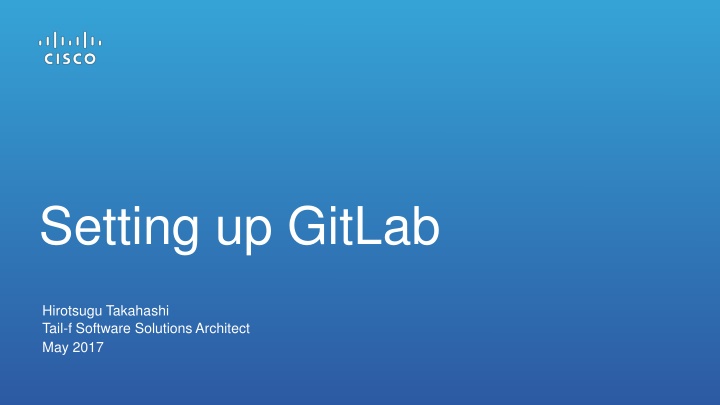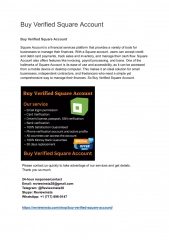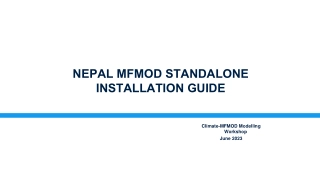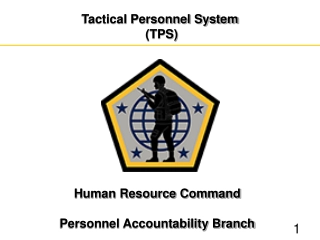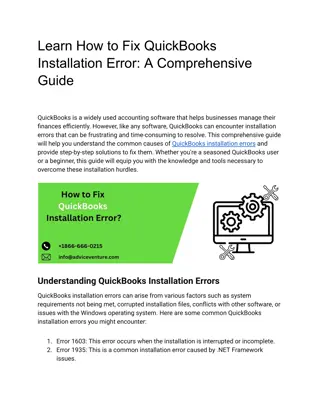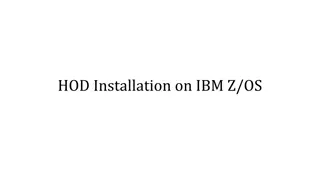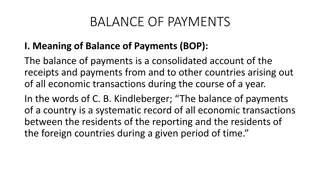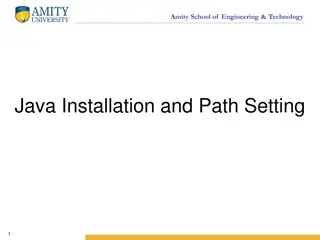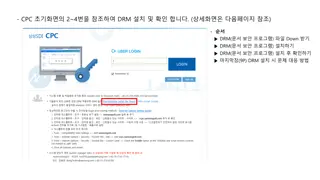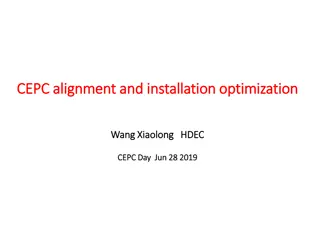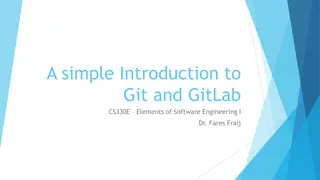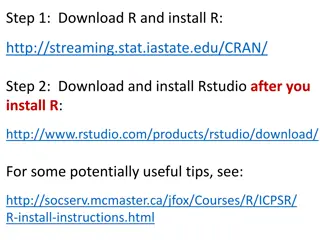Setting up GitLab: Benefits, Installation Guide, and Account Management
GitLab offers unlimited project capabilities, making it a valuable tool for managing codes with versioning, diffs, and more. This guide provides step-by-step instructions for installing GitLab on an Ubuntu server and managing a new account effectively.
Download Presentation

Please find below an Image/Link to download the presentation.
The content on the website is provided AS IS for your information and personal use only. It may not be sold, licensed, or shared on other websites without obtaining consent from the author.If you encounter any issues during the download, it is possible that the publisher has removed the file from their server.
You are allowed to download the files provided on this website for personal or commercial use, subject to the condition that they are used lawfully. All files are the property of their respective owners.
The content on the website is provided AS IS for your information and personal use only. It may not be sold, licensed, or shared on other websites without obtaining consent from the author.
E N D
Presentation Transcript
Setting up GitLab Hirotsugu Takahashi Tail-f Software Solutions Architect May 2017
Why setting up a GitLab? Git is a useful tool to manage codes (i.e. service models) with versioning, diffs, creating branches and many other benefits GitHub is available, but for free a account, number of projects are limited GitLab is open source software provides similar functions as GitHub Setting up your own GitLab provides you unlimited number of projects
Step 1: Install Ubuntu Install Ubuntu 16.04 server (amd64, at least 8G disk space) During the installation process, don t forget to install OpenSSH server check OpenSSH server
Step 2: Get GitLab image Got to following URL and download the latest GitLab (choose Ubuntu package, gitlab-ce_<version>_amd64.deb) https://packages.gitlab.com/gitlab/gitlab-ce Then, copy file to the Ubuntu server choose gitlab-ce_<version>_amd64.deb package for Ubuntu
Step 3: Install GitLab Loging to Ubuntu server Install GitLab by following command (this may take a several minutes, be patient) $ sudo dpkg -i gitlab-ce_<version>_amd64.deb Once the command above finished (and see the logo), do following command $ sudo gitlab-ctl reconfigure Logo
Step 4: Post-installation Access your server using a browser (http://<address>/) First time, change root password At the first time, you are asked to change root password. Type new root password. After that, you can login as a root username: root password: (the new password) 2nd time, login as root Congratulations! Your GitLab is ready now!
Manage a new account (3 steps)
Step 1: Disable email authentication By default, GitLab uses email authentication If this is your own use, email authentication is not necessary Change following and disable email authentication Login to Ubuntu server Open following file $ sudo vi /opt/gitlab/embedded/service/gitlab-rails/app/models/user.rb Add following line default_value_for :confirmed_at, Time.now Save and quit add
Step 2: Add a new user Login GitLab using a browser username: root password: (the one you changed in previous step) Go to Admin zone on the top right Click Users Click New user button Input Name, Username and Email (fake email address is OK) then press Create user
Step 3: Change password for the user After a user has bee added, Click Edit on the right At the Password fields, manually type password Click save changes button at the bottom Sign out once, and confirm you can login as a new user
Creating a new project (3 steps)
Step 1: Create a new project Login to GitLab using a browser Click New Project at the bottom Type your project name at the top Press Create Project button
Step 2: Add SSH key You see SSH key is missing at the top, click add an SSH key link Your computer In your client (your laptop, whatever) type following command $ssh-keygen t rsa Use default key location When you are asked for passphrase, type enter for empty passphrase (or type a phrase if you want) GitLab Open .ssh/id_rsa.pub and copy the key Past it to GitLab in your browser Press Add Key
Step 3: Create a local repository Follow the instruction in Gitlab, then you can commit your project