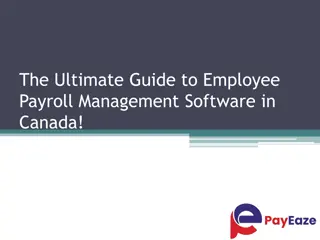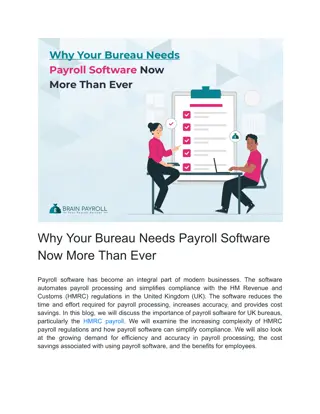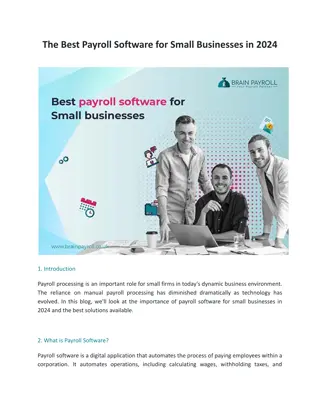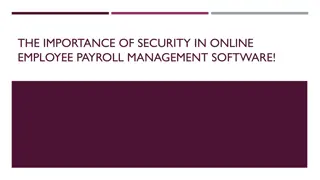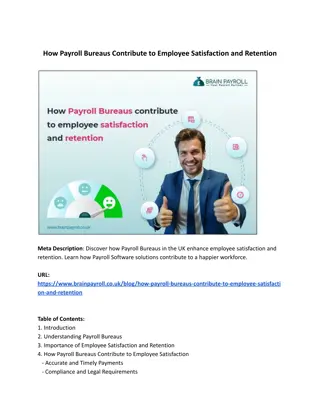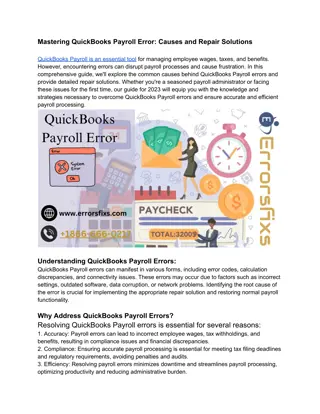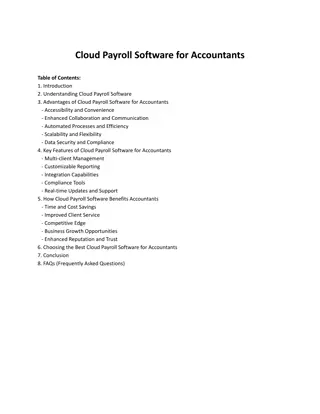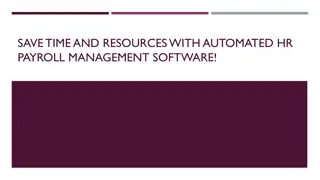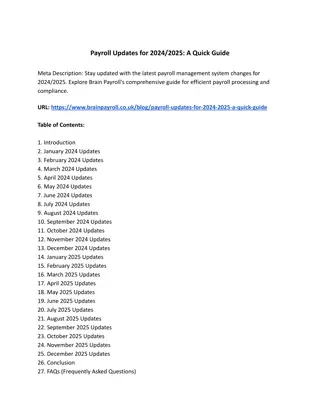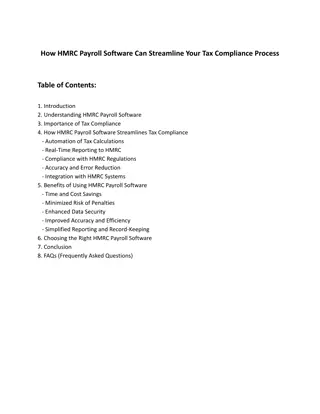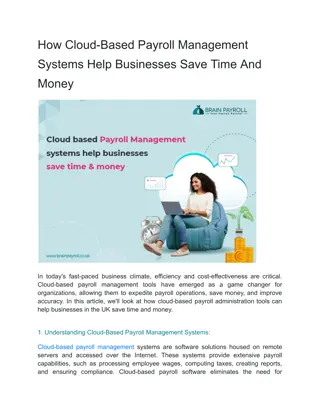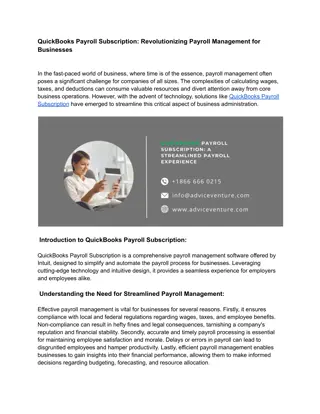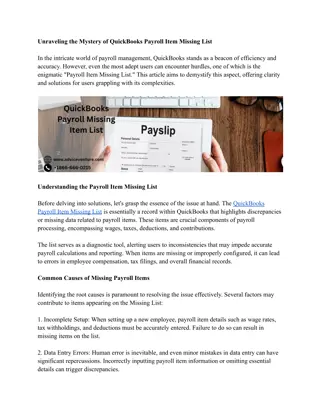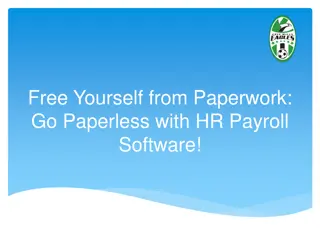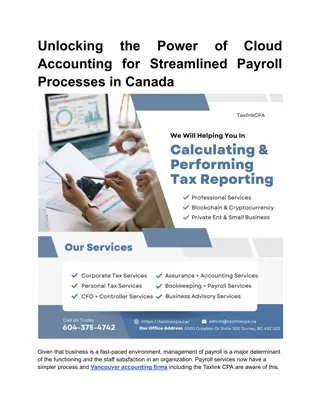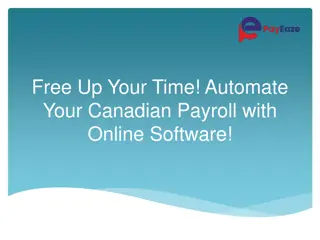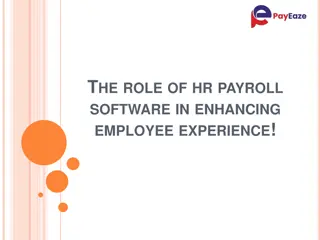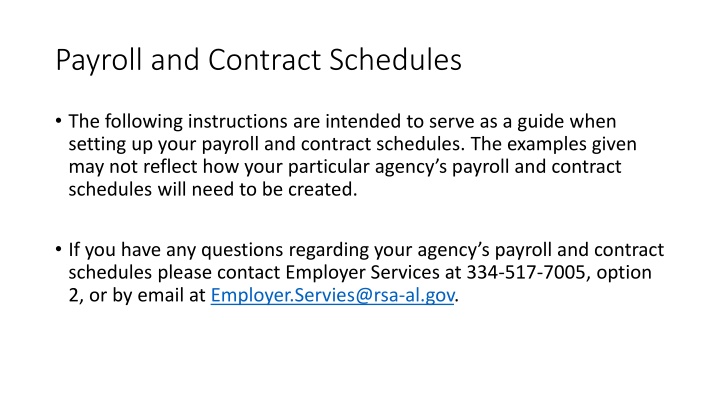
Setting Up Payroll and Contract Schedules: Step-by-Step Guide
Learn how to manage payroll and contract schedules effectively with this detailed guide. Understand the key components, adjust dates accurately, and set up contract schedules efficiently. For assistance tailored to your agency's needs, contact Employer Services today.
Download Presentation

Please find below an Image/Link to download the presentation.
The content on the website is provided AS IS for your information and personal use only. It may not be sold, licensed, or shared on other websites without obtaining consent from the author. If you encounter any issues during the download, it is possible that the publisher has removed the file from their server.
You are allowed to download the files provided on this website for personal or commercial use, subject to the condition that they are used lawfully. All files are the property of their respective owners.
The content on the website is provided AS IS for your information and personal use only. It may not be sold, licensed, or shared on other websites without obtaining consent from the author.
E N D
Presentation Transcript
Payroll and Contract Schedules The following instructions are intended to serve as a guide when setting up your payroll and contract schedules. The examples given may not reflect how your particular agency s payroll and contract schedules will need to be created. If you have any questions regarding your agency s payroll and contract schedules please contact Employer Services at 334-517-7005, option 2, or by email at Employer.Servies@rsa-al.gov.
Payroll Schedule Under Reports, select Payroll Schedule Select Plan Year 2023-2024 Select Frequency of Payroll Select Initial Pay Date Select Days in Arrears: Arrears is the length of the delay between when the Employee worked (Pay Period End Date) and when they are paid for that work (Pay Date). Select Generate
Payroll Schedule Payroll schedules must be set up for each plan year for each type of payroll. Three components to the payroll schedule: Pay date: The date the wages are paid Pay period begin date: The first day of the pay period Pay period end date: The last day of the pay period The dates in the payroll schedule must match the same dates used when reporting wages and employee contributions.
Payroll Schedule A pay period is highlighted in yellow if it falls on a weekend or holiday. If the pay date falls on a weekend or a holiday, it will be adjusted to the previous business day.
Edit Payroll Schedules To Edit a specific pay period: Select Action by the pay period you wish to change > Edit. Correct the dates to match your payroll schedules/dates. Select Action > Save Changes. These dates will not be able to be changed once contributions have been posted to that particular pay period.
Contract Schedules Before setting up your contract schedules, you should know the different types of payroll contracts in your system and the beginning and ending dates for those contracts (e.g. 182 days, 2080 hours, etc). Select Report Select Contract Schedule Note that there are 4 grids
Contract Schedule First Grid In the first grid, you will set up the plan year, individual contract descriptions, and provide the dates for your contracts. Select Plan Year 2023-2024. Name each contract something that best fits the true contract description. Set up a 9-month contract and indicate the dates the work will be performed for that contract. Note**You cannot have overlapping dates for your contracts. You will need to set up separate contracts that have different begin and end dates. Example: If you have multiple contracts under 9-month contracts with different begin and end dates that have different contract units you will need to set up separate contracts schedules. If you have employees with the same number of contract units but have different begin and end dates, you will need to give the largest date frame for your Contract Schedule from beginning to end. Example: You have 2 groups of employees who are contracted to work 182 days but have different begin and end dates. The date range will need to be the largest date frame. These dates will not be able to be changed once contributions have been posted to that particular contract schedule. Select Action to the left of the plan year then select Save.
Contract Schedule Second Grid In the 2nd grid, a drop-down box is provided for you to connect your contract schedule to the payroll schedule. If you have only one payroll schedule, you will see only one option in the drop- down box. In this example, the first pay period end date is 8/31/2023 because the 9-month contract schedule begins on 8/02/2023. Select Action then select Save.
Contract Schedule Third Grid In the 3rd grid, you will enter your contract units that work under that particular contract schedule. Units contracted should be full-time. For example, you may have employees on this 9-month contract type who would be considered full-time if they work 182 days or 364 shifts.
Contract Schedule Fourth Grid If your software provides the number of full-time units worked per month on your contribution file, you will not need to use the 4th grid. If it does not provide that information, you may enter it here. Currently, we are unaware of any TRS agencies that need to utilize the 4th grid but you should contact Employer Services if you think it may apply to your agency.