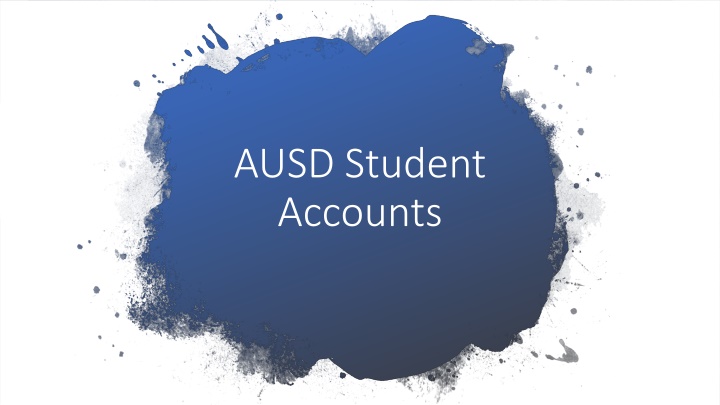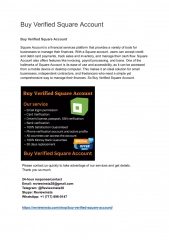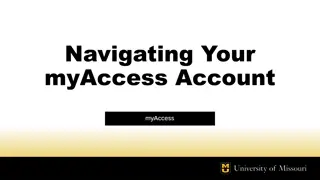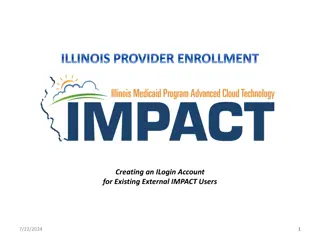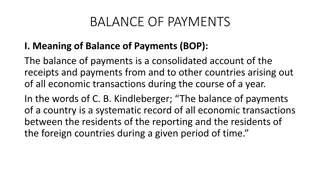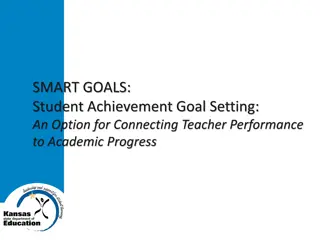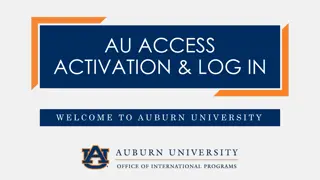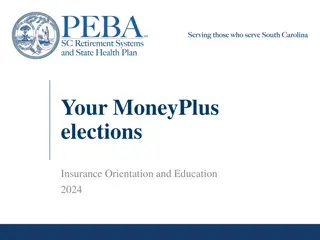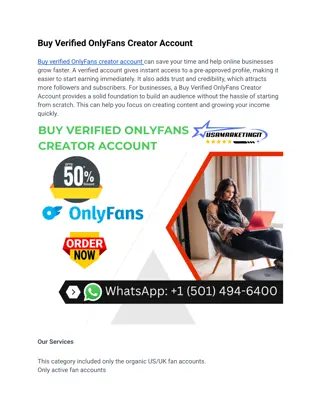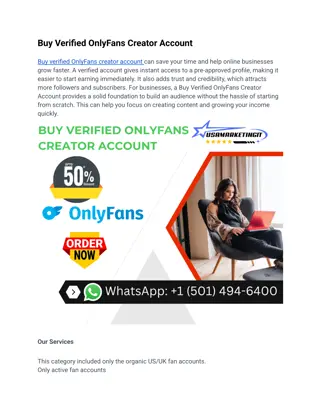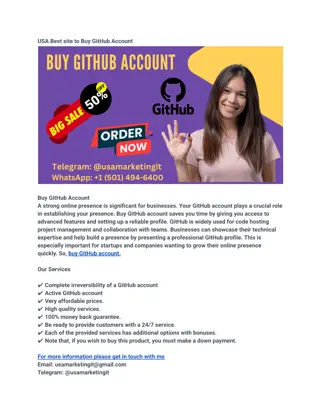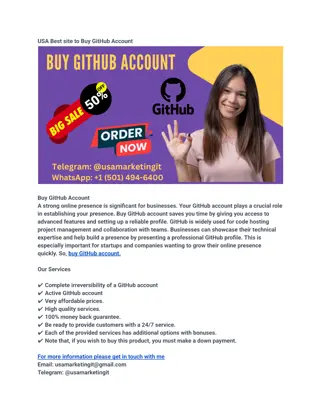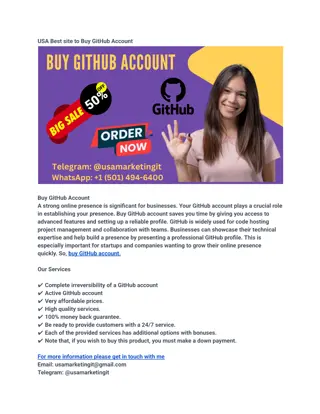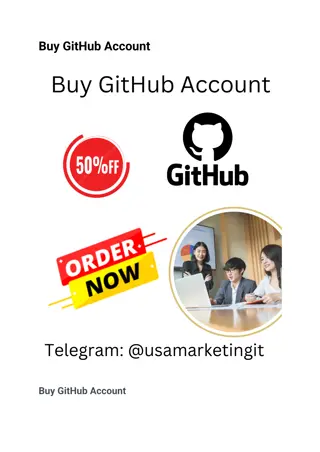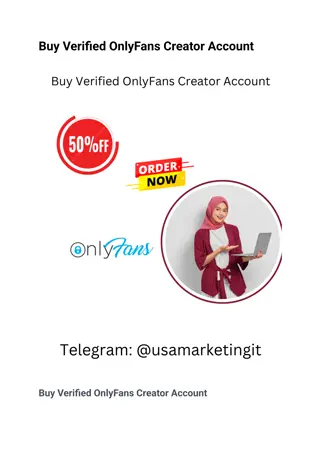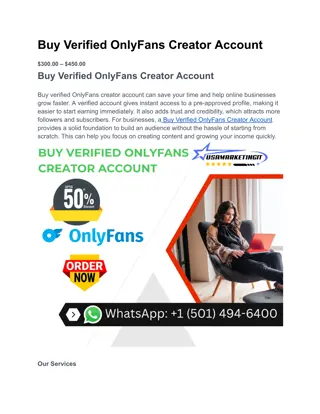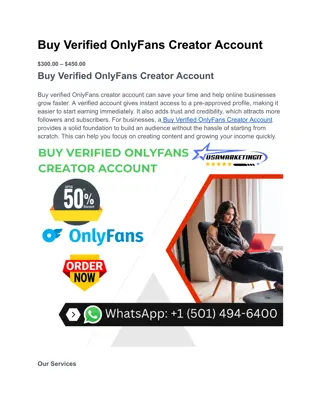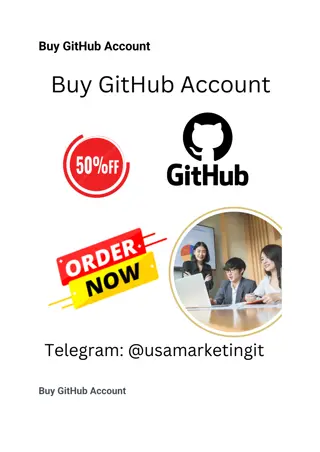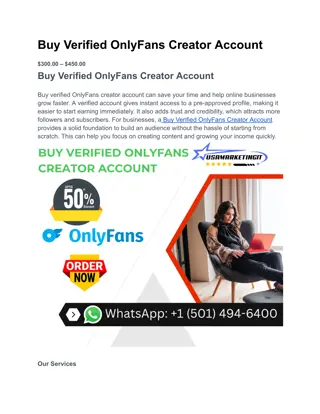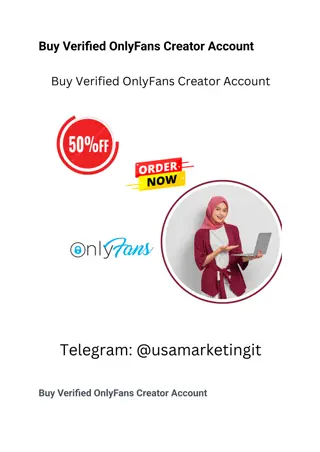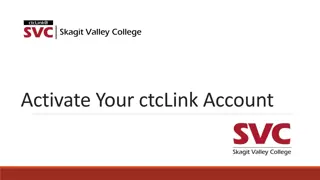Setting Up Your AUSD Student Account for Easy Access
Setting up your AUSD student account is essential for logging in and accessing various resources. Follow step-by-step instructions to create a secure password, change it, set up password recovery, and finalize your account setup efficiently. Ensure a smooth transition by adhering to the provided guidelines.
Download Presentation

Please find below an Image/Link to download the presentation.
The content on the website is provided AS IS for your information and personal use only. It may not be sold, licensed, or shared on other websites without obtaining consent from the author.If you encounter any issues during the download, it is possible that the publisher has removed the file from their server.
You are allowed to download the files provided on this website for personal or commercial use, subject to the condition that they are used lawfully. All files are the property of their respective owners.
The content on the website is provided AS IS for your information and personal use only. It may not be sold, licensed, or shared on other websites without obtaining consent from the author.
E N D
Presentation Transcript
AUSD Student Accounts
Welcome Signing In Best Practices Agenda
Prepare to use your computer to sign in with your new AUSD Student Account During this time start brainstorming a password you want to use on your account. Grades TK-5 | Password needs at least 8 or more characters Grades 6-12 | Password needs at least 12 characters. We suggest a phrase to remember. Examples I like the raiders I like the 49ers I enjoy ice skating I like basketball Welcome
Signing Into Your Account Open your web browser (Chrome, Firefox, Safari, Edge) and enter in to the address bar http://mylocker.antiochschools.net. You will be brought to a screen that looks like the screenshot on the right. Enter your studentID number as your username. Your current password is antiochschools Leave the third line as is.
Signing Into Your Account A window will come up requesting you change your password Use the password you thought about earlier that meets the requirements. Save this password somewhere safe if you forget it.
Signing Into Your Account You will be directed to setup password recovery. This will allow you to reset your password on your own if you forget it. Select the Blue button Setup Recovery
Signing Into Your Account A new popup will come out from the right side of your browser. Click on the Questions Disabled Button
Signing Into Your Account Enter in three questions and answers. These would be asked if you attempt to reset your password on your own. If none of the questions are satisfactory use custom to put in your own questions. Click the Green Save button when finished.
Congratulations Your AUSD Account has been setup! It will take 5-10 minutes for this change to take affect in AUSD systems
Best Practices DO NOT SHARE YOUR PASSWORD WITH YOUR CLASSMATES OR YOUR FRIENDS. STORE YOUR PASSWORD IN A SAFE PLACE SO YOU CAN REMEMBER IT IF YOU NEED HELP CALL THE HELPDESK AT 925.779.7676 OR SEND AN EMAIL TO SUPPORT@ANTIOCHSCHOOLS.NET