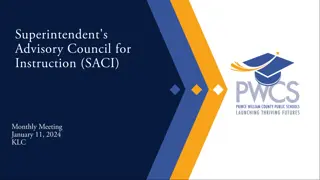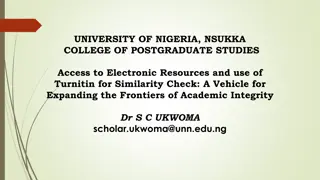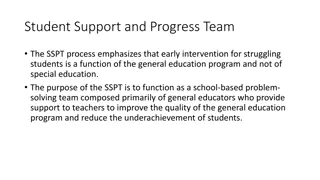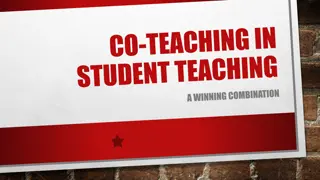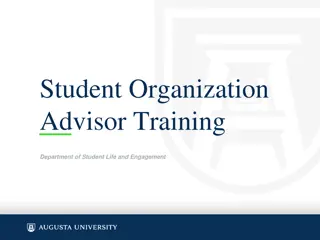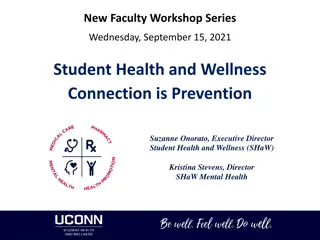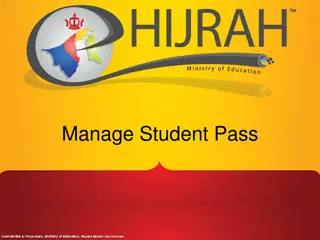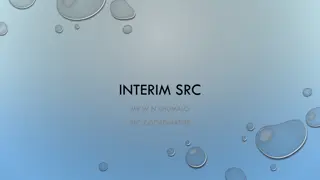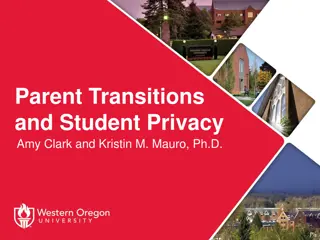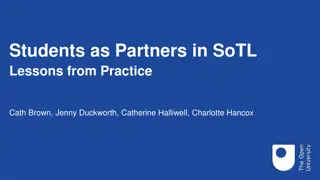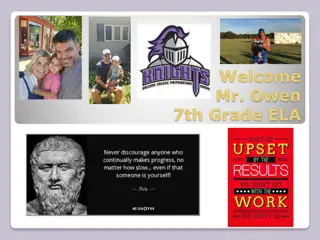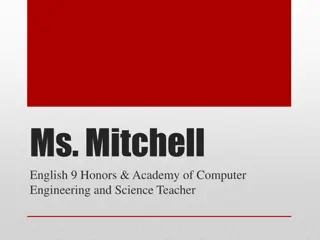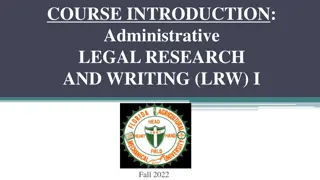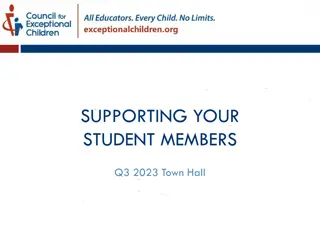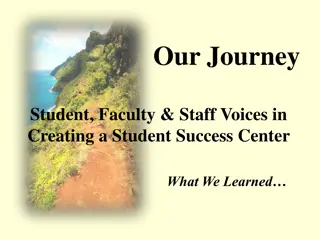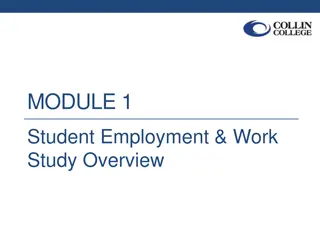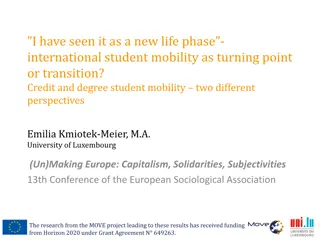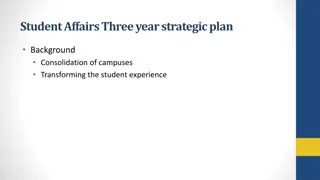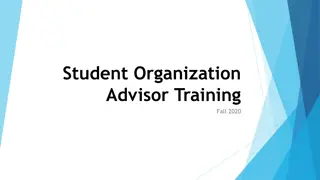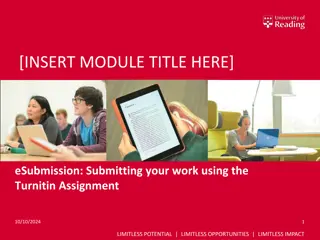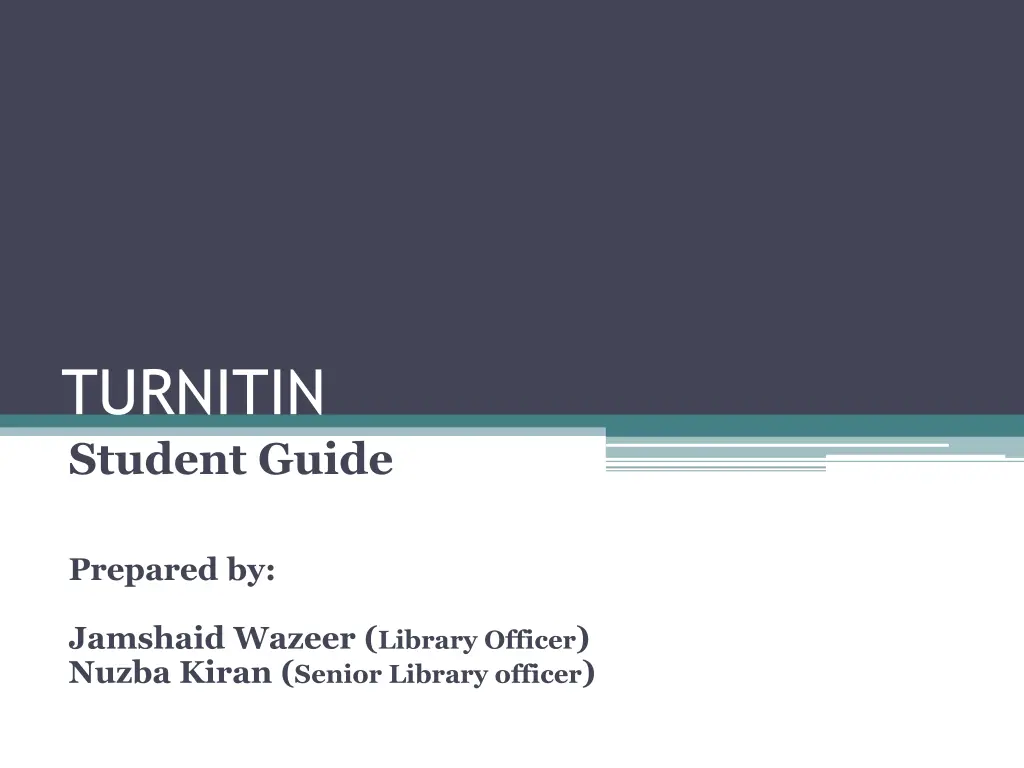
Setting Up Your Turnitin Account: Step-by-Step Guide for Students
Learn how to set up your Turnitin account as a student, including creating a password, validating your account via email, and completing the setup process. Follow these detailed instructions to access Turnitin for submitting assignments easily.
Download Presentation

Please find below an Image/Link to download the presentation.
The content on the website is provided AS IS for your information and personal use only. It may not be sold, licensed, or shared on other websites without obtaining consent from the author. If you encounter any issues during the download, it is possible that the publisher has removed the file from their server.
You are allowed to download the files provided on this website for personal or commercial use, subject to the condition that they are used lawfully. All files are the property of their respective owners.
The content on the website is provided AS IS for your information and personal use only. It may not be sold, licensed, or shared on other websites without obtaining consent from the author.
E N D
Presentation Transcript
TURNITIN Student Guide Prepared by: Jamshaid Wazeer (Library Officer) Nuzba Kiran (Senior Library officer)
Setting up Your Account from Welcome Email If you have received a welcome email from Turnitin, this confirms that your instructor has added you to their class, allowing you to begin submitting papers to your assignments. If an instructor has added you as a student, but you have not received a welcome email from Turnitin, please check your spam or junk folder. Alternatively, contact your instructor to check that your email address has been typed correctly. To access your Turnitin account, please follow the instructions below.
Click the Create Your Password button from your Turnitin welcome email.
To create your password, enter your email address (This must be the same email address to which your Turnitin welcome email was sent), along with your last name or family name. Click Next to continue.
Turnitin will send you an email to validate your account, with the subject: Set up your Turnitin Account. Return to your email inbox, ensuring you check your email client's spam or junk folder for this email
Follow the instructions in your email to finish setting up your Turnitin account. This will direct you back to Turnitin's account setup pages.
Enter and confirm your new password. Your password must be between 6 and 12 characters, containing at least one letter and one number. Click the Create Password button to finish the account setup process. Alternatively, click Cancel to abort.
Your account setup is now complete; an email will also be sent to confirm this setup. You can now log in to Turnitin to set your security question and answer and begin using the service. Click the Log in Now link.
Using your email address and newly created password, enter this information in the login fields provided.
Please select a security question, then enter an answer in the fields provided. This will be used in the event that you need to reset your password. Click Next to continue.
Click the I Agree -- Continue button to accept Turnitin's user agreement and enter the Turnitin service. Alternatively, click I Disagree -- Logout.
Setting up Your Account Using a Class Enrollment Key To create your own student account, your class ID and class enrollment key are required. Instructors may distribute this data to students to enable them to create their turnitin account. Go to www.turnitin.com and click on the Click here link
The Create a New Turnitin Student Account form must be completed to create a new student user account
Enter the class ID number and the case sensitive Turnitin class enrollment key
Enter the user first name, last name, and a valid e-mail address to use as the login for Turnitin
Create a user password. The user password must be between six and twelve characters long and contain at least one letter and one number. Re-enter the password to confirm it
Select a secret question from the drop-down menu. Enter the answer for the question. Remember and keep this information. The answer is case and space sensitive
Review the user agreement. To continue using Turnitin, click on I agree -- create profile
From the completed user profile creation page, click on Log in to Turnitin