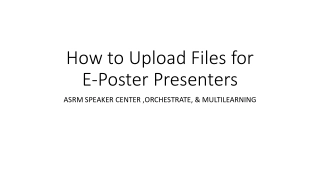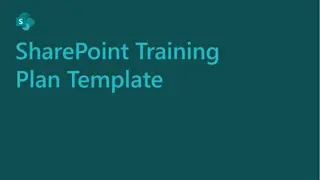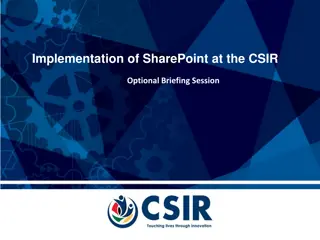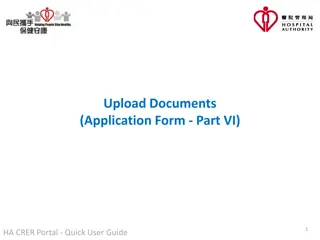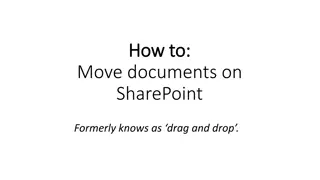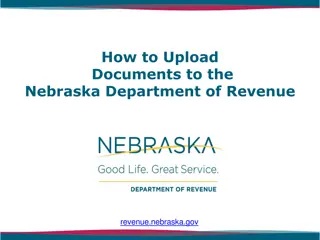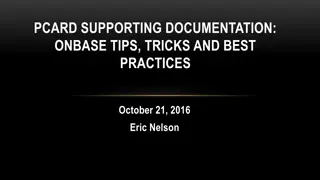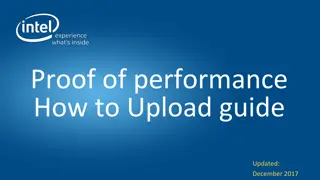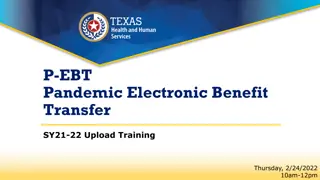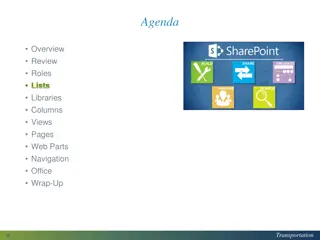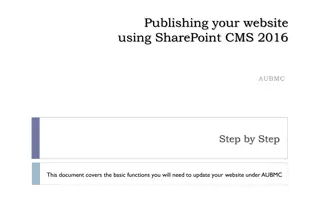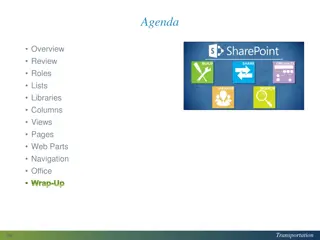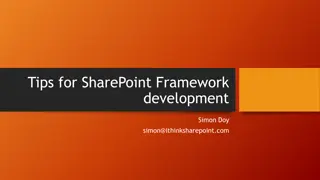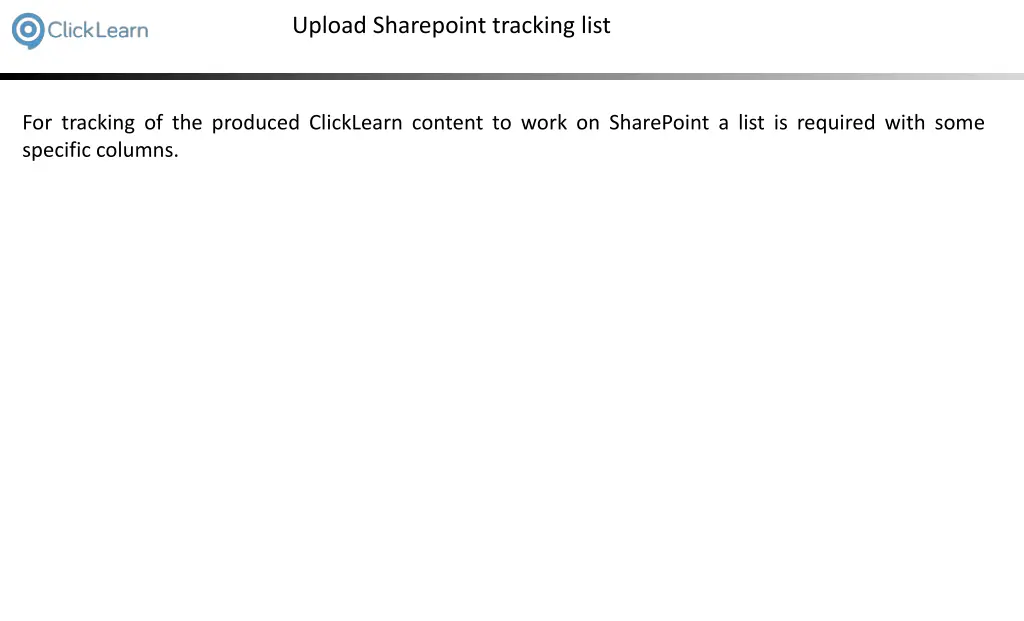
SharePoint Tracking List Upload Guide
Discover how to upload a SharePoint tracking list for tracking produced ClickLearn content efficiently. Follow step-by-step instructions for downloading and uploading list templates, accessing settings, and uploading documents to SharePoint. Ensure seamless integration with ClickLearn for effective content management on SharePoint.
Download Presentation

Please find below an Image/Link to download the presentation.
The content on the website is provided AS IS for your information and personal use only. It may not be sold, licensed, or shared on other websites without obtaining consent from the author. If you encounter any issues during the download, it is possible that the publisher has removed the file from their server.
You are allowed to download the files provided on this website for personal or commercial use, subject to the condition that they are used lawfully. All files are the property of their respective owners.
The content on the website is provided AS IS for your information and personal use only. It may not be sold, licensed, or shared on other websites without obtaining consent from the author.
E N D
Presentation Transcript
Upload Sharepoint tracking list For tracking of the produced ClickLearn content to work on SharePoint a list is required with some specific columns.
Upload Sharepoint tracking list ClickLearn has prepared a list template you may download. The name of the file to download must also contain the language id and name of the language you have in your SharePoint.
Upload Sharepoint tracking list First download the list template https://apps.clicklearn.com/CLTracking-SharePoint-ListTemplate.zip and unpack it.
Upload Sharepoint tracking list Upload list template Click on the button Open the Settings menu to access personal and app settings
Upload Sharepoint tracking list Upload list template Click on the link Site settings
Upload Sharepoint tracking list Upload list template Click on the link Upload templates that are available when creating lists.
Upload Sharepoint tracking list Upload list template Click on the ribbon tab Files
Upload Sharepoint tracking list Upload list template Click on the ribbon item Upload Document
Upload Sharepoint tracking list Upload list template Click on the file field Choose a file
Upload Sharepoint tracking list Upload list template If the SharePoint site language is set to English (United States) you need to open the file where 1033 is the language id and en-US is the language name.
Upload Sharepoint tracking list Upload list template Click on the button Open. You may also press Alt+O.
Upload Sharepoint tracking list Upload list template Click on the button OK
Upload Sharepoint tracking list Upload list template Click on the button Save
Upload Sharepoint tracking list Create a list based on the template Click on the link Home
Upload Sharepoint tracking list Create a list based on the template Click on the button Open the Settings menu to access personal and app settings
Upload Sharepoint tracking list Create a list based on the template Click on the link Add an app
Upload Sharepoint tracking list Create a list based on the template Click on the link Next
Upload Sharepoint tracking list Create a list based on the template Click on CLTracking-SharePoint-ListTemplate
Upload Sharepoint tracking list Create a list based on the template Click on the input field Name:
Upload Sharepoint tracking list Create a list based on the template Make sure to enter the name according to the tracking id set on the shelf.
Upload Sharepoint tracking list Create a list based on the template Enter the text CLTracking.
Upload Sharepoint tracking list Create a list based on the template Click on the button Create