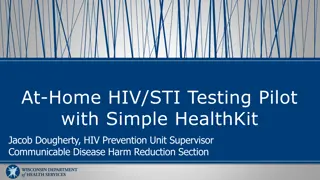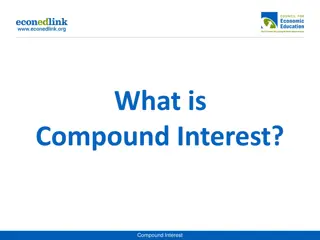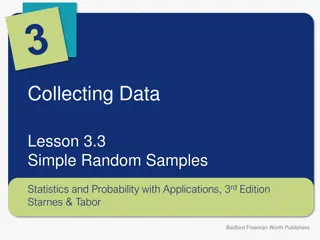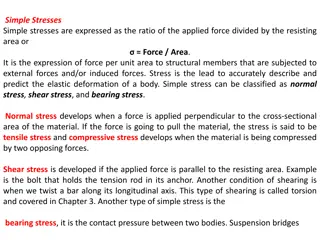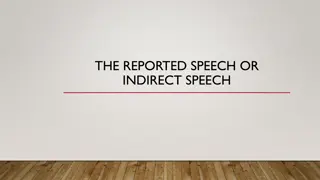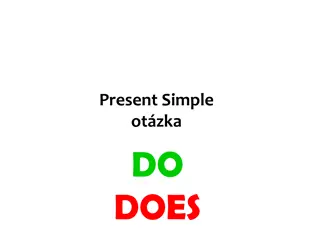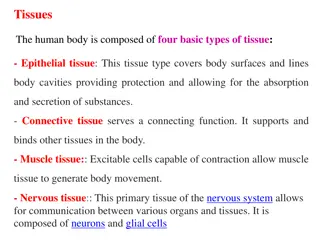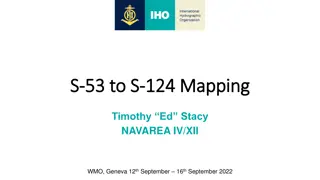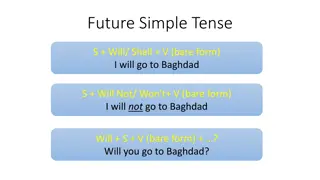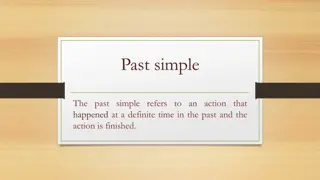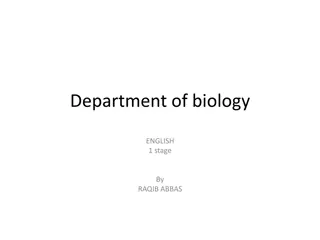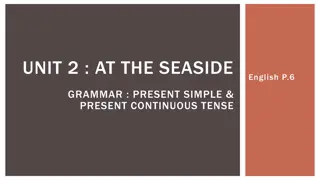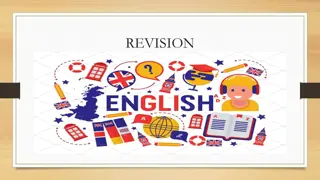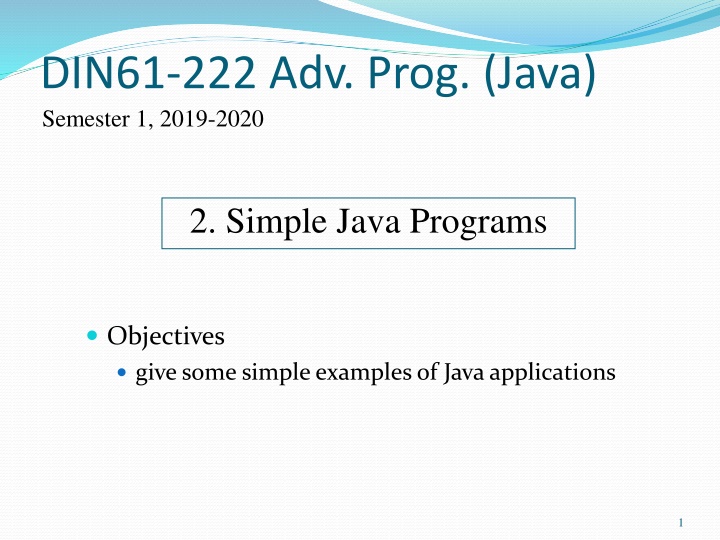
Simple Java Programming: Getting Started with Examples and Notepad++
Explore the basics of Java programming with simple examples and learn to set up a programming environment using Notepad++. Discover the steps to write, compile, and run Java applications easily.
Download Presentation

Please find below an Image/Link to download the presentation.
The content on the website is provided AS IS for your information and personal use only. It may not be sold, licensed, or shared on other websites without obtaining consent from the author. If you encounter any issues during the download, it is possible that the publisher has removed the file from their server.
You are allowed to download the files provided on this website for personal or commercial use, subject to the condition that they are used lawfully. All files are the property of their respective owners.
The content on the website is provided AS IS for your information and personal use only. It may not be sold, licensed, or shared on other websites without obtaining consent from the author.
E N D
Presentation Transcript
DIN61-222 Adv. Prog. (Java) Semester 1, 2019-2020 2. Simple Java Programs Objectives give some simple examples of Java applications 1
1. Steps in Writing a Java Appl. text file holding the application Foo.java call the Java compiler javac Foo.java class file holding Java bytecodes Foo.class execute the class using the Java runtime system (the JVM) java Foo 2
2. Hello.java import java.io.*; public class Hello { public static void main(String args[]) { System.out.println( Hello Andrew ); } } // end of class 3
Notes importimports pre-defined classes from the java.io package * means all classes The Java file (e.g. Hello.java) must contain a public class with the file s name (e.g. Helloclass). 5
System.out is the standard output stream like cout (C++) or stdout (C) System.out.println() is the mainprint function (method) in Java. writes to screen via output stream Hello main() calls System.out.println( ) 6
3. A Better Programming Environment? When first learning Java, it is best to use a simple programming environment it forces you to understand how the language works I write/compile/execute my programs using a simple configuable text editor called Notepad++ see http://notepad-plus-plus.org/ continued 7
UsefulNotepad++ features it will format Java code automatically colour-coded display of code it is possible to add calls to javac, java to the Notepad++ menu no need to leave the editor to compile/run there is an optional window that show the output from running Java code 8
Notepad++Macro Menu Read the Notepad++Java.pdf document at the course Website in /Assorted 10
4. Comparison.java import javax.swing.JOptionPane; // GUI dialogs public class Comparison { public static void main( String args[] ) { String firstNumber,secondNumber,result; int number1,number2; // read user numbers firstNumber = JOptionPane.showInputDialog( "Enter first integer:"); secondNumber = JOptionPane.showInputDialog( "Enter second integer:" ); : 11
// convert numbers number1 = Integer.parseInt( firstNumber ); number2 = Integer.parseInt( secondNumber ); result = ""; if ( number1 == number2 ) result = number1 + " == " + number2; if ( number1 != number2 ) result = number1 + " != " + number2; if ( number1 < number2 ) result = result + "\n" + number1 + " < " + number2; if ( number1 > number2 ) result = result + "\n" + number1 + " > " + number2; if ( number1 <= number2 ) result = result + "\n" + number1 + " <= " + number2 : 12
if ( number1 >= number2 ) result = result + "\n" + number1 + " >= " + number2; // Display results JOptionPane.showMessageDialog( null, result, "Comparison Results", JOptionPane.INFORMATION_MESSAGE ); } // end of main() } // end of Comparison class 13
Compile & Run $ javac Comparison.java $ java Comparison 14
Notes The Comparisonclass is just a singlemain() function (method) showInputDialog()and showMessageDialog()are simple (but quite flexible) methods for reading/writing input in dialog boxes defined inside the JOptionPaneclass continued 15
Notice the use of familiar C/C++ control structures (e.g. if, while) and data types (e.g. int, double) "..."+"..." means concatenation (put strings together) Stringis a pre-defined class for strings. int is a built-in type (just like C s int). 16
Calling Methods Methods are defined in classes. Classes start with an upper case letter. Syntax for calling a method: Class.method-name or object.method-name e.g. JOptionPane.showMessageDialog(...); this calls the showMessageDialog() method in the class JOptionPane 17
The Integer Class intis a C-like built-in type Integeris a Java class for integers used when integer methods are required Integer.parseInt() converts a string to int 18
Classes as Libraries One way of using a class is as a library for useful methods. the JOptionPane class has many methods for creating different kinds of dialog boxes; the Integer class has many methods for manipulating integers 19
5. Classes, Packages, Modules The Java "libraries" consist of 100's of classes, which are organized using packages and modules. Related classes are stored in a package. Related packages are stored in a module. Example: there are many classes related to IO (Input/Output). e.g. BufferedReader, Console, File, StringWriter, etc. these are stored in the java.io package 20
The Java IO package is one of many basic packages that are needed by almost all Java programs commonly needed packages include: java.io, java.lang, java.math, java.net, etc. these are stored in the java.base module If you look at the documentation for the File class, it starts with its containing module and package: 21
Our Programs We will not be using modules in our Java programs. We will be using packages. We list what we need in the import line of a program: package class method 23
Finding Java Documentation The easiest way to find information on a class in Java is to use the Google search query: <class name> API Java 12 e.g. click on the "Oracle Help" link 24
6. JShell The JShell program provides a read-evaluate-print loop (REPL) where you type a Java expression. JShell evaluates your input, prints the result, and waits for your next input. The Windows 32-bit version of Liberica JDK 12.0.1 has an error in jdwp.dll in <JDK>/bin Replace it with the jdwp.dll on the course website for JShell to work. Backup the old version as jdwp.dll.BAK 26
Problem After replacing jdpw.dll 27
More Information on JShell Oracle's Java Shell User s Guide https://docs.oracle.com/en/java/javase/12/ jshell/introduction-jshell.html Chapter 23 of java9fp reading this is optional 28
7. Self-study from java9fp Read Chapter 2 (Intro to Java Apps, ...) Download, compile, and run some of the examples from this section and from Chapter 2 my code is on the course website in <SITE>/Code/ the java9fp code is on the course website in <SITE>/Other Code/java9fp/java9fp_examples.zip 29