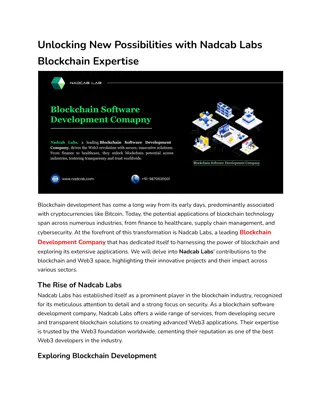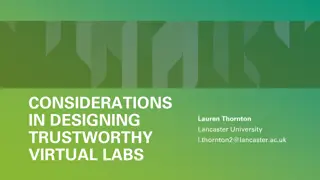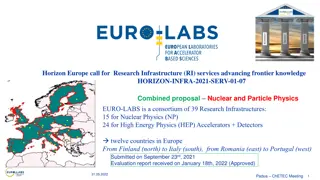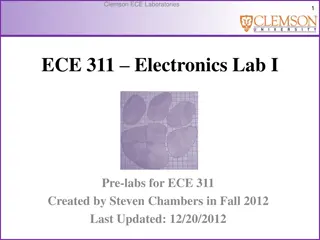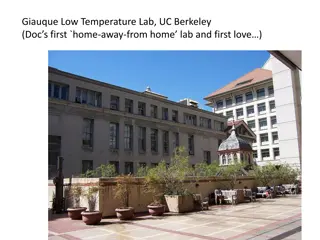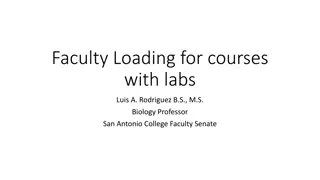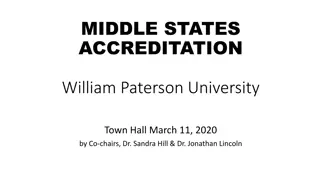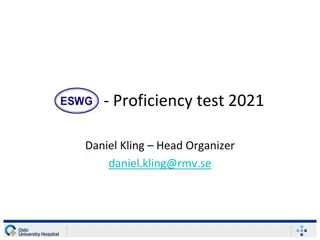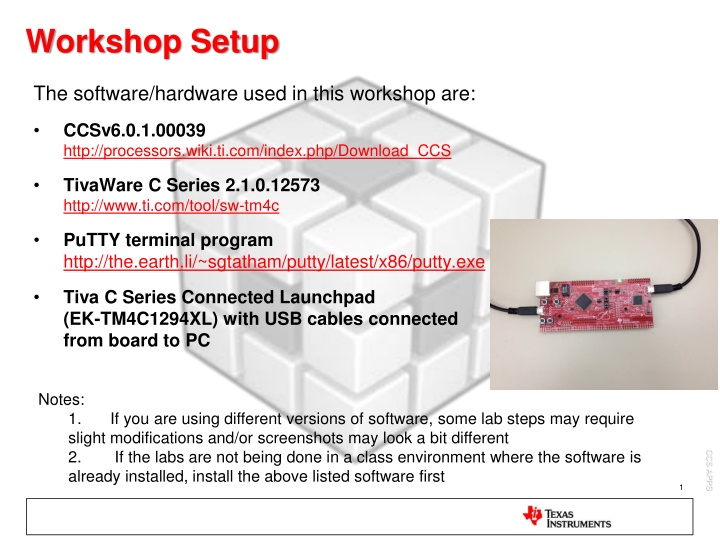
Simple LED Blinking Program Setup and Debugging Tutorial
Learn how to set up and debug a simple LED blinking program using software and hardware tools such as CCSv6.0.1, TivaWare C Series 2.1.0, PuTTY terminal program, and Tiva C Series Connected Launchpad. Follow step-by-step instructions to import the project, build it, and debug it on the Launchpad board. Get hands-on experience with essential tools and concepts like workspaces, project management, debugging, and flashing code to the microcontroller.
Download Presentation

Please find below an Image/Link to download the presentation.
The content on the website is provided AS IS for your information and personal use only. It may not be sold, licensed, or shared on other websites without obtaining consent from the author. If you encounter any issues during the download, it is possible that the publisher has removed the file from their server.
You are allowed to download the files provided on this website for personal or commercial use, subject to the condition that they are used lawfully. All files are the property of their respective owners.
The content on the website is provided AS IS for your information and personal use only. It may not be sold, licensed, or shared on other websites without obtaining consent from the author.
E N D
Presentation Transcript
Workshop Setup The software/hardware used in this workshop are: CCSv6.0.1.00039 http://processors.wiki.ti.com/index.php/Download_CCS TivaWare C Series 2.1.0.12573 http://www.ti.com/tool/sw-tm4c PuTTY terminal program http://the.earth.li/~sgtatham/putty/latest/x86/putty.exe Tiva C Series Connected Launchpad (EK-TM4C1294XL) with USB cables connected from board to PC Notes: 1. slight modifications and/or screenshots may look a bit different 2. If the labs are not being done in a class environment where the software is already installed, install the above listed software first If you are using different versions of software, some lab steps may require CCS APPS 1
LAB conventions Lab steps are numbered for easier reference 1. 2. Explanations, notes, warnings are written in blue CCS APPS
Blinky Example: Exercise Summary Key Objectives Import and build a simple program to blink LED Start a debug session and load/flash the program to the Launchpad Run the program to blink LED Tools and Concepts Covered Workspaces Welcome screen / Resource Explorer Project concepts Basics of working with views Debug launch Debug control Profiling Clock Cycles Local History Build Properties Updating compiler tools Changing compiler versions CCS APPS
Import blinky Project 1. Import the blinky project into the CCS Workspace by going to menu Project Import CCS Projects 2. In the box Select search-directory, type or browse to the TivaWare directory: C:\ti\TivaWare_C_Series- 2.1.0.12573\examples\boards\ek- tm4c1294xl\blinky 3. Confirm the project blinky is selected 4. Click Finish CCS APPS
Build blinky Project 1. In the Project Explorer view, select the blinkyproject 2. Click on the Build icon in the toolbar 3. The Console view will appear at the bottom with build messages (information, warnings, errors) as the project builds 4. The Problems view will also appear at the bottom to highlight any possible build errors or warnings 5. If the build is successful, the Problems view will contain no errors (warnings may still be seen) In this case, there may be a warning that this project was originally created using a version of the compiler that is currently not installed CCS APPS
Debug blinky Project 1. Click on the Debug (green bug) button make sure the project is selected first! When you hit the green bug button, several actions are done automatically Prompt to save modified source files Build the project (incrementally) Start the debugger (CCS will switch to the CCS Debug perspective) Connect CCS to the target Load the program on the target Run to main() CCS APPS
Debug blinky Project Switched to CCS Debug perspective Program counter at main() CCS APPS
Run blinky Project 1. Press the Run button in Debug view to run the program LED on the Launchpad should now be blinking (at a very high rate) CCS APPS
Debugging: Using Watchpoints A Watchpoint is a type of breakpoint that monitors activity on a memory address In this step we will set a watchpoint to halt the CPU every time the LED toggles 1. Press the Suspend button to halt the running program The code should stop somewhere in the for() loop 2. Open the Breakpoints view by going to menu View Breakpoints 3. Create a new Hardware Watchpoint as shown Location: 0x400643FC (GPIO_PORTN_DATA register) Memory: Write 4. Click OK CCS APPS
Debugging: Using Watchpoints 5. The Watchpoint should appear in the Breakpoints view 6. Run the target multiple times 7. Observe that the execution now halts each time LED is toggled, (ie) whenever GPIO_PORTN_DATA register is written to CCS APPS
More Debugging Investigate other debugging views (Open via View menu) Memory Browser Registers Disassembly (see next slide) Set breakpoints Double click on a source line to set/clear See list of breakpoints with the Breakpoints view Use the buttons in the Debug view to: Restart the program Source stepping Assembly stepping CCS APPS
View: Disassembly 1. Open the disassembly view by going to View->Disassembly You can see the current location of the PC (small blue arrow) and any breakpoints (small blue circles) 2. Toggle the Show Source button. Note the toggling of interleaved source with the disassembly CCS APPS
Debugging: Measuring Clock Cycles The profile clock (used on most other TI devices to count cycles) is disabled on Tiva devices due to hardware limitations, but Count Event can be configured to count cycles 1. In the Breakpoints view, create a Count Event 2. Select Event to Count to be Clock Cycles 3. Click OK CCS APPS
Debugging: Measuring Clock Cycles The Count Event works by counting cycles between breakpoints, so we will create two hardware breakpoints and disable the previously created watchpoint 1. Enable breakpoint at line lines 73 and 85 of blinky.c by double-clicking on the left editor margin 2. Disable the previously created watchpoint (click in the checkbox to uncheck it) 3. Click the Run button Clock should now show ~2000005 cycles CCS APPS
Modify LED Blink Rate The blink rate of LED can be modified by changing the delay value in the loop 1. Modify lines 78 and 90 of blinky.c From: for(ui32Loop = 0; ui23Loop < 200000; ui32Loop++) To: for(ui32Loop = 0; ui32Loop < 800000; ui32Loop++) 2. Save blinky.c 3. In Breakpoints view, disable the two breakpoints set before at lines 73 and 85 by unchecking the checkboxes CCS APPS 4. In Debug View, click on the Terminate button
View: Local History CCS keeps a local history of source changes 1. Switch to the CCS Edit perspective 2. Right-click on a file in the editor and select Team Show Local History You can compare your current source file against any previous version or replace it with any previous version 1. Double-click on a revision to open it in the editor 2. Right-click on a revision and select Compare Current with Local to compare that revision to the current version CCS also keeps project history 1. Recover files deleted from the project 2. Right-click on the project and select Recover from Local History in the context menu CCS APPS
Rebuild, Reload and Run the code 1. Make sure you are in the CCS Edit perspective and project blinky is active 2. Click the Debug (green bug) button to rebuild the project and reload the code 3. Press the Run button to run the program The LED on the Launchpad should now be blinking at a slower rate since we increased the number of loops between LED toggles If it is not blinking, remember to disable (not delete) the breakpoints set in the previous session! CCS APPS
Debugging: Measuring Clock Cycles 1. Pause execution of the program 2. In Breakpoint view, right-click on Count Event and go to Breakpoint Properties 3. Set Reset Count on Run to true to reset the cycle count upon each run 4. Click OK CCS APPS
Debugging: Measuring Clock Cycles 5. Enable the two breakpoints at lines 73 and 85 added earlier by clicking in the checkboxes 6. Click the Run button to halt at one of the lines that modify GPIO_PORTN_DATA_R 7. Click Run again Clock should now show ~ 8000010 or 8000011 cycles (about 4x the values seen earlier due to increasing the loop count 4x times) CCS APPS
Terminate the Debug Session 1. In the Breakpoint view, delete (not disable) the watchpoint, count event and breakpoints as they will not be used in the next lab simply highlight them and press the <Delete> key. 2. In Debug View, click on the Terminate button 3. This will terminate the debugger and return you to the CCS Edit perspective CCS APPS
Project Properties 1. Make sure you are in the CCS Edit perspective 2. Right click on the blinky project and select Properties 3. General Settings and Compiler and Linker options can be observed and set from here Device and high level settings Compiler Options Linker Options Version of compiler tools used to create original project [Version of compiler tools used by CCS for current build] CCS APPS 4. Click Cancel
Update Compiler Tools Internet connection is required to install updates using CCS update manager Note: For a hands-on workshop in a class environment, this compiler update may already be installed in a specific location 1. Go to Help->Check for Updates 2. In the list of Available Updates, Deselect All and then select the latest version of ARM Compiler Tools, in this case 5.1.8 3. Click Next and again Next 4. Accept terms of license agreement 5. Click Finish 6. Restart CCS when it prompts for restart and go through installation CCS APPS
Change Compiler Version 1. Make sure you are in the CCS Edit perspective 2. Right click on the blinky project and select Properties 3. In Compiler version field, notice the version of compiler used for the build is TI v5.1.8 CCS will default to use the latest version installed 4. Click on the drop-down button for the Compiler version field Notice the earlier versions installed with CCS are also available to select CCS APPS 5. Click Cancel to leave settings as-is
Optional: Change Build Options Build options are set per build configuration 1. Right click on the blinky project and select Properties 2. Change your Configuration to Release 3. Change the optimization settings Go to the Build ARM Compiler Optimization Change the optimization level to 4 CCS APPS 4. Click OK
Optional: Change Build Configuration 1. Change the active configuration to Release Right click on the Project Select Build Configurations Set Active Release 2. Build the project by clicking the build button In the console view you will see that the Release configuration has been built You can also change the configuration and build it by clicking on the arrow beside the build button and selecting the configuration you want to build Select Release and it will build this configuration The active configuration is indicated by the Checkmark CCS APPS
Optional: Load and Run optimized code 1. After building the code, hit the Debug (green bug) button 2. Press the Run button in Debug view to run the program and verify that the LED on the Launchpad is blinking 3. Press Suspend button to halt the program 4. Click on Terminate button to end the debug session CCS APPS
Blinky Example: Summary In this lab we completed the following: Imported and built a simple program to blink the on-board LED Started a debug session and flashed the program to the Launchpad Ran the program to blink LED Used data watchpoints to halt CPU during each LED toggle Measured clock cycles Studied Project Build Properties Updated version of compiler tools Changed compiler version and compiler options in the project and rebuilt/re-ran the code CCS APPS
Hello Example (Portable Project): Exercise Summary Key Objectives Create a new portable project based on the hello example Create workspace level variables for the project Link files to the project using variables Configure build properties using variables Validate project by building, loading and running the program Tools and Concepts Covered Portable Projects Linked resources Linked resource path variables Build variables CCS APPS
Create a New Project 1. Launch the New CCS Project Wizard Go to menu Project New CCS Project 2. Fill in the fields as shown in the right Target: Tiva TM4C1294NCPDT Connection: Stellaris In-Circuit Debug Interface Project name:hello 3. In Project templates and examples, select Empty Project 4. Click Finish when done Generated project will appear in the Project Explorer view 5. Expand the project to view contents 6. Delete the files tm4c1294ncpdt.cmd and tm4c1294ncpdt_startup_ccs.c from the project CCS APPS
Create a Linked Resource Path Variable Here we will create the Linked Resource Path Variable which will be used when linking source files (resources) to the project 1. Open the workspace preferences Menu Window Preferences 2. Go to the Linked Resources preferences Type Linked in the filter field to make it easier to find 3. Click the New button to create a Linked Resource Variable : Name: SW_ROOT Location: C:\ti\TivaWare_C_Series- 2.1.0.12573 (which is the root location of TivaWare) CCS APPS 4. Click OK
Create a Build Variable Here we will create the Build Variable which will be used when setting the project s compiler and linker options 1. Go to the Build Variables preferences Type Variables in the filter field to make it easier to find 2. Click the Addbutton to create a Build Variable : Variable name: SW_ROOT Location: C:\ti\TivaWare_C_Series-2.1.0.12573 (which is the root location of the TivaWare directory) 3. Click OK and OK again CCS APPS
Link Source Files to Project Here we will link source files relative to the Linked Resource Path Variable previously created 1. Open Windows Explorer and browse to: C:\ti\TivaWare_C_Series-2.1.0.12573\examples\boards\ek-tm4c1294xl\hello 2. Select the following files and drag and drop them into the hello project in the CCS Project Explorer view hello.c, startup_ccs.c, hello_ccs.cmd CCS APPS
Link Source Files to Project A dialog will appear asking if you wish to Copy or Link the files: 3. Select Link to files 4. Select Create link locations relative to: Use the new Linked Resource variable we created (SW_ROOT) 5. Click OK Files will now appear in the Project Explorer with the link icon CCS APPS
Link Source Files to Project Follow the same procedure to link other required source files (uartstdio.c and pinout.c) 1. Open Windows Explorer and browse to: C:\ti\TivaWare_C_Series-2.1.0.12573\examples\boards\ek-tm4c1294xl\drivers 2. Select pinout.c and drag and drop it into the hello project in the CCS Project Explorer view 3. In the dialog that appears, select Link to files 4. Select Create link locations relative to: Use the new Linked Resource variable we created (SW_ROOT) 5. Click OK 6. In Windows Explorer, browse to: C:\ti\TivaWare_C_Series-2.1.0.12573\utils 7. Select uartstdio.c and follow above steps to link this file relative to SW_ROOT as well CCS APPS
Link Files to Project 1. Right-click on source file hello.c and go to Properties Notice how the Location parameter references the Linked Resource Path Variable CCS APPS
Modifying Project Properties Here we will add include file search paths using the Build Variable 1. Right-click on the project and select Properties 2. In the Compiler Include Options, click on the Add icon for -- include_path option to add the following entries: ${SW_ROOT}/examples/boards/ek-tm4c1294xl ${SW_ROOT} ${<BUILD VARIABLE>} is the syntax to use a Build Variable in the project properties. Here we are setting an include path to the root of TivaWare installation Linked Resource Path Variables are only used when linking source files to a project. They cannot be used for build options. Build Variables should be used when modifying build options CCS APPS
Modifying Project Properties Here we will add paths to libraries using the Build Variable 1. Expand ARM Linker options 2. In the Linker File Search Path, click on the Add icon for --library option to add the following entry: ${SW_ROOT}/driverlib/ccs/Debug/driverlib.lib 3. Click OK CCS APPS
Modifying Project Properties Here we will add compiler options specific to this Tiva device 1. Right-click on the project and select Properties 2. In the Compiler Advanced Options->Predefined Symbols, click on Add icon for --define option to add the following entry: TARGET_IS_TM4C129_RA0 CCS APPS
Project Properties 1. Go to Resource Linked Resources to see all the Linked Resource Path Variables that are available to the project This will show all variables created at the project level and workspace level 2. Verify that the workspace level Linked Resource Path Variable that was created earlier appears in the list Variables may be edited here but changes will only be recorded at the project level (stored in the project files) CCS APPS
Project Properties The Linked Resources tab will show all the files that have been linked to the project It will sort them by files linked with a variable and files linked with an absolute path Links can be modified here with the Edit button Links can be converted to use an absolute path with the Convert button CCS APPS
Project Properties 1. Go to Build Variables tab to see all the Build Variables that are available to the project Only project level variables will be listed by default 2. Enable the Show system variables checkbox to see variables set at the workspace and system level Observe that the workspace level Build Variable that was created earlier appears in the list 3. Click OK CCS APPS
Build and Load the Program 1. Make sure the hello project is in focus in the Project Explorer view 2. Click the Debug button to build and load the code CCS APPS
Seeing the output on terminal A terminal program, such as PuTTY is used to view the output on the UART ( UART connected to Stellaris Virtual Serial Port) 1. Start up PuTTY 2. Select the Connection type as Serial 3. Set the Serial line parameters are shown below and click Open COM port number should be the appropriate one for your PC (Use Stellaris Virtual Serial Port COM# listed in Device Manager) Speed is 115200 CCS APPS
Seeing the output on terminal 4. Click the Run button in CCS The PuTTY screen should show the string below which verifies that the program functioned correctly: Hello, world! 5. Click the Suspend button to pause the program 6. Click the Terminate button to terminate the debug session You have now successfully created a Hello World portable project that makes use of Linked Resource Path variables and Build variables!! CCS APPS
Hello Example (Portable Project): Summary In this lab we completed the following: Created a new portable project Created workspace level variables for the project Linked Resource path variable and Build variable Linked source files to the project using Linked Resource path variable Configured include paths for compiler using Build variable Validated project by building, loading and running the program CCS APPS