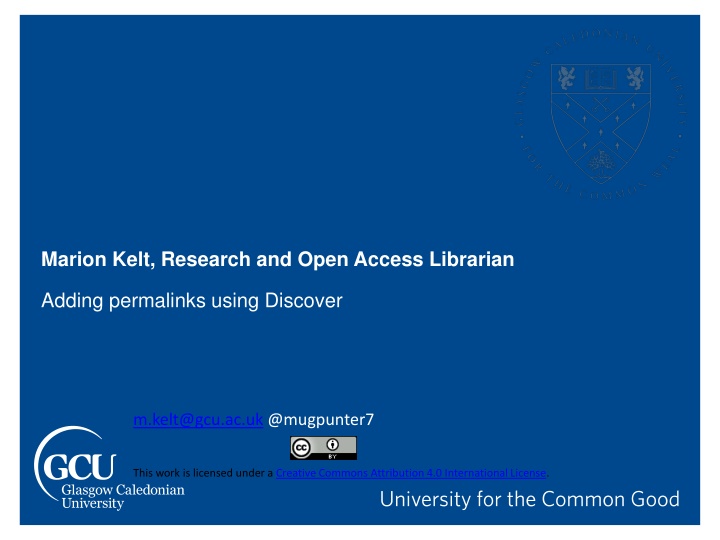
Simple Steps to Adding Permalinks for Electronic Resources
Learn how to easily add permalinks to electronic resources for your modules. Follow these simple steps to ensure your students can access and use the resources conveniently. Find out what to do if a resource is not in stock and get ready to link effortlessly!
Download Presentation

Please find below an Image/Link to download the presentation.
The content on the website is provided AS IS for your information and personal use only. It may not be sold, licensed, or shared on other websites without obtaining consent from the author. If you encounter any issues during the download, it is possible that the publisher has removed the file from their server.
You are allowed to download the files provided on this website for personal or commercial use, subject to the condition that they are used lawfully. All files are the property of their respective owners.
The content on the website is provided AS IS for your information and personal use only. It may not be sold, licensed, or shared on other websites without obtaining consent from the author.
E N D
Presentation Transcript
Marion Kelt, Research and Open Access Librarian Adding permalinks using Discover m.kelt@gcu.ac.uk @mugpunter7 This work is licensed under a Creative Commons Attribution 4.0 International License.
What is a permalink? When you are adding resources to your modules, you may want to add links to our electronic resources to make it easy for your students to find and use them. The best way to do this is to add a permalink. This is a permanent link which does not expire when you close your browser session. We have updated our library system so there are a few minor changes on how to do this, so I m here to show you how simple it is. 2
One simple search Usually you will have an exact article or book title to use, but this will also work with a keyword search. Top tip! Enter your title in the search box on the library home page, Discover will then find the exact item for you. 3
What if we dont have it in stock? If we have a paper copy We can scan it for you and send you a link to use See the Scanning page in the staff services menu on library web site If not in stock Fill in details on the scanning form and we will follow it up for you 8
Happy linking! Easy! If you need some more help, contact your librarian. They will be happy to help. 9
Thank you. m.kelt@gcu.ac.uk @mugpunter7
