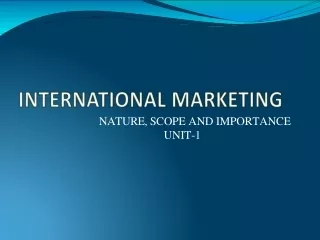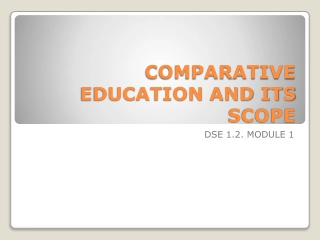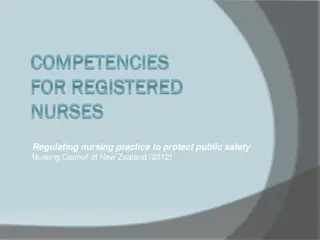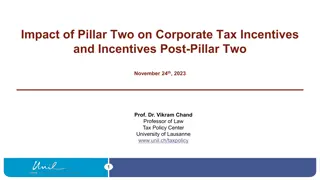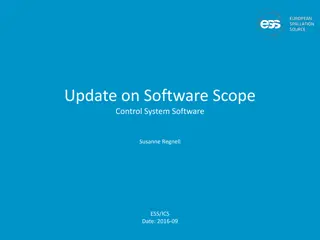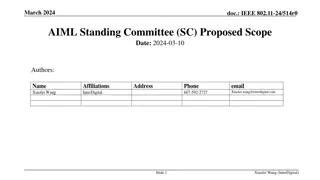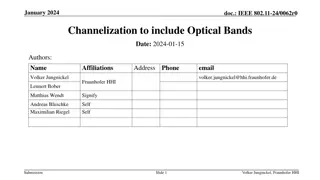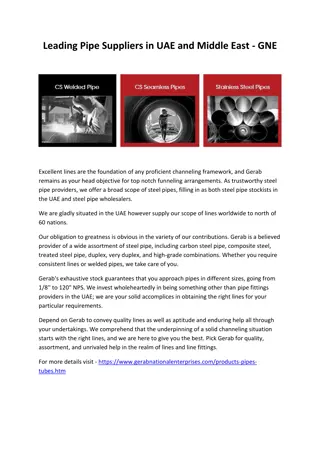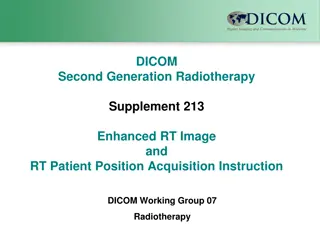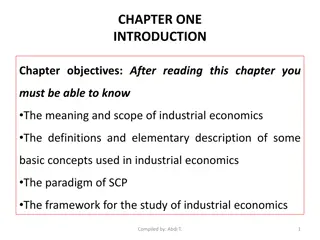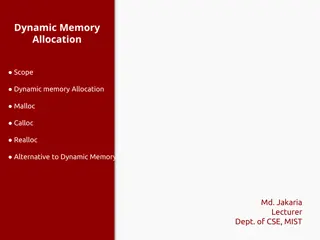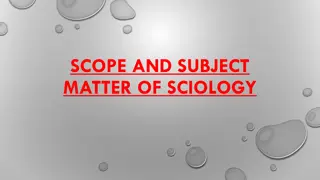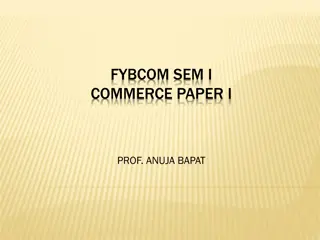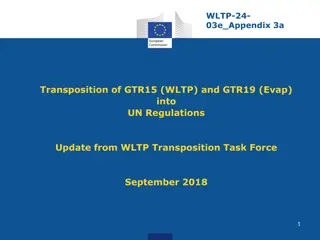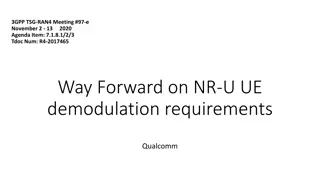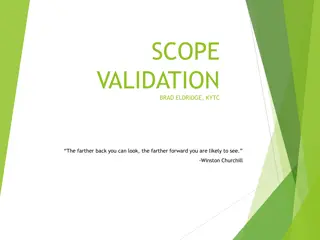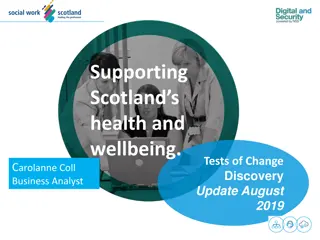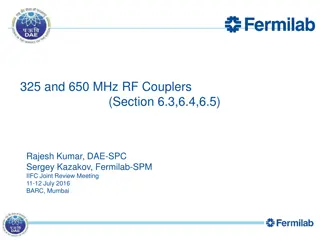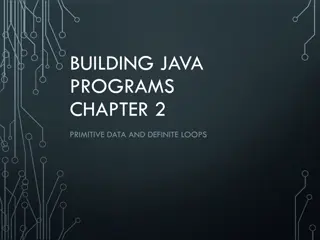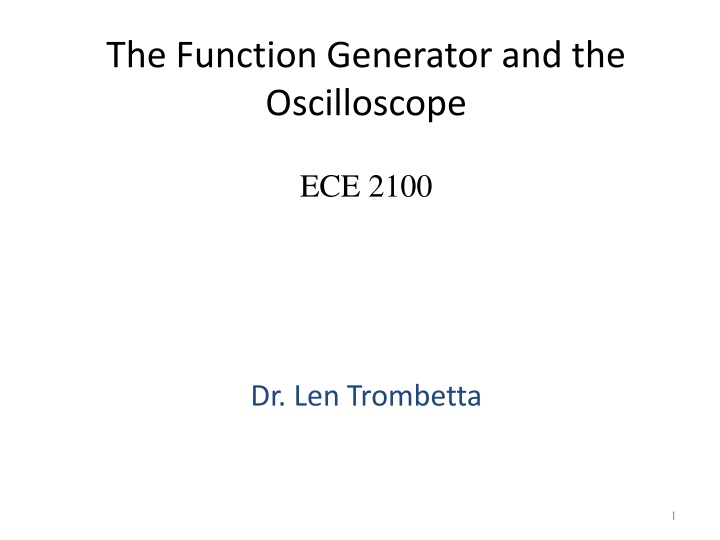
Sinusoids, Function Generator, and Oscilloscope in ECE Labs
Explore the basics of sinusoids, function generators, and oscilloscopes in ECE 2100 with detailed insights on amplitudes, frequencies, waveform adjustments, and more. Learn how to utilize these essential tools effectively for electrical engineering experiments and projects.
Download Presentation

Please find below an Image/Link to download the presentation.
The content on the website is provided AS IS for your information and personal use only. It may not be sold, licensed, or shared on other websites without obtaining consent from the author. If you encounter any issues during the download, it is possible that the publisher has removed the file from their server.
You are allowed to download the files provided on this website for personal or commercial use, subject to the condition that they are used lawfully. All files are the property of their respective owners.
The content on the website is provided AS IS for your information and personal use only. It may not be sold, licensed, or shared on other websites without obtaining consent from the author.
E N D
Presentation Transcript
The Function Generator and the Oscilloscope ECE 2100 Dr. Len Trombetta 1
Sinusoid Basics General form of the sinusoid: Vm is the amplitude f is the frequency is the phase 2Vm = Vpp (peak-to-peak) v(t) = Vm sin(2 f t + ) [V] We usually write = 2 f, and is the angular frequency. But note that what you set on the function generator is f, not . v(t) Vm Vpp t In the ECE curriculum, you will be using sinusoids EVERYWHERE! 2
Sinusoid Basics A sinusoid may also have a dc offset. v(t) = Vm sin(2 f t) [V] + Vdc v(t) Vdc 0 t 3
Function Generator Let s explore basic function generator properties... Power 4
Displays and Output The frequency will be displayed here and the amplitude here. You won t get an output until you press Output . scope BNC to BNC We connect Output to the oscilloscope using a BNC-to-BNC cable. 5
Amplitude v(t) = Vm sin(2 f t) [V] v(t) To adjust the amplitude: Vm t Use the keypad and the Vpp button or the wheel and the ten s place buttons. 6
Frequency v(t) = Vm sin(2 f t) [V] v(t) To adjust the frequency: t T = 1/f Use the keypad and the Hz, kHz, or MHz button T or the wheel and the ten s place buttons. 7
Waveform (Function) A ramp with a 50% asymmetry is a triangle wave 8
Oscilloscope The oscilloscope displays input signal as voltage vs. time. voltage time Power From Function Generator (You don t have these inputs.) 9
Home Depot Theory Revisited The FG and the OScope have tons of features, many of which we will not need in this course. You may never use some of them, but you never know, so Based on the Home Depot Theory of lab practice, you should explore these features on your own so that you know what s available. 10
Activity Default Setup Channel 1 Connect the function generator to the oscilloscope input channel 1 using a BNC-to-BNC cable. Press Default Setup , and Channel 1 . You may or may not get a reasonable display let s explore further. 11
Activity Make sure the Offset is 0. You won t get an output until you press Output . scope You may still not get a reasonable display 12
Scale Factors Horizontal scale factor (in sec/Div) Vertical scale factor (in Volts/Div) scale factor adjustments 20 mV/ 500 uS/ T f = 1/T Vpp You may have to adjust your horizontal and vertical scale factors to get a good picture . 13
Activity 20 mV/ 500 uS/ T Vpp 1. Set the function generator for a 60 [kHz] sinusoid with an amplitude of 1.5 [V]. 2. Adjust the horizontal and vertical scale factors so that you get a reasonable display something easy to look at! 3. Change the scale factors to see how the display is changed on the scope. 4. Calculate the period from the frequency set on the FG. Convince yourself that the signal frequency and amplitude are those stated on the function generator display. 14
dc Offset v(t) = Vm sin(2 f t) [V] + Vdc To adjust the offset: be sure the instrument displays Offset and not LoLevel . v(t) Vdc Use the keypad and the Vpp button 0 t or the wheel and the ten s place buttons. 15
Activity Set a 1.0 [V] offset on your function generator. v(t) Does your scope reflect the new signal? That depends on coupling Vdc 0 t 16
Coupling Whether or not you observe the dc component on the scope depends on the coupling. coupling options 1. Select whichever channel your signal is connected to. 2. Toggle through the coupling options: dc: dc AND ac components are displayed. ac: only the ac component is displayed. 17
Still not getting a good picture??? This is a triggering problem. We ll cover this at a later date. For now Use the Magic Button 18
For Lab IV You ll want to know about a few things to do Lab IV: T-Connector The Op Amp (operational amplifier): You ll learn about this in Electronics (ECE 3355/3155) RMS values: an alternative measure of amplitude 19
The T Connector output connected to BNC T The three BNC connectors are in parallel, effectively providing two FGEN outputs. Typically one will go to the scope and the other will be your circuit input. scope circuit input 20
For Lab IV you will need to wire an Op Amp: LM741: a generic operational amplifier. This figure is from the data sheet, which we will take a look at in class. 21
The Op Amp The op amp has certain limitations: It will not output currents larger than about 20 [mA]. This will not be a problem for Lab IV because the output current will be less than that value. There is a limitation on how high a frequency you can apply to the input and still get an output. This will not be a problem in Lab IV for parts 1 9. However, in part 10 we will explore this issue using a LabVIEW .vi to perform a frequency sweep, and to measure the op amp output as a function of frequency. 22
Triggering Trigger Trigger Level We will go into more detail later but for now, to get a stable trace: 1. Press the input channel you re using; press Trigger. 2. Source: Whatever channel you re using to input 3. Trigger Type: Edge 4. Adjust trigger level knob for a stable trace. 23
Triggering 101 Trigger Menu Trigger Level When the oscilloscope is properly triggered, the image is stable because it is displayed the same way each time it sweeps across the screen. If the triggering is not correct, the image looks garbled , like it is running across the screen. 24
External Triggering SYNC An external trigger signal is provided by the SYNC output of the function generator. This provides a square wave of 1Vpp amplitude at the frequency of the MAIN waveform. So as long as your signal is coming from MAIN, the scope knows exactly when to trigger! 25