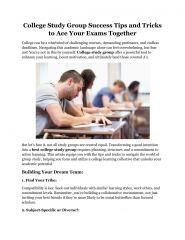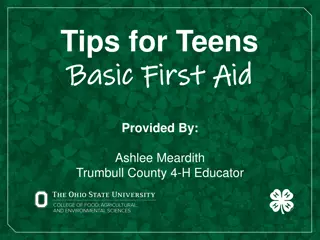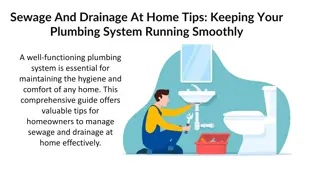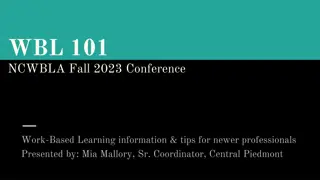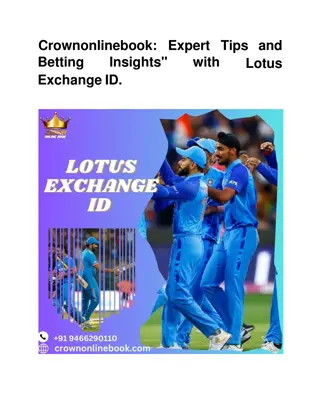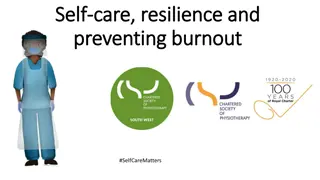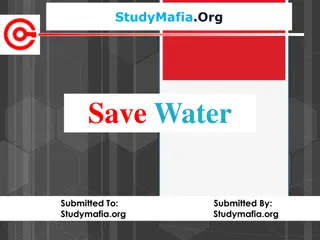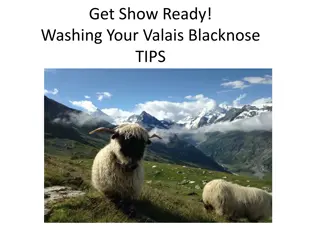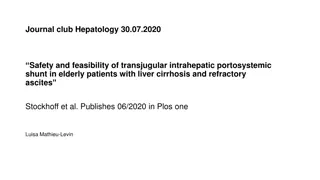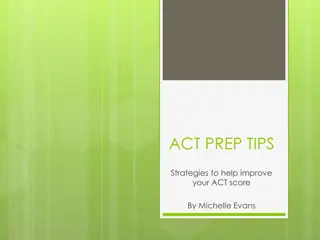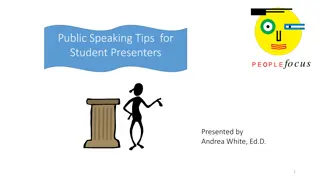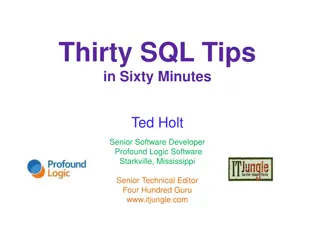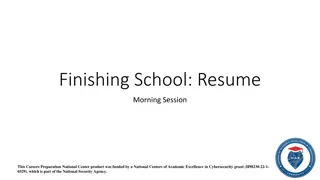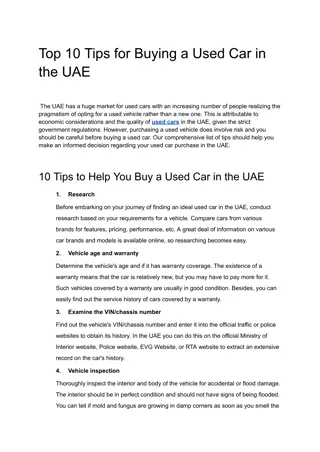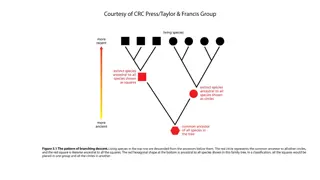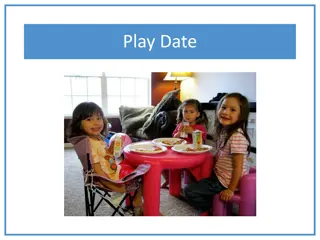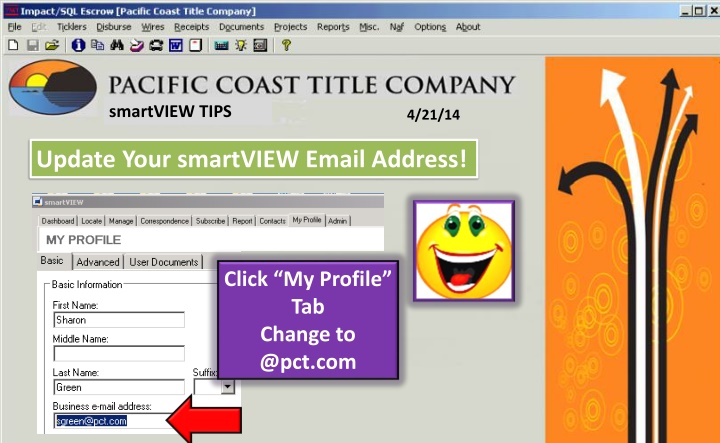
SmartVIEW Tips and Information for Efficient Workflow Management
Enhance your workflow management with these helpful SmartVIEW tips and information. Learn how to update your email address, troubleshoot SmartLINK icons, redact sensitive information, and more to streamline your processes effectively.
Download Presentation

Please find below an Image/Link to download the presentation.
The content on the website is provided AS IS for your information and personal use only. It may not be sold, licensed, or shared on other websites without obtaining consent from the author. If you encounter any issues during the download, it is possible that the publisher has removed the file from their server.
You are allowed to download the files provided on this website for personal or commercial use, subject to the condition that they are used lawfully. All files are the property of their respective owners.
The content on the website is provided AS IS for your information and personal use only. It may not be sold, licensed, or shared on other websites without obtaining consent from the author.
E N D
Presentation Transcript
smartVIEW TIPS 4/21/14 Update Your smartVIEW Email Address! Click My Profile Tab Change to @pct.com
smartVIEW Info & Tips 9/20/2013 smartLINK Icon Not Working? Try This New Link!!! https://www.smartviewonline.net/ Copy the link above and paste it into your Internet Explorer address bar When you re able to connect to smartLINK (smartVIEW Online) and login please call Sharon Green or Jose Hill and they will repair your Desktop icon so it works properly.
7/25/2013 smartVIEW Info & Tips smartVIEW Info & Tips View the Document in Bottom SV Viewer Right Click On the Document Select smartMARKUP Let Document Build Press Draw Redaction button Draw Black Out of Sensitive Information (i.e. Buyers Deposit Acct Info, Seller s Wire Info) Click Print Icon > smartPRINT to file REDACTION WITH smartMARKUP Call Sharon Green for Training 479-427-6114 No Need to Print Your Prelim! Write on Them With smartMARKUP! Lots of Ready-Made Stamps Add ALL of Your Notes Electronically! Call Sharon for More Info DocuSign Coming Soon! Electronic Signing!
6/11/2013 smartVIEW Info & Tips ALWAYS CLOSE YOUR ORDERS IN smartVIEW Online (smartLINK) #1 Click Open Order Order # / Enter Nocal Use Your smartVIEW Checklist!! Verify File Closed / Docs Uploaded Scan Checklist into smartVIEW smartVIEW # shows here #3 Click Yes #2 Click Close Order Please Call if You Need Help! Sharon / 479-427-6114
6/03/2013 smartVIEW Info & Tips Auto Publish to smartVIEW by SAVING Out Of Your New Impact Order Save Press The Save Button to Save The Order So Your File Will Publish
6/24/2013 smartVIEW Info & Tips SMARTVIEW COMMENTS LOG! Right Click On Document Select Comment Log Type Text Here & Press Save Comments Saved Here!!
5/20/2013 Impact v8.0 smartVIEW Info & Tips EXCITING CHANGES FOR IMPACT/SMARTVIEW DSI is Giving PCT an Improved Interface Between Impact and smartVIEW TONIGHT! (You Do NOT Have To Be Out of Impact During This Change) Beginning Tomorrow Morning!: 1. When you re finished opening an order and save out of your file, Impact will automatically publish it to smartVIEW within 2 minutes Nocal 2. Your changes in Initial Questions will automatically publish to smartVIEW 3. You still must publish your Order Sheet to smartVIEW
4/09/2013 smartVIEW Info & Tips PUBLISH YOUR ORDER SHEETS TO SMARTVIEW Nocal * Documents * Title Instructions * Publish Button Click the No Button Use the Drop Down Menu to Publish to Open Order Documents