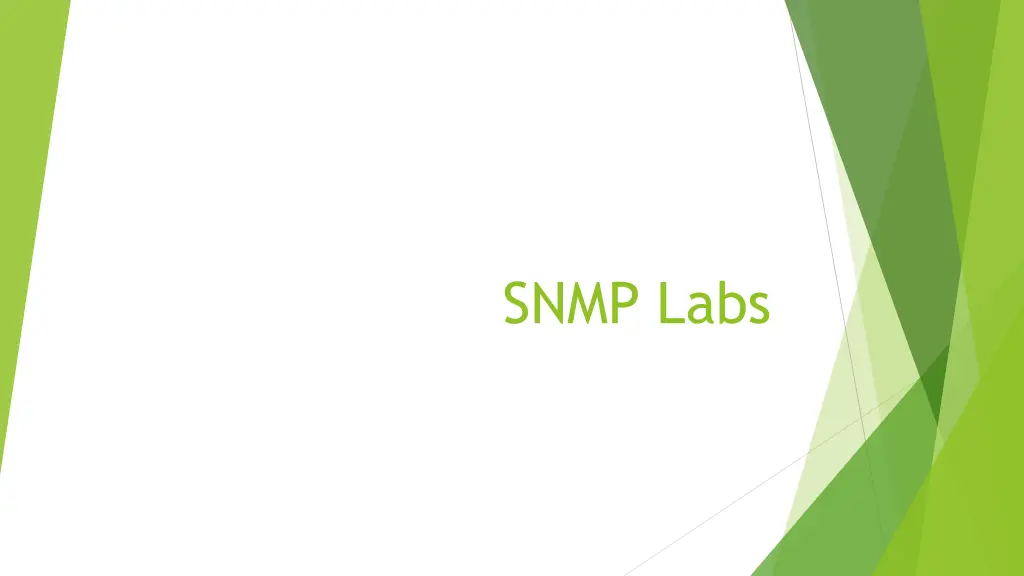
SNMP Lab Installation Guide on Windows
Learn how to install and configure SNMP on Windows step-by-step, including installing PowerShell, setting up SNMP service, and more. Follow the detailed instructions with images for a seamless setup process.
Download Presentation

Please find below an Image/Link to download the presentation.
The content on the website is provided AS IS for your information and personal use only. It may not be sold, licensed, or shared on other websites without obtaining consent from the author. If you encounter any issues during the download, it is possible that the publisher has removed the file from their server.
You are allowed to download the files provided on this website for personal or commercial use, subject to the condition that they are used lawfully. All files are the property of their respective owners.
The content on the website is provided AS IS for your information and personal use only. It may not be sold, licensed, or shared on other websites without obtaining consent from the author.
E N D
Presentation Transcript
Install SNMP on Windows Install and Configure SNMP Agent on Windows 1. Install PowerShell on Windows 2. Install SNMP via PowerShell 3. Configure SNMP Service
1. Install PowerShell on Windows PowerShell https://docs.microsoft.com/zh-tw/powershell/ https://docs.microsoft.com/zh-tw/powershell/scripting/install/installing- powershell?view=powershell-7.2 Install PowerShell on Windows https://docs.microsoft.com/zh-tw/powershell/scripting/install/installing-powershell- on-windows?view=powershell-7.2
2. Install SNMP via PowerShell PowerShell SNMP Get-Service -Name snmp* SNMP Add-WindowsCapability -Online -Name "SNMP.Client~~~~0.0.1.0" SNMP Get-Service -Name snmp* SNMP Get-WindowsCapability -Online -Name "SNMP*"
3. Configure SNMP Service Windows SNMP right click on SNMP " (R)"
