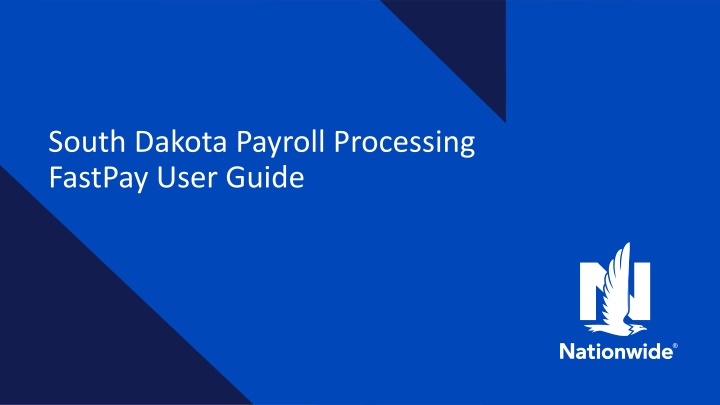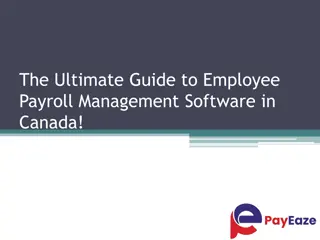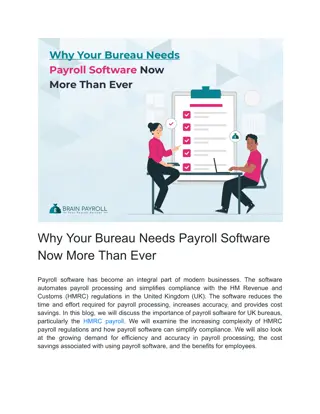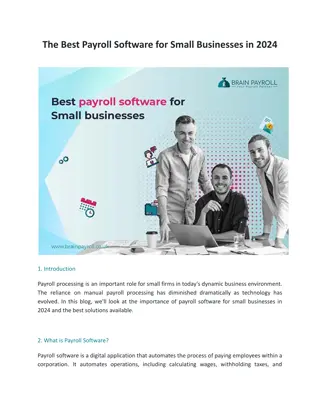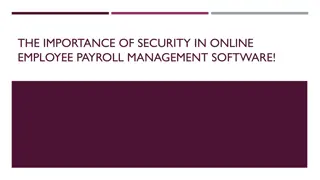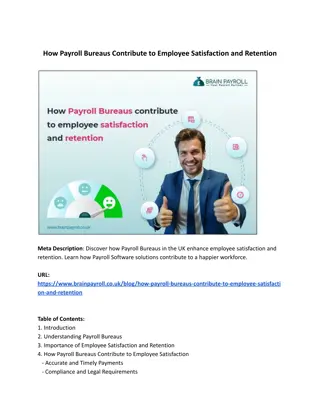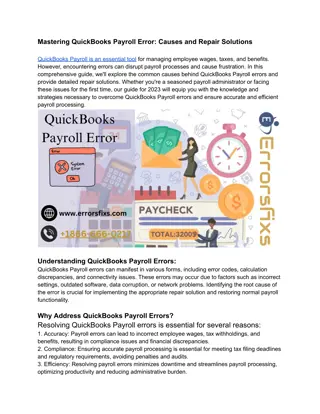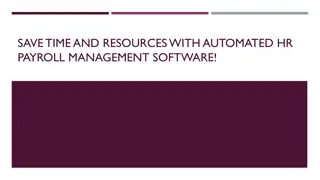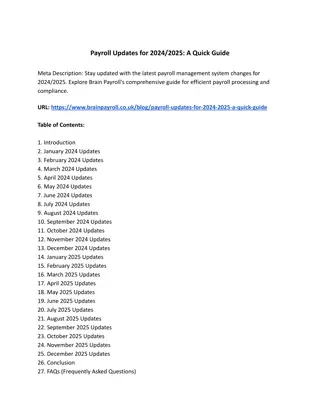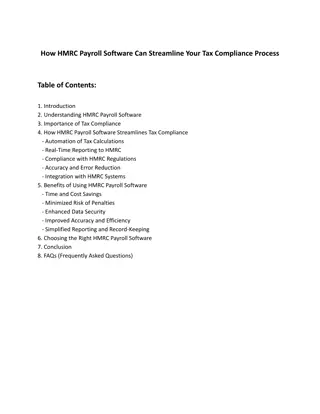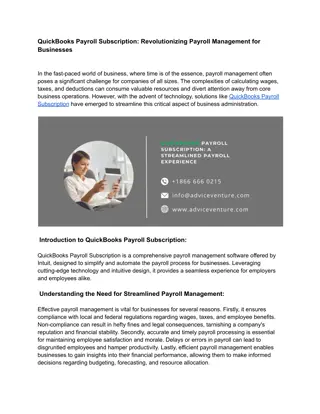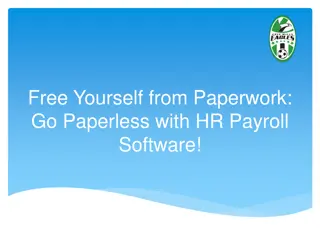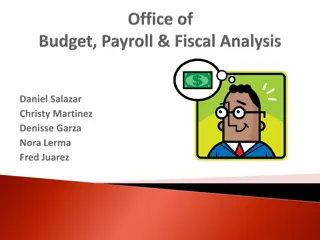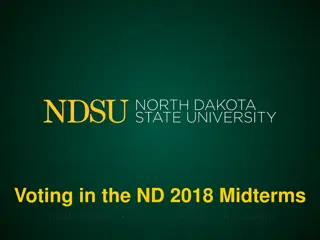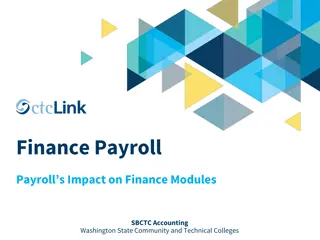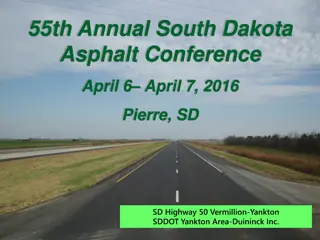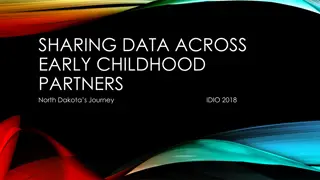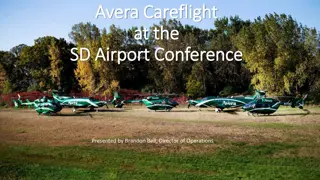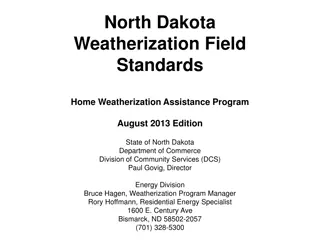South Dakota Payroll Processing FastPay User Guide
This guide covers the payroll processing procedures for South Dakota employers using FastPay, including plan selection, payroll options, and payment methods. Learn how to update payroll for IRS plans such as 457-SRP and 401(a) Special Pay Plan, manage payroll processing, and submit payments to the State of South Dakota Treasurer. Explore different options for importing payroll data, manual keying, and creating payroll details efficiently using FastPay.
Download Presentation

Please find below an Image/Link to download the presentation.
The content on the website is provided AS IS for your information and personal use only. It may not be sold, licensed, or shared on other websites without obtaining consent from the author.If you encounter any issues during the download, it is possible that the publisher has removed the file from their server.
You are allowed to download the files provided on this website for personal or commercial use, subject to the condition that they are used lawfully. All files are the property of their respective owners.
The content on the website is provided AS IS for your information and personal use only. It may not be sold, licensed, or shared on other websites without obtaining consent from the author.
E N D
Presentation Transcript
South Dakota Payroll Processing FastPay User Guide
Plan Selection When first logging in, you will need to select which IRS plan you want to update payroll for (found here): 457- SRP The 457 is your SDRS Supplemental Plan that all employers will have 4 Payroll options are available for 457 plans (see next page) 401(a)- Special Pay Plan When selection 401(a), the only options you can choose will be Import File or Manual Key (see next page) These accounts will be created systematically by using the census data you input in FastPay B-1 form must be completed and submitted to SDRS FOR USE WITH PLAN SPONSORS - NOT FOR DISTRIBUTION TO THE PUBLIC 2
FastPay Overview and Options (SRP 457) After logging in to the plan sponsor site (found here): 1. Select Manage Plan 2. Select Payroll Processing 3. Choose how to update payroll from 1 of these 4 options (video links can be found in each box) Take exported file from your payroll software and upload to FastPay Import Payroll Select from previously submitted details to carry over amounts Copy Payroll Manual Key Payroll Create a payroll detail by manual keying of participants and amounts Payroll Invoice Begin a payroll with a set pay date based on your payroll calendar FOR USE WITH PLAN SPONSORS - NOT FOR DISTRIBUTION TO THE PUBLIC 3
FastPay Overview and Options (SPP 401a) After logging in to the plan sponsor site (found here): 1. Select Manage Plan 2. Select Payroll Processing 3. Choose how to update payroll from 1 of these 4 options (video links can be found in each box) 4. Add best practice for when to use import vs manual key 5. Possible update to import payroll video (need to include census steps for SPP) Take exported file from your payroll software and upload to FastPay Import Payroll Manual Key Payroll Create a payroll detail by manual keying of participants and amounts FOR USE WITH PLAN SPONSORS - NOT FOR DISTRIBUTION TO THE PUBLIC 4
Payment Method (SRP + SPP) Final Step: funding contributions After you ve completed your FastPay entry, you ll need to submit payment to the State of SD Treasurer Link to Direct Deposit video: Click Here Direct Deposit payment will need to be in one transaction for each plan (i.e. SRP and SPP +fees) Bank Name and Address Bank Account Details Format for Description Field For Supplement Retirement Plan deposits: Account Name: State of SD Treasurer First Premier Bank 6010 S Minnesota, Sioux Falls SRP + Your Employer Name Example: SRP Sisseton Schools ABA Number: 091408598 Special Pay Plan deposits: Account Number: 1701269763 SPP + Your Employer Name Example: SPP Sisseton Schools FOR USE WITH PLAN SPONSORS - NOT FOR DISTRIBUTION TO THE PUBLIC 5