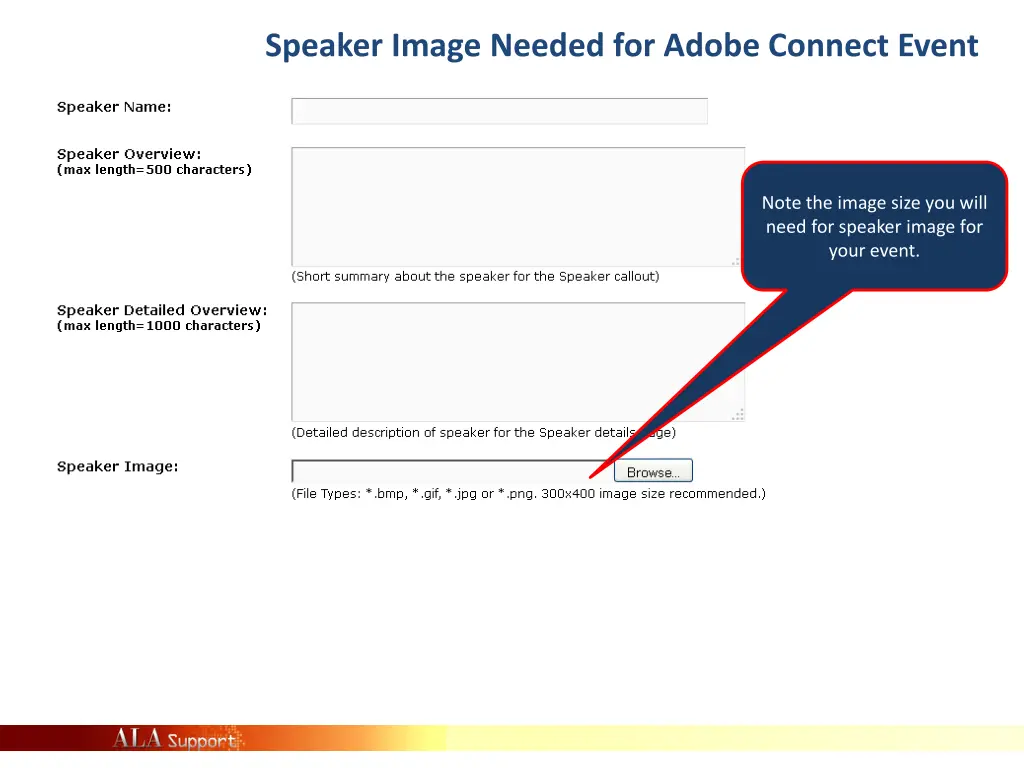
Speaker Image Creation Guide for Adobe Connect Event
Learn how to create speaker images for your Adobe Connect event using the provided templates and steps. Customize the images to feature your speakers and enhance your event promotions. Follow the simple instructions to design professional graphics easily.
Download Presentation

Please find below an Image/Link to download the presentation.
The content on the website is provided AS IS for your information and personal use only. It may not be sold, licensed, or shared on other websites without obtaining consent from the author. If you encounter any issues during the download, it is possible that the publisher has removed the file from their server.
You are allowed to download the files provided on this website for personal or commercial use, subject to the condition that they are used lawfully. All files are the property of their respective owners.
The content on the website is provided AS IS for your information and personal use only. It may not be sold, licensed, or shared on other websites without obtaining consent from the author.
E N D
Presentation Transcript
Speaker Image Needed for Adobe Connect Event Note the image size you will need for speaker image for your event.
Step 1: Paste your new speaker template into PowerPoint Save yourself the first five steps and just take mine here: Since this is 300x400, you can just copy and paste this one into your PowerPoint to size your graphics.
Step 2: Build your Speaker Image It could be a combination of a logo with text or a couple of images if you have more than one speaker or change to let the invitees know what will be covered. Move the template around or on top or underneath to build your image. Notice that the new graphic is the same size as the template. 1. Group it, 2. right click it and 3. Save As a Picture 4. you are ready for your import into Adobe Connect!
Step 3: More than one speaker..face templates Group and UnGroup to swap these faces and logos out for the presenters you need for your event. Duplicate the slide and save it so you can come back and tweak it for another event. Google the names and sometimes you can find a better quality picture online. The important part is to play with it and have fun! Maureen Sullivan Maureen Sullivan Keith Michael Fiels Keith Michael Fiels Audra Caplan Audra Caplan
Group and Save When you have it all in place, Group it together and then Save As Picture with a right click. Now you have an image to Browse to and upload into your event!
