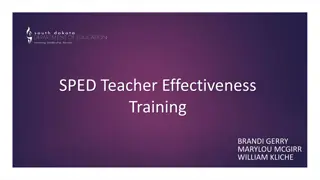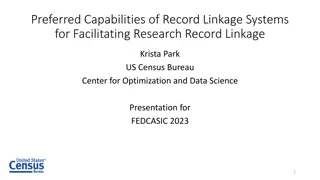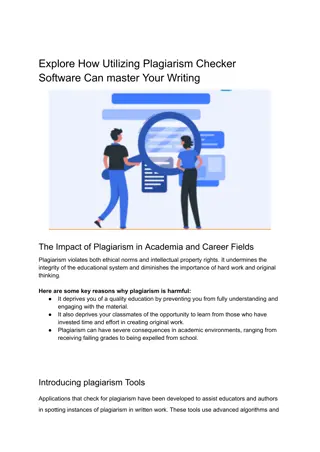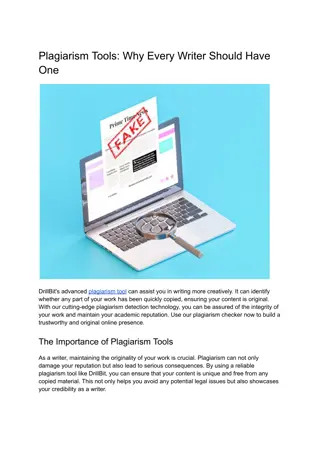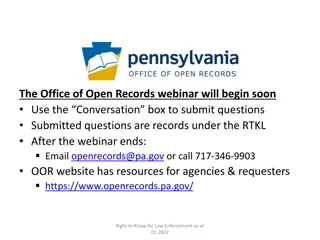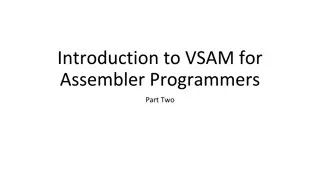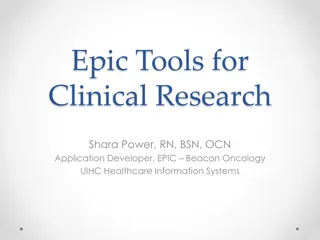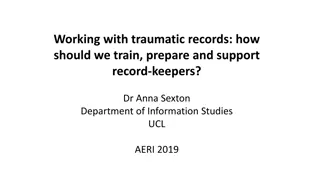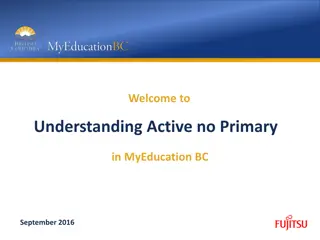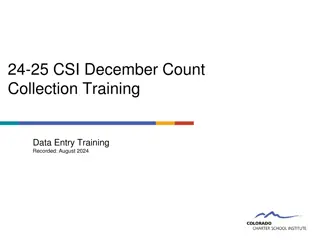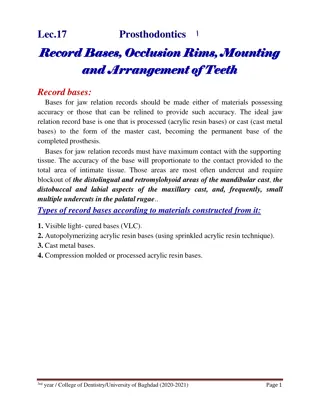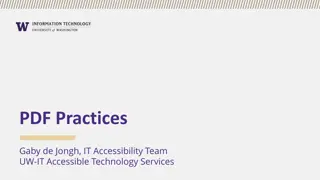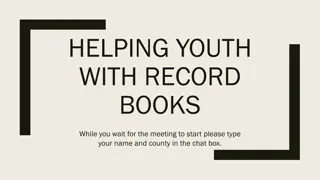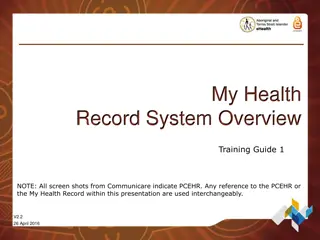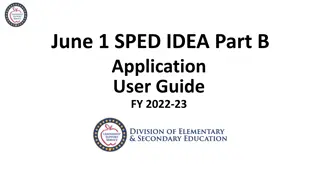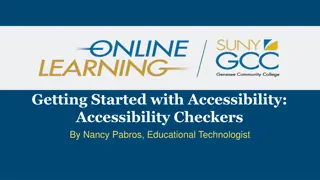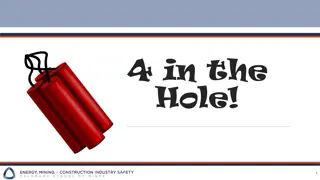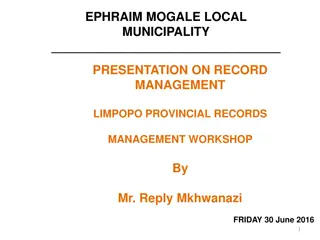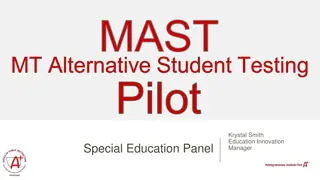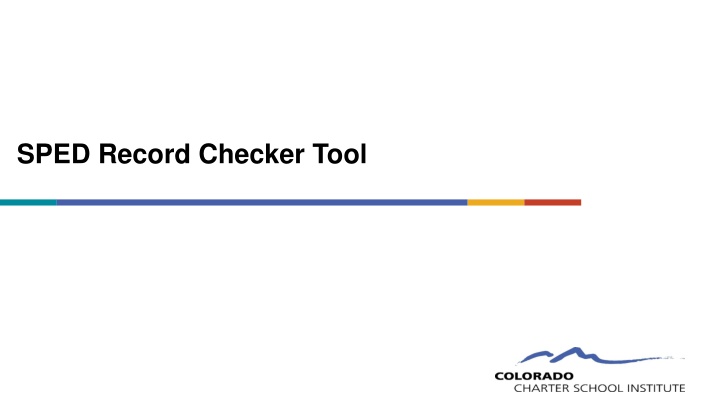
SPED Record Checker Tool and Validation Resources Overview
Learn about the SPED Record Checker Tool used by schools to review extracted Child and Participation Files for errors before submission. Discover the purpose, steps to utilize the tool, and instructions for completing a review effectively.
Download Presentation

Please find below an Image/Link to download the presentation.
The content on the website is provided AS IS for your information and personal use only. It may not be sold, licensed, or shared on other websites without obtaining consent from the author. If you encounter any issues during the download, it is possible that the publisher has removed the file from their server.
You are allowed to download the files provided on this website for personal or commercial use, subject to the condition that they are used lawfully. All files are the property of their respective owners.
The content on the website is provided AS IS for your information and personal use only. It may not be sold, licensed, or shared on other websites without obtaining consent from the author.
E N D
Presentation Transcript
Purpose and Validation Resources 2
Purpose of the Record Checker Tool The purpose of the SPED Record Checker is for schools to review their initially extracted Child and Participation Files prior to initial Submittal. The template will flag for potential errors that can be corrected prior to initially submitting files. The goal of this resource is to: Identify errors and correct prior to submittal Fewer errors received upon initial submittal Fewer submissions until error clearance Collection errors cleared earlier in the process 3
Initial Submission Data Validation Resources CSI has two main resources that have been combined into one called the SPED Record Checker and Validations Toolkit. SPED Validation Toolkit Record Checker Tool SPED RC and Validations Toolkit Run the record checker early in data entry and prior to submittal. This Record Checker resource is not designed or capable to catch every potential error, but more common data entry issues. The Validations tab on the Record Checker contains a checklist of potential issues and data entry reminders that are not being flagged in the Checker. Both webpages contain other resources that will assist in this process as well (File Layouts, Training Modules, Participation Coding scenarios etc.). 4
SPED Record Checker Instructions 5
Record Checker Instruction Overview Follow these steps to complete a review on initial SPED Interchange data files: 1. Extract both the Child and Participation files directly from your schools Plan Management System and save as a CSV 2. Navigate to the CSI website and open the Record Checker Tool 3. Open both the Child and Participation files and paste into the Raw Data tabs in the template 4. Review the Child Error Checks and Participation Error Checks tabs in the template paying attention to any highlighted fields that indicate errors 5. Make updates directly in the school's PMS and extract new files. These can be pasted into the template again to double check nothing has been missed 6. Once all are corrected, the newly extracted files can be submitted to CSI for processing Instructions can also be found: https://resources.csi.state.co.us/sped-record-checker-tutorial/ 6
Steps to Utilize the File Check Template 7
Step 1: Extract Files from Schools SIS Navigate to Infinite Campus, Enrich or other school system used and extract both the Child and Participation files directly from the applicable Colorado State Reporting/CDE Data Pipeline section. Files must be saved prior to opening as usual procedure. The correct naming structure should be used in case files will be submitted (ex. 3326_CILA_Child_03012024) Files must be saved as a .CSV for file check template to work properly. 8
Step 2: Access the Tool The Record Checker is currently located on the CSI SPED End of Year homepage under the Data Entry and Validation Resources header. It will also be included on future December Count updates. The Excel file link has also been emailed to schools prior to the initial submittal due date. Once Open has been clicked on, click the download and save to your computer as an Excel file, which can be utilized as often as needed. The file contains 4 primary worksheets with 2 being for pasting raw data and the others displaying potential errors. Additional Instructions, Data Overview, and Validations tabs have recently been added to assist with the process and verifying counts look accurate. https://resources.csi.state.co.us/wp-content/uploads/2024/02/Record_Checker-Validations_Finalv7.xlsx 9
Step 3: Open and Paste Data Files Once the Template file has been downloaded and saved to your computer. Open the file to begin the check process. Navigate to the saved Child and Participation files and open them as well. The files will lose their leading zeros, which are not needed during checks. Copy the entirety of the raw Child file and paste directly into the Raw Child Data tab located in the template. Complete the same process for the Participation file pasting into the Raw Participation Data tab. 10
Step 4: Review Error Check Tabs After pasting, navigate to both the Child and Participation File Checks tabs located in the template. Any field that may present an issue or potential error will be highlighted directing the user what needs to be updated. This tool is not designed to catch every error or issue, but many of the common data entry errors a student may have within their PMS. Child Error Checks Tab 11 Participation Error Checks Tab
Step 4: Review Error Check Tabs Cont. Below is a listing of potential Child errors or issues that you may encounter upon pasting your raw data files: *Message shows how flag looks on check template but does not reflect the leading zero intended in the field. 12
Step 4: Review Error Check Tabs Continued Below is a listing of potential Participation errors or issues that you may encounter upon pasting your raw data files: 13 *Message shows how flag looks on check template but does not reflect the leading zero intended in the field.
Error Check Limitations Not designed to catch every error you may encounter Potential flags of valid data in unusual scenarios Errors Not Flagged Potential Flags of Accurate Data Issues with SASIDs not matching what is in RITS Students identified as being in Path 2 Age to Grade inconsistencies Tuition Contract Scenarios Duplicate SASIDs across CSI schools Funding statuses other than 50 or 0 Overlapping enrollments across schools Incorrect Delay Codes 14
Step 5: IEP Updates Once issues are reviewed and identified, navigate back to your PMS and make any necessary updates and corrections to the students record. As all highlighted issues have been updated, new files can be extracted from your system. Repeat process, if necessary, to ensure that all issues have been resolved 15
Step 6: Submit Initial Files to CSI After newly extracted files have been reviewed and correctly named, submit your initial files to Google Drive and email the Submissions Inbox (Submissions_CSI@csi.state.co.us) CSI will process the files and provide you initial error reports. The goal of this process will be less errors upon initial submittal leading to less submittals to error clearance saving both the school and CSI time in the process! Correct Naming of Files Examples: SCHOOLCODE_SCHOOLABBREV_Child_Date SCHOOLCODE_SCHOOLABBREV_Participation_Date Files should not contain any spaces in order to upload to CDE Ensure you are uploading them to the correct folder in Google Drive: G-Drive>December Count>23-24>Files to Run 16
Thank you for Reviewing this Module Contact the Submissions Inbox with Questions: Submissions_CSI@csi.state.co.us 17