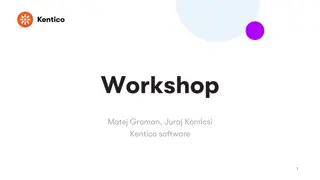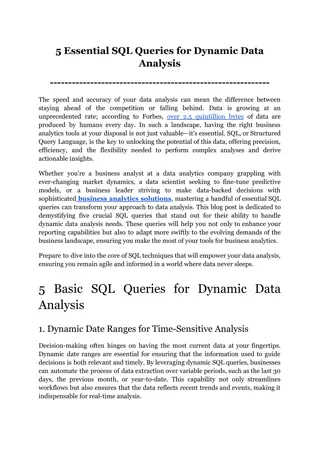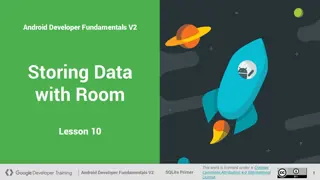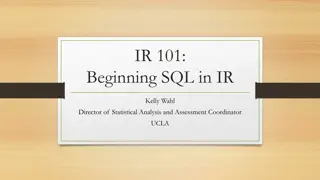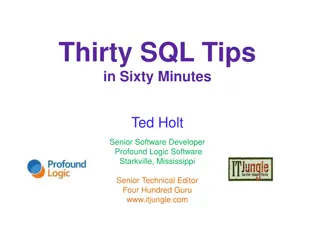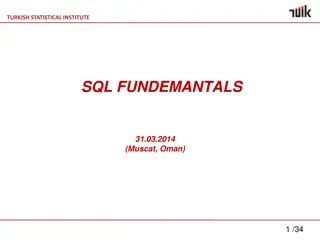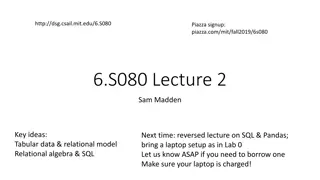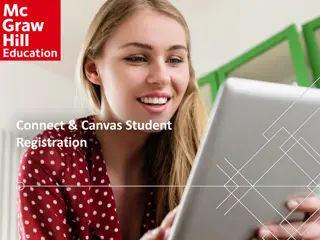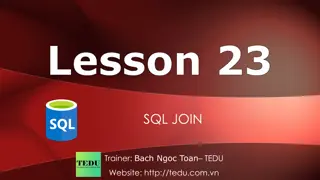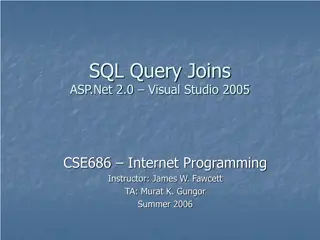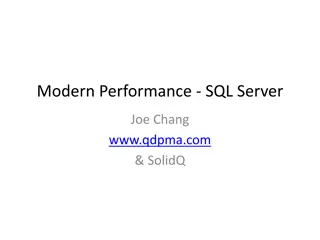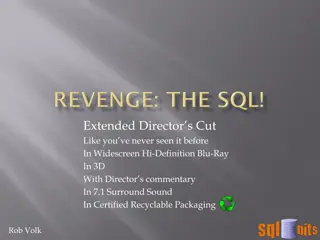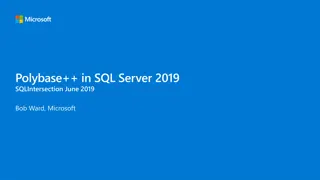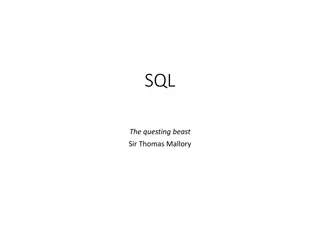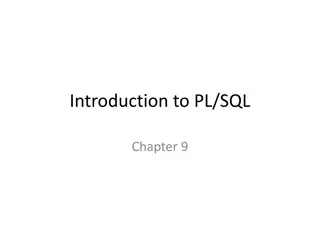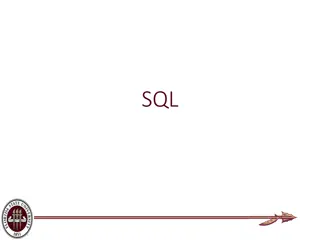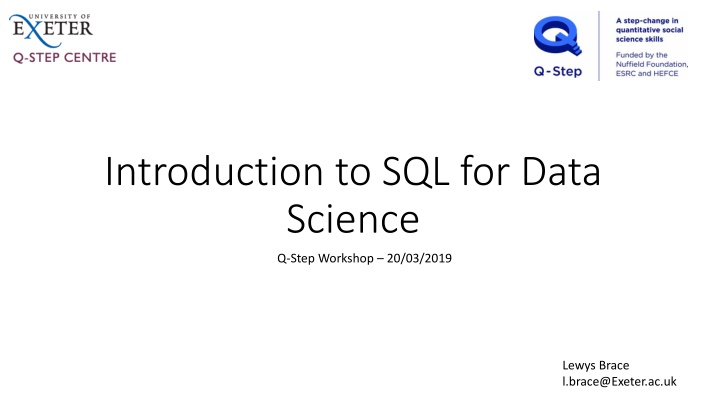
SQL for Data Science: Introduction, Relational Databases, and Querying Techniques
Learn the fundamentals of SQL for data science in this workshop, covering topics such as relational databases, querying techniques, and practical exercises using Microsoft Access. Enhance your data wrangling skills for actionable insights from structured databases.
Download Presentation

Please find below an Image/Link to download the presentation.
The content on the website is provided AS IS for your information and personal use only. It may not be sold, licensed, or shared on other websites without obtaining consent from the author. If you encounter any issues during the download, it is possible that the publisher has removed the file from their server.
You are allowed to download the files provided on this website for personal or commercial use, subject to the condition that they are used lawfully. All files are the property of their respective owners.
The content on the website is provided AS IS for your information and personal use only. It may not be sold, licensed, or shared on other websites without obtaining consent from the author.
E N D
Presentation Transcript
Introduction to SQL for Data Science Q-Step Workshop 20/03/2019 Lewys Brace l.brace@Exeter.ac.uk
Introduction The role of a data scientist is to turn raw data into actionable insights. Much of the world's raw data, such as electronic medical records and customer transaction histories, lives in organized collections of tables called relational databases. Therefore, to be an effective data scientist, you must know how to wrangle and extract data from these databases using a domain- specific language called SQL (Structured Query Language).
Relational databases You can think of a relational database as a collection of tables. A table is just a set of rows and columns, like a spreadsheet, which represents exactly one type of entity; i.e. a table might represent employees in a company or purchases made, but not both. Each row, or record, of a table contains information about a single entity; i.e. in a table representing employees, each row represents a single person. Each column, or field, of a table contains a single attribute for all rows in the table; i.e. in a table representing employees, we might have a column containing first and last names for all employees.
The practice database For this course, we are going to be writing and implementing our SQL code within Microsoft Access. We ll be using a database that details various aspects of different dinosaur species. This database can be downloaded from https://github.com/LewBrace/Q-Step_SQL_workshop. Download and open this database
Selecting a single column While SQL can be used to create and modify databases, the focus of this course will be querying databases. A query is a request for data from a database table, or combination of tables. Querying is an essential skill for a data scientist, since the data you need for your analyses will often live in databases.
Opening the SQL editor 1 5 2 6 The SQL View Object tab has made the (very rational) assumption that you want to retrieve some information from the Sheet1 table, so it has written the first part for you. It doesn t know exactly what you want to retrieve, so it displays only the part it feels confident about. 3 4
Selecting a single column In SQL, you can select data from a table using a SELECT statement; i.e. the following query selects the Species column from the Sheet1 table. The semi-colon tells SQL where the end of your query is. In SQL, SELECT and FROM are keywords. Keywords in SQL are not case-sensitive, which means that the following would also work. However, convention dictates that writing keywords in uppercase is `best practice .
Once youre done coding your query, save it. 1 2 Your query can then be executed by clicking on the corresponding query tab in the left-hand panel. 3
Selecting multiple columns Selecting multiple columns is easy enough. Just add the extra column names to the code, separated by commas. In: Out: You can select all columns in a table by using *. Out: In:
Retrieving a range of records You can run a query for the top x rows of data by using the SELECT TOP keyword. In: Out:
The DISTINCT keyword If your data includes duplicate values and you only want to return all of the unique values from a column, you can use the DISTINCT keyword.
Counting You can count the number of rows in your table by using the COUNT keyword; i.e. count the number of species. In: Out:
While COUNT(*) tells you the number of rows in a table, if you want to know the number of non-missing values in a specific column, you can use COUNT. This is useful if you have missing values in one or more of your columns. In: Out: It s also common to combine COUNT with DISTINCT to count the number of distinct values in a column. In: Out:
Filtering results The WHERE keyword allows you to filter your results based on their values. Operators: = <> < > <= >= Out: In: Equal to Not equal Less than Greater than Less than or equal to Greater than or equal to
Filtering by numerical values Using the COUNT keyword, it is also possible to count the number of records that fulfil a specific criteria. Out: In:
Filtering by text The WHERE keyword also enables you to filter by text values. In: Out:
Selecting data based on multiple conditions You may need to select data based on multiple conditions. You can do this by combining your WHERE queries with the AND keyword. In: Out:
The OR keyword If you wanted to select rows based on multiple conditions where some but not all of the conditions need to be bet, you can use the OR keyword. In: Out: When using AND and OR, ensure that you enclose the individual clauses in parentheses. Out: In:
The BETWEEN keyword If you wanted to get the records where the average weight is between two values, you don t have to use < and >. Instead, you can use BETWEEN. In: Out:
You can use the BETWEEN keyword with multiple clauses in the same way you use the WHERE keyword. In: Out:
The IN keyword If you want to select rows based upon three or more different values from a single column, the WHERE keyword can start to become unwieldly. This is where the IN keyword comes in useful. In: Out:
NULL and IS NULL NULL represents a missing or unknown value. You can check values using the expression IS NULL. The IS NULL is useful when combined with the WHERE keyword to figure out what data you re missing. If you want to filter out missing values so that you only get results which are not NULL. To do this, you can use the IS NOT NULL keyword. In: Out:
The LIKE and NOT LIKE keywords When filtering by text, the WHERE command only allows you to filter by text that matches your search criteria exactly. However, in the real world, you often want to search for a pattern rather than a specific match. This is where the LIKE keyword comes in. LIKE allows you to search for a pattern in a column. The LIKE command requires you to use a wildcard placeholder for some other values. There are two of these you can use with the LIKE command.
The % wildcard will match zero, one, or many characters in text; i.e. the following would return Data , DataC , DataCamp , DataMind , and so on. The _ wildcard will match a single character; i.e. the following query matches companies like DataCamp , DataComp , and so on. You can also use the NOT LIKE operator to find records that don t match the pattern you specify.
Aggregate function You can perform some calculation on the data contained within a database. You can use SQL s in-built aggregate functions in order to do this. A few examples are: Calculate the maximum value: Calculate the average value: Out: In: Out: In: Calculate the summed value: Out: In:
Using aggregate functions with the WHERE command Aggregate functions can be combined with the WHERE clause in order to gain further insights from your data. In: Out:
A note on arithmetic In addition to aggregate functions, you can also perform basic arithmetic using the standard symbols; +, -, *, /. In: Out: Be careful when dividing. While the SQL editor in Access handles division correctly; i.e: In: Out: However, some other editors assume that, if you feed in an integer, you want an integer as output. So you d get 1 as a result to the above. If you want to get the proper result when using one of these editors, you can use:
Aliases When using aggregate functions, such as ANG() and MAX(), SQL automatically creates an alias name; i.e: In: Out: You can use the AS keyword to create an alias that specifies the name given to the result column. Out: In:
Sorting results The ORDER BY keywords sorts the values of a column in either ascending or descending order. In: Out: By default, it will sort in ascending order. You use the DESC keyword to sort in descending order. In: Out:
Sorting multiple columns The ORDER BY keyword can also be used to sort multiple columns. When doing this, SQL will first sort by the first specified column, then the second, and so on. In: Out:
Sorting by multiple columns The ORDER BY command can also be sued to sort multiple columns. SQL will sort by the first specific column, and then by the second specified column, and so on. Out: In:
The GROUP BY keyword You may often want to aggregate your sorted results; i.e. if you have a data base of UK house holds, you may want to count the number of males and number of females. You can use the GROUP BY keyword to do this. Out: In:
Filtering results of aggregate functions In SQL, aggregate functions cannot be used in WHERE clauses. Therefore, this means that, if you want to filter based on the result of an aggregate function, you have to use the HAVING clause. Out: In: