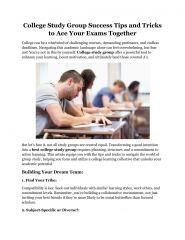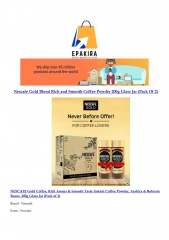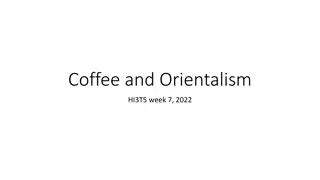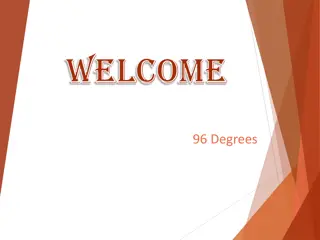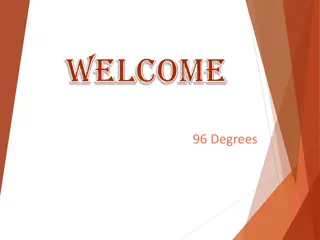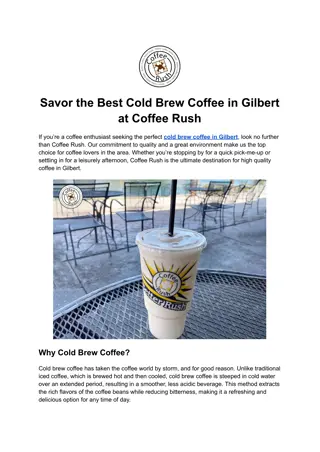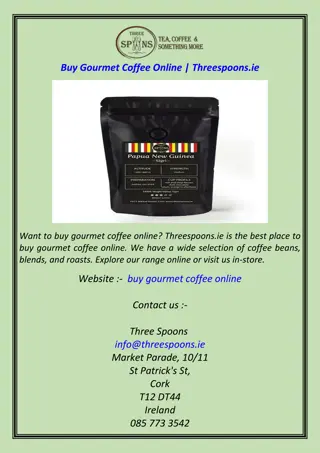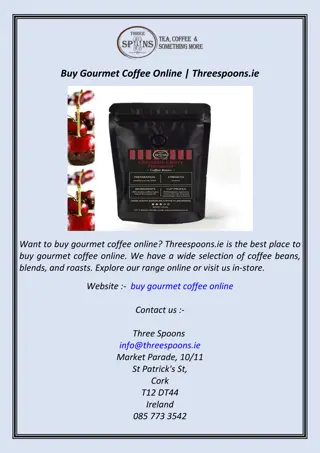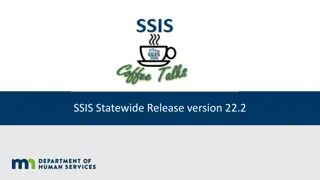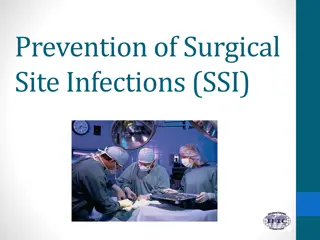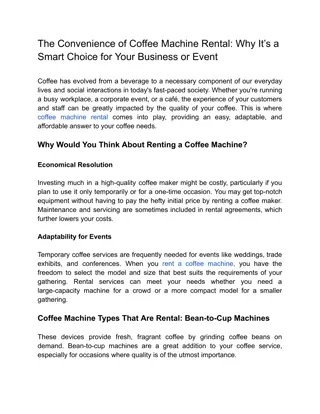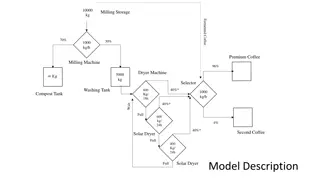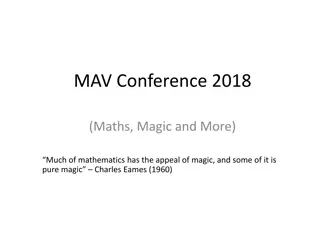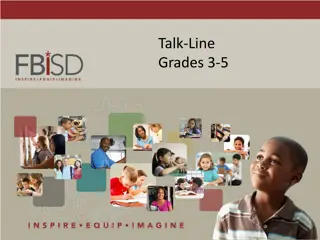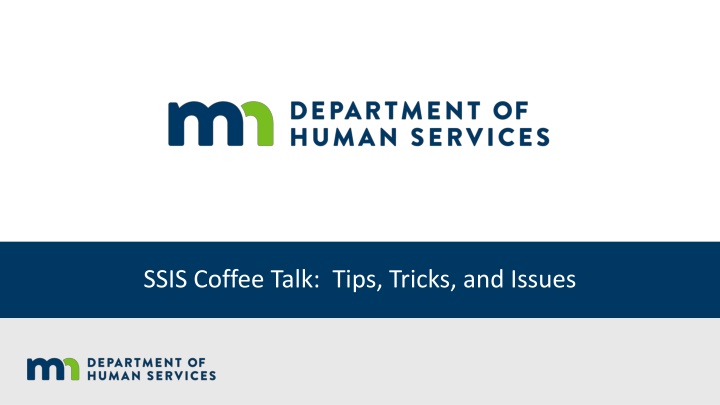
SSIS Coffee Talk: Tips, Tricks, and Issues
Resolve common problems like display scaling and Horizon version mismatches in SSIS with practical tips and tricks. Learn how to adjust screen resolution, manage multiple displays, and troubleshoot stream read errors effectively. Ensure smooth operation by following the recommended settings and closing procedures.
Download Presentation

Please find below an Image/Link to download the presentation.
The content on the website is provided AS IS for your information and personal use only. It may not be sold, licensed, or shared on other websites without obtaining consent from the author. If you encounter any issues during the download, it is possible that the publisher has removed the file from their server.
You are allowed to download the files provided on this website for personal or commercial use, subject to the condition that they are used lawfully. All files are the property of their respective owners.
The content on the website is provided AS IS for your information and personal use only. It may not be sold, licensed, or shared on other websites without obtaining consent from the author.
E N D
Presentation Transcript
Issue 1- Display Issues 3/11/2025 2
Display Issues 1. Verify the allow display scaling is checked in Horizon settings.
Display Issues (cont) To enlarge the screen change the resolution. Use 100% for text size, apps, and other items. The SSIS Help Desk has found, in most cases, that a screen resolution 1600 x 900 makes the screen bigger. Users are encouraged to use the recommended settings as shown in the screenshot. If multiple displays are used, the settings should be changed on each monitor. The computer should be restarted for scale and layout changes.
Issue 2- Horizon Issues 3/11/2025 5
Horizon Version The Horizon version being used can be found by clicking the question mark with the circle around it located at the top right of the screen. It is recommended that agencies uninstall and reinstall Horizon if running a version higher than v5.5.x The Horizon version being run should NOT be changed unless directed by DHS
Closing out of SSIS and Horizon 1. Select Windows Close All then Click the Log Off key 2. Click File Exit 3. Disconnect from the server using the Plug icon in the upper left hand corner
Stream Read Errors If stream read errors display, someone in the agency will need to run the DX SSIS Profile Utility Production.
Stream Read Errors (cont) If the Set as Default box is unchecked when the SSIS Log On displays, check the box when logging in after using Profile Utility Tool. This will enable the single sign on.
Unresolved Stream Read Errors If profile utility doesn t work, manually clear: User Settings Empty Data Cache
Shortcuts to Desktop = NO Do NOT create a shortcut to the desktop. Users will NOT disconnect properly from Horizon if shortcuts are used.
Issue 3- Mapping Drives 3/11/2025 13
MappingDrives 1 1. Log into Horizon Client. 2. Select the Gear Icon to map the drives you want to be able to access within SSIS Horizon. Note:if when you first log in andthe previouslymappeddrives showup, remove them and then remap them. 4/13/2020 14
MappingDrives 2 Make sure Drive Sharing is highlighted in the Menu. Select Add and add your drive. Make sure to click Apply button after mappingeach drive. NOTE: Your drives will not look like the ones in the image on this page. If you want to map your desktop, you will have to select yourdesktop as a drive. 15
Completion of Mapping Drives After the drives are mapped and applied, using the plug icon at the top left of the Horizon window, to unplug (disconnect) the session. This is like a reset for Horizon. Once the screen shows that you have logged out of the sessions, wait one minute, and then log in to Horizon Client again with your credentials. Youmaythen proceed to log into SSIS Worker Production. 16
Issue 4- Backup Settings 3/11/2025 17
Backup User Settings 1 Backup User Settings 1 In SSIS: 1. ChooseFile. 2. Utilities. 3. Backup User Settings. 4. Select Backup User Grid Settings. 5. Backup User Spelling Settings when applicable. These settings typically include things like tool bar settings, window size, splitter bar position and defaultsto prior chosen values.
Backup User Settings 2 The next screen will allow the user to choose where they would like their settings saved. The best place would be in a home directory. A suggested title would be: SSIS User Settings Backup . Leave file type as ZIP. ChooseSave.
How to Restore your User Settings In SSIS: 1. ChooseFile. 2. Utilities. 3. Restore User Settings. 4. Restore User Grid Settings 5. Restore User Spelling Settings Settings will typically include the tool bar settings, window size, splitter bar position and defaults to prior chosen values.
Auto correct and Spelling Options Auto Correct and Spelling Options in SSIS - H5P.com 21
Refresh PrinterList When a worker attempts to print a document and the designated printer doesn t show, use the following steps to Refresh Printer List Navigate to File in the Windows Menu Toolbar. Navigate to Utilities In the Utilities dropdown menu select RefreshPrinter List.
Password Reset 4/13/2020 23 3/11/2025
Server Threw an Exception Coded language that indicates that SSIS doesn t accept your password. 24
Issue 5- SSIS Admin 3/11/2025 25
Inactivating a Users Active Directory Credentials 1. Search for the user in SSIS Admin. 2. On the user profile screen select Credentials. 3. Select the Action menu button. 4. Select the Remove Active Directory Logon option. 5. The fields within the Active Directory Information section will show blank when this action is completed. 6. A message is sent to the SSIS Help Desk that a User has been removed from the Active Directory. 26
Inactivating the SSIS User Profile On the SSIS User Profile Screen change the user s Role tonone. Some agencies will use ZZ in front of the last name to represent inactive users. Users cannot be completely deleted from SSIS because they must remain associated to former workgroups to retain history. 27
Resources For information related to training or if you are experiencing issues related to settings please reach out to the SSIS Help Desk: dhs.ssishelp@state.mn.us For other tutorials related to SSIS Admin please reference: SSIS Worker Documentation