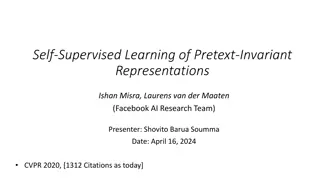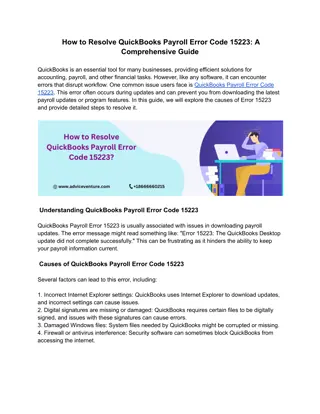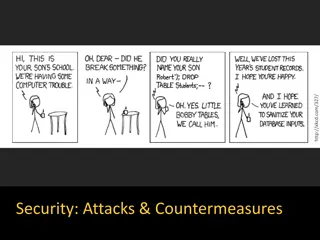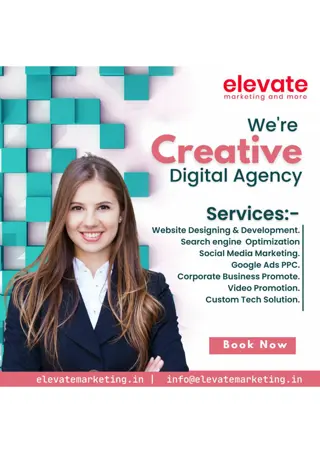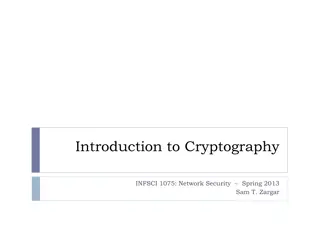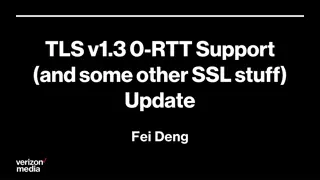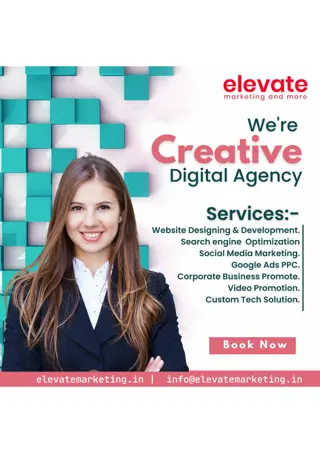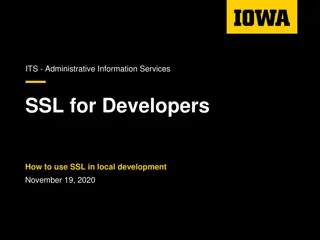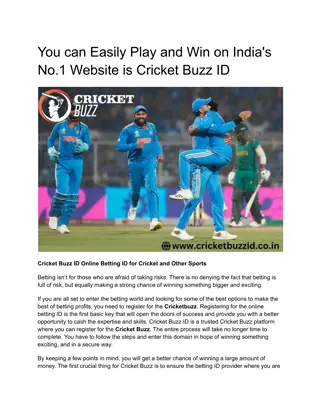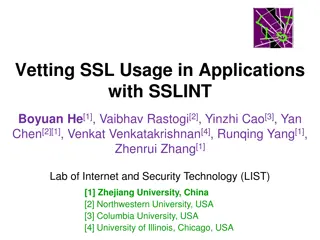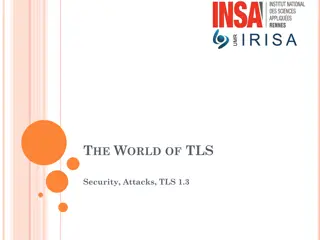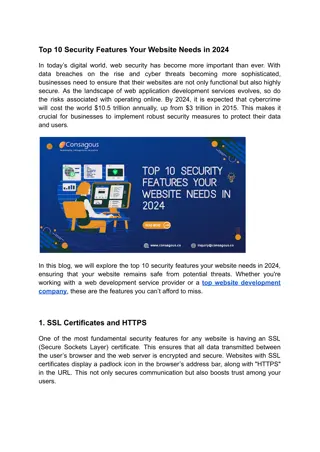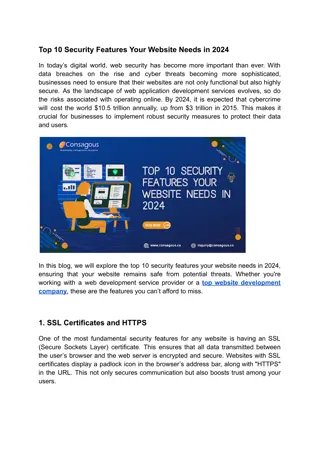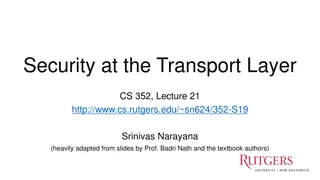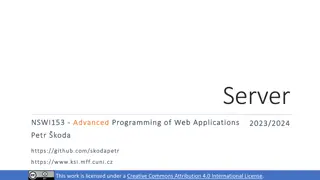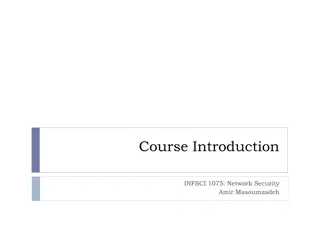SSL Certificates and Their Importance in Data Security
Learn about the significance of SSL certificates in ensuring data security online, especially in developing countries like Nepal. Discover the difference between HTTP and HTTPS protocols, the role of TLS certificates, and the types of SSL certificates available for free. Enhance your knowledge of encryption technologies for a secure online experience.
Uploaded on | 2 Views
Download Presentation

Please find below an Image/Link to download the presentation.
The content on the website is provided AS IS for your information and personal use only. It may not be sold, licensed, or shared on other websites without obtaining consent from the author. If you encounter any issues during the download, it is possible that the publisher has removed the file from their server.
You are allowed to download the files provided on this website for personal or commercial use, subject to the condition that they are used lawfully. All files are the property of their respective owners.
The content on the website is provided AS IS for your information and personal use only. It may not be sold, licensed, or shared on other websites without obtaining consent from the author.
E N D
Presentation Transcript
Parbati Pandey CDLIS, TU
Introduction In library software, username and password is required to access data. In most of the developing countries like Nepal, the protocol being used is http for accessing database online. This protocol was invented 30 years back and uses the technology: client server model. But any data being sent through http is open and can be manipulated by third party before it reaches to the destination i.e. server. 2
Introduction HTTPS (Hyper Text Transfer Protocol Secure) requires a TLS (Transport Layer Security) certificate to be installed on the server. Certificates can be applied to different protocols, like HTTP (web), SMTP (email) and FTP. An SSL or TLS certificate works by storing randomly generated keys (public and private) in a server. The public key is verified with the client and the private key is used in the decryption process. 3
Introduction HTTP is just a protocol, but when paired with TLS it becomes encrypted. When HTTP is combined with TLS, it is called HTTPS. This is the secure version of HTTP. HTTPS appears in the URL. Symbolically, https is shown through a padlock icon or lock icon: 4
Introduction In this study, the discussion is limited to free SSL certificate due to its availability free of cost and suitable to library software in developing countries like Nepal. Free SSL certificate provides the same level of encryption as the paid ones. 5
Introduction Free SSL certificates fit into two categories : Self- Signed Certificates and certificate authority (CA) Self-Signed Certificates are the ones in which there is no need for any Certificate Authority to sign them. They are signed by the issuer him/herself. This type of certificate is used for IP address whether private or public. It may be appropriate if domain name associated with the server is not available and have only IP address. 6
Introduction certificate authority (CA) is the another free SSL certificate signed by certificate authority and it is limited to domain validated. If domain name is available, in many cases it is better to use Certificate Authority (CA)-signed certificate. In this presentation, we are focusing only SSL signed by Certificate Authority limited to domain validated. 7
The following is a standard SSL handshake when RSA key exchange algorithm is used: Figure 1 : SSL Communication Diagram (Source: https://www.mike-irving.co.uk/web-design-blog/?blogid=100) 8
Materials and methods The procedures for creating free SSL certificates for the following software are given below: CA Signed Free SSL Certificate for Koha ILS, DSpace, VuFind, Subjects Plus and WordPress. 9
Step 1 Configuring Apache to Use SSL The key and certificate files are saved under the /etc/ssl directory. Apache configuration has to be modified to take advantage of these. The adjustment to the configuration file is made as follows: Creating a configuration snippet to specify strong default SSL settings. Modify the included SSL Apache Virtual Host file to point to the generated SSL certificates. 10
Step 2 Enabling the Changes in Apache The following steps has to be performed to take the changes in effect: Enable mod_ssl, the Apache SSL module, and mod_headers, which is needed by some of the settings in the SSL snippet, with the a2enmod command: #sudo a2enmod ssl #sudo a2enmod headers #sudo a2ensite default-ssl #sudo a2enconf ssl-params 11
If there is no syntax error, the configtest can be done, with the following command: #sudo apache2ctl configtest The following result will be displayed, if everything is successful: Output Syntax OK After the aforementioned command, restart apache with the following command: #service apache2 restart 12
Installing Lets Encrypt with Tomcat Web access to DSpace is provided by Apache Tomcat via the XMLUI or JSPUI web application. Steps for installing ssl through Let s Encrypt-CA with Tomcat. Pre-requisites It was tested on lubuntu 16.04.6. Make sure DNS record is pointed to a record of the domain being used for https. The Tomcat version being tested is 8.5.37. 13
Step1: Install certbot First of all certbot should be installed. For Ubuntu and Debian, the following commands are used $ sudo su # apt-get install software-properties-common # add-apt-repository ppa:certbot/certbot # apt-get update # apt-get install certbot 14
After installing Certbot successfully, the following tool can be used to create an SSL certificate for the domain pointed in the dns. # Example: sudo certbot certonly --standalone -d yourdomain.com # Example: sudo certbot certonly --standalone -d dbase.healthnet.org.np 15
Certbot asks to enter email, which is necessary so that Let's Encrypt organization notifies at the time of updating the certificate or notices related to confidentiality. 16
Now, a directory containing SSL certificate information has been created on the server being used in the directory: /etc/letsencrypt as follows: /etc/letsencrypt /etc/letsencrypt/live/{yourdomain.com} 18
Let us assume Apache Tomcat installation directory is /opt/tomcat8. Just make sure not to move the pem- files! Only copy them as follows: # cd /etc/letsencrypt/live/dbase.healthnet.org.np # cp cert.pem /opt/tomcat8/conf # cp chain.pem /opt/tomcat8/conf # cp privkey.pem /opt/tomcat8/conf Set the permission as follows: # chown tomcat8:tomcat8 *.pem 19
The conf directory should now look like this: The last step is to edit server.xml and configure the HTTPS connector. Fire up your favorite editor (should be vim) and scroll through the file until you find the HTTPS connector tag. 20
This section is commented by default. Remove the open and closing comments and configure the connector with the pem files we copied earlier. This part server.xml should now look like this: <Connector port="8443" protocol="org.apache.coyote.http11.Http11NioProtocol" maxThreads="150" SSLEnabled="true"> <SSLHostConfig> <Certificate certificateFile="conf/cert.pem" certificateKeyFile="conf/privkey.pem" certificateChainFile="conf/chain.pem" /> </SSLHostConfig> </Connector> 21
Restart Tomcat Server, and access your application with https: https://yourdomain.com https://yourdomain.com:8443 If everything is ok, look url with the lock sign as : [This is all about configuring SSL in Apache Tomcat(o7planning.org, 2019).] 22
Installing SSL with Lets Encrypt in Koha ILS Koha is widely used open source software in library automation. By default, Koha has only one configuration file in the directory: /etc/apache2/sites-enabled/<instance> We have to split the opac and admin parts into separate files as given in table of the next slide: 23
Example: library.conf contains both opac as well as admin config file as follows: 24
Make the aforementioned file into two parts: one related to opac named opaclibrarydvd.conf and another one Intranet named as stafflibrarydvd.conf and should be created in the directory/etc/apache2/sites-available. Run the following commands to create simlinks in the directory /etc/apache2/sites-enabled: #sudo a2ensite opaclibararydvd.healthnet.org.np # sudo a2ensite stafflibararydvd.healthnet.org.np sites-enabled. 25
To create SSL through lets encrypt, run the following command: # sudo wget https://dl.eff.org/certbot-auto -O /usr/sbin/certbot-auto # sudo chmod a+x /usr/sbin/certbot-auto #sudo certbot-auto --apache -d opaclibararydvd.healthnet.org.np #sudo certbot-auto --apache -d stafflibrarydvd.healthnet.org.np 26
The domain name opaclibrarydvd.healthnet.org.np and stafflibrarydvd.healthnet.org.np should be replaced by the actual domain name. The above command will redirect the: http:// stafflibrarydvd.healthnet.org.np:8001 >> https:// stafflibrarydvd.healthnet.org.np http:// opaclibararydvd.healthnet.org.np:8002 >> https:// opaclibararydvd.healthnet.org.np 27
Installing SSL with Lets Encrypt in WordPress Create virtual host file in /etc/apache2/sites-available with the following information through an editor: #sudo vim /etc/apache2/sites-available/wordpress.conf Create or paste the following information: Instead of mydomain.com, actual domain name can be written and in the DocumentRoot actual path of the wordpress folder should be given. 28
<VirtualHost *:80> ServerAdmin admin@mydomain.com ServerName mydomain.com ServerAlias www.mydomain.com DocumentRoot /var/www/html/wordpress ErrorLog ${APACHE_LOG_DIR}/mydomain.com_error.log CustomLog ${APACHE_LOG_DIR}/mydomain.com_access.log combined </VirtualHost> 29
To enable the virtual host just created, run the following command: #sudo a2ensite wordpress.conf #sudo a2enmod rewrite Restart Apache2 with the following command: #sudo service apache2 restart 30
a2ensite script enables the specified site (which contains a <VirtualHost> block) within the apache2 configuration. If no error is displayed, it will create symlinks within /etc/apache2/sites-enabled Setting up Let's Encrypt SSL certificate on Apache for WordPress It is run under the folder:/etc/apache2/sites-enabled # sudo certbot --apache -d example.com The domain example.com should be replaced by the actual domain name. 31
Installing SSL with Lets Encrypt in VuFind Create the virtual host in the directory: /etc/apache2/sites-available as follows: <VirtualHost *:80> ServerAdmin pradhmohan@gmail.com ServerName vufind.healthnet.org.np ServerAlias www.vufind.healthnet.org.np DocumentRoot /usr/local/vufind ErrorLog /var/log/apache2/error.log </VirtualHost> Port was given:80 as mentioned above instead of 9090 32
Run the following commands to create simlinks in the directory /etc/apache2/sites-enabled: sudo a2ensite vufind.conf Run the following command to create SSL : sudo certbot --apache -d vufind.healthnet.org.np url was changed to https://vufind.healthnet.org.np:9090/solr in the file vufind.ini of the directory /usr/local/vufind/config/vufind Note: The domain vufind.healthnet.org.np and serveradmin pradhmohan@gmail.com should be replaced by the actual domain name. 33
Renewal of the SSL certificates The certificate created through let s encrypt is valid for 90 days only. Before expiry, let s encrypt will send notice 30 days earlier. The certificate can be renewed with the following command. With this command all the certificate due for renew will be renewed. #certbot renew The command can also be put into cronjob like this: # sudo crontab e Add the below command at end of file and save it. It will run every day at 1 am. 1 * * * /usr/bin/certbot-auto renew 34
Conclusion In this study, process has been given to create domain validated certificates for apache tomcat used for DSpace, Let s encrypt for Apache used in Koha ILS, WordPress, and VuFind. All these procedures help to create SSL free of cost which may be helpful for library professionals in developing countries or to those library organizations who want ssl free of cost. 35
References Ellingwood, Justin, Boucheron, B. and D. M. (2018). How to create a self-signed SSL certificate for Apache in Debian 9. Retrieved February 1, 2020, from https://www.digitalocean.com/community/tutorials/how-to-create-a- self-signed-ssl-certificate-for-apache-in-debian-9 Follow, M. K. S. (2018). How to install Let s Encrypt with Tomcat. Retrieved February 2, 2020, from https://medium.com/@raupach/how-to-install-lets-encrypt-with- tomcat-3db8a469e3d2 o7planning.org. (2019). Install a free SSL certificate Let s Encrypt for Tomcat Server on Ubuntu https://o7planning.org/en/12243/install-a- free-ssl-certificate-lets-encrypt-... SSL Renewals.com. (2020). Free SSL vs Paid SSL Certificate Which is Right for You? Retrieved January 30, 2020, from https://sslrenewals.com/blog/difference-between-free-ssl-certificate- and-paid-ssl-certificate 36
Thank you 37