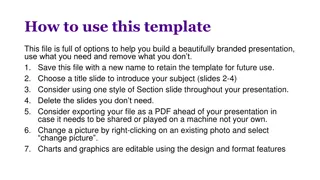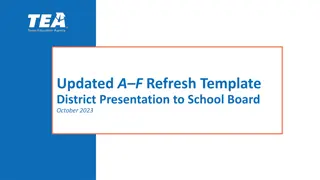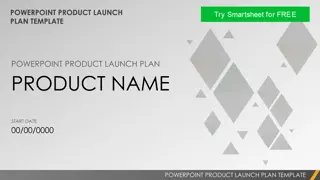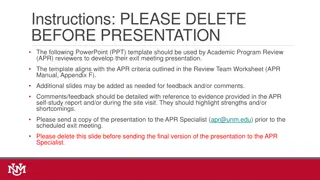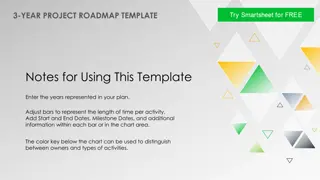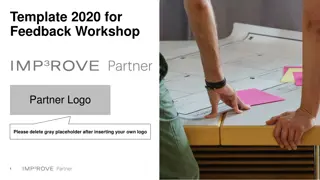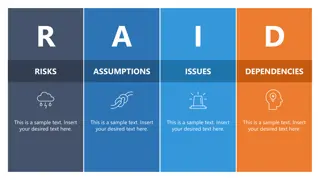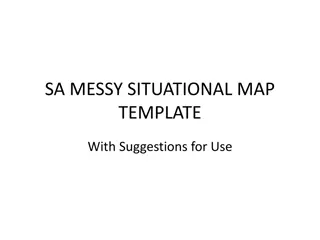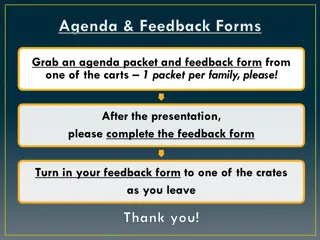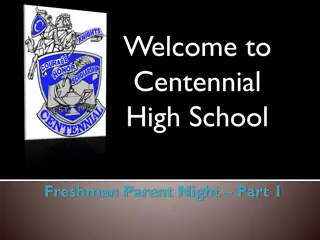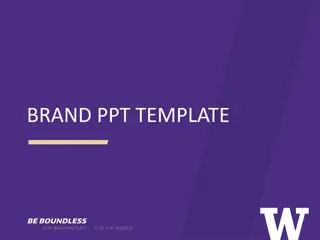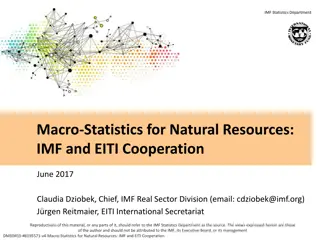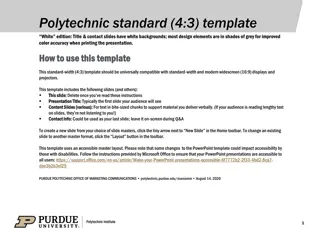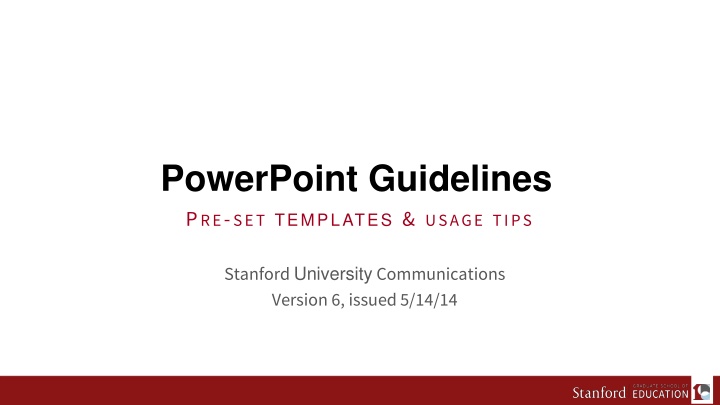
Stanford University PowerPoint Guidelines and Template Usage
Explore the comprehensive PowerPoint guidelines and template usage tips provided by Stanford University Communications. This resource includes information on slide layouts, design elements, fonts, transitions, color palettes, graphs, and chart examples. Learn how to choose the right page layout and utilize various content options effectively. Maintain the Stanford University look and feel in your presentations by following the prescribed design elements.
Download Presentation

Please find below an Image/Link to download the presentation.
The content on the website is provided AS IS for your information and personal use only. It may not be sold, licensed, or shared on other websites without obtaining consent from the author. If you encounter any issues during the download, it is possible that the publisher has removed the file from their server.
You are allowed to download the files provided on this website for personal or commercial use, subject to the condition that they are used lawfully. All files are the property of their respective owners.
The content on the website is provided AS IS for your information and personal use only. It may not be sold, licensed, or shared on other websites without obtaining consent from the author.
E N D
Presentation Transcript
PowerPoint Guidelines PRE-SET TEMPLATES & USAGE TIPS Stanford University Communications Version 6, issued 5/14/14
Contents Layout options Title slides Slide layouts options Background options Slide layouts which to use Design Elements Fonts Slide Transitions Color Palettes Graph & Chart Examples
Stanford University Template for Microsoft Office PowerPoint C H O O S I N G T H E R I G H T PA G E L AY O U T
4 Title Slides Presentation title slide Used as the opening slide for presentations, this layout has a white background, and a red bar along the bottom. Divider Slide Used to mark different sections or topics in a presentation, this layout has a white background, and a red bar along the bottom.
Slide Layouts Options Slide layout options include: Title slide Divider slide Full screen (one content box) Two content boxes arranged vertically Two content boxes arranged horizontally Three boxes (one large, two small) Four content boxes TITLESLIDE DIVIDERSLIDE ONECONTENTBOX THREECONTENTBOXES TWOVERTICALCONTENT BOXES FOURCONTENTBOXES Seven slide layouts are available in two backgrounds. TWOHORIZ. CONTENT BOXES
Two Background Options Are Available for Content Layouts Top bar with white background Side bar with white background
Slide Layouts Which to use? The page numbering and title on every layout is in the same place, whether the red bar is across the top or along the left side. While it is preferable to have all slides in a presentation use either the top bar layouts or the side bar layouts, it is possible to mix them. The content boxes can contain text, tables, charts and graphs, SmartArt graphics, or images When inserting content from other PowerPoint files, remember to apply a slide layout and check that all content is using the master boxes
Stanford University Design Elements for PowerPoint M A I N TA I N I N G T H E S TA N F O R D L O O K & F E E L
Slide Fonts, Slide Transitions FONT=ARIAL, FOR ALL TEXT This is a font that are on most Windows and Mac platforms so there will be no font conflicts. Use bold sparingly; use italics for quotes and publication titles only; avoid underlines SLIDE TRANSITIONS For consistency, the transition for all slides is set to Fade Smoothly on click
Stanford University Color Palette Background 1 Text 1 Background 2 Text 2 Accent 1 Accent 2 Accent 3 Accent 4 Accent 5 Accent 6
Unit name org chart October 2013 Lorem Ipsum Title lorem Ipsum lorem ipsum First Lastname Senior Director Lorem Ipsum First Lastname Director title First Lastname Senior Director Lorem Ipsum First Lastname Associate Director Lorem First Lastname Associate Director First Lastname title First Lastname Senior Director First Lastname Director Lorem Ipsum First Lastname Director of Lorem Ipsum lorem First Lastname Lorem Ipsu First Lastname title First Lastname Morem Ipsum First Lastname Director title First Lastname Director First Lastname Director Lorem Ipsum lorem First Lastname Senior tiltle here First Lastname title First Lastname title First Lastname title First Lastname title First Lastname title First Lastname title First Lastname Lorem Ipsum lorem First Lastname title First Lastname title First Lastname Lorem Ipsum First Lastname title VACANT Lorem Ipsum First Lastname Lorem Ipsum lorem Production Manager First Lastname Lorem title First Lastname title VACANT First Lastname Lorem Ipsum Lorem Ipsum lorem First Lastname title First Lastname title First Lastname title First Lastname Lorem Ipsum lorem Interns ORG Codes LOREM: Ipsum lorem IPSUM: Lorem Ipsum lorem LOREM: Lorem Ipsu Interns First Lastname Lorem Ipsum lorem