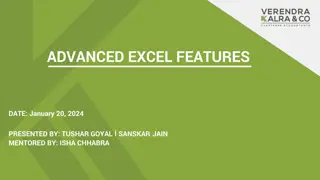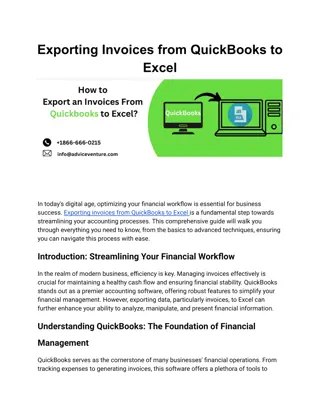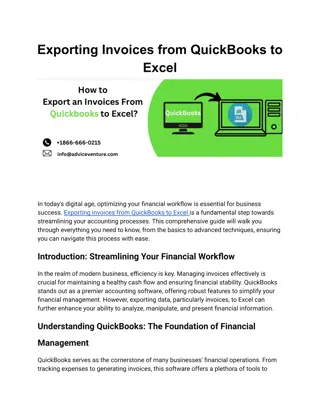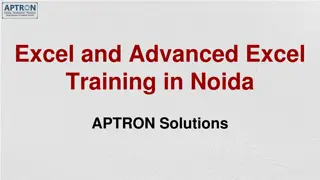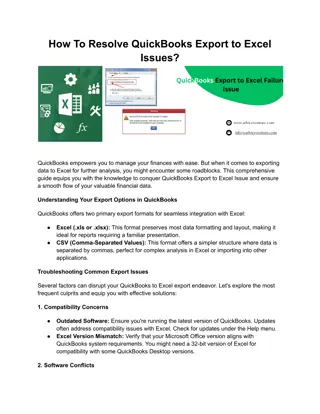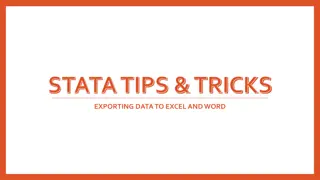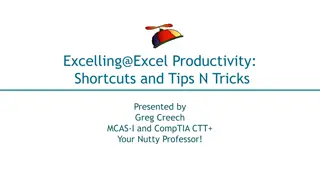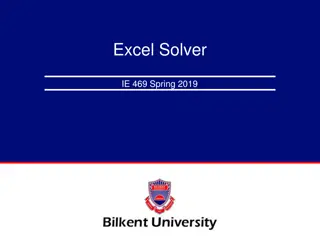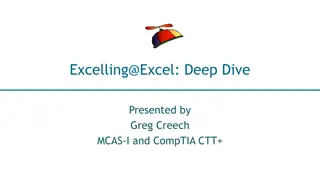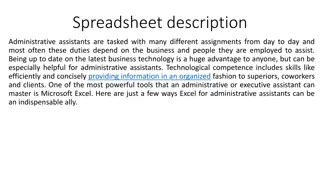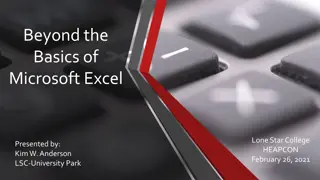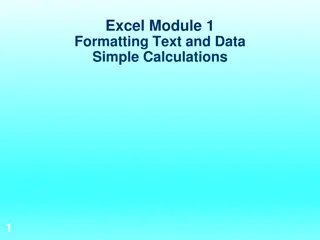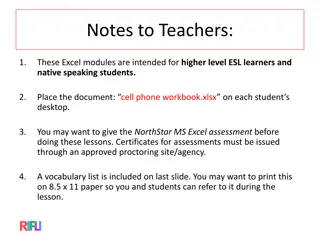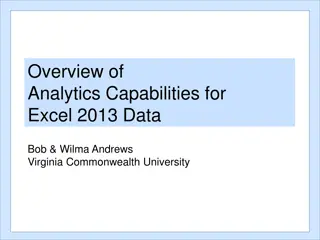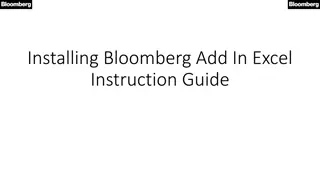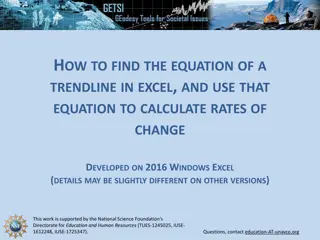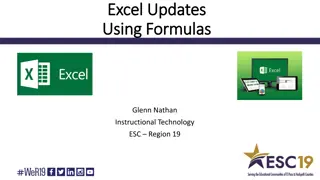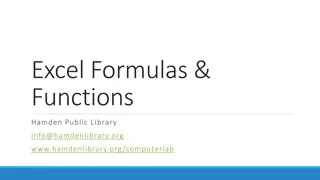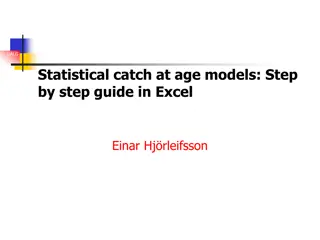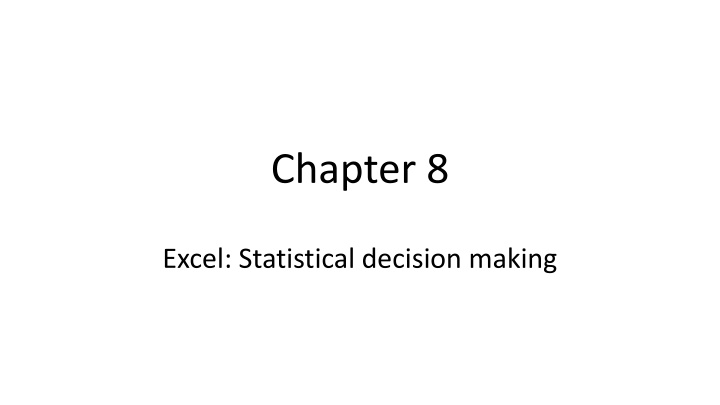
Statistical Decision Making in Excel: Confidence Intervals and Hypothesis Testing
Explore statistical decision making in Excel with examples of calculating confidence intervals for population means and performing hypothesis tests for differences between population means. Learn how to use Excel functions like CONFIDENCE.NORM and T.TEST to analyze data effectively.
Download Presentation

Please find below an Image/Link to download the presentation.
The content on the website is provided AS IS for your information and personal use only. It may not be sold, licensed, or shared on other websites without obtaining consent from the author. If you encounter any issues during the download, it is possible that the publisher has removed the file from their server.
You are allowed to download the files provided on this website for personal or commercial use, subject to the condition that they are used lawfully. All files are the property of their respective owners.
The content on the website is provided AS IS for your information and personal use only. It may not be sold, licensed, or shared on other websites without obtaining consent from the author.
E N D
Presentation Transcript
Chapter 8 Excel: Statistical decision making
Confidence interval for the population mean Move the cursor to an empty cell. For the error used in Example 8.6 type =CONFIDENCE.NORM(0.10,0.82, 40) in the Formula Bar.
Press Enter to give the error, 0.213261. Add and subtract this from the sample mean for the confidence interval. The general form is =CONFIDENCE.NORM(alpha, standard deviation, size). alpha is 100% less the confidence level expressed as a proportion, standard deviation is the standard deviation, and size the sample size. Use this if n is > 30, or , the population s.d. is known. If not use =CONFIDENCE.T.
Hypothesis test for differences between population means Enter the hotel room rack rates ( ) sample data below into two columns. City A: 55 70 60 65 80 62 50 City B: 76 66 68 85 70 80
Move the cursor to an empty cell and type =T.TEST( in the Formula bar. As you do so the prompt T.TEST(array1, array2, tails, type) appears below the Formula bar.
Click and drag over the first column of data to make them array1.
Type a comma then click and drag over the second column of data to make them array2. Type a comma then 2 for both tails and type to specify a two-tailed test with assumed equal variance.
Press Enter to produce the probability that the sample results occur if the null hypothesis of no difference between the population means is true, 0.046804.
Paired t test Enter the employee performance ratings below, assessed before and after training, into two columns. Before: 58 47 62 53 58 65 After: 71 56 67 56 63 74
Move the cursor to an empty cell and type =T.TEST( in the Formula bar. As you do this the prompt T.TEST (array1,array2,tails, type) appears below the Formula bar.
Make the first column of data array1 and the second array2. Type 1 for tails so that a one- tailed test is conducted and 1 for type to signify a paired test.
Close the bracket to compete the command then Press Enter. The probability that the sample results occur if the null hypothesis of no difference or reduction in scores after training is true, is 0.002247.