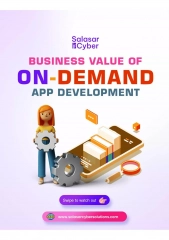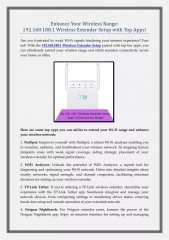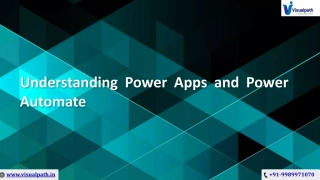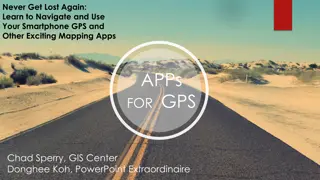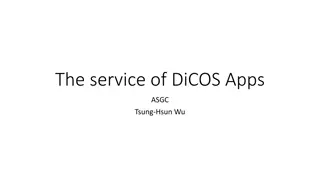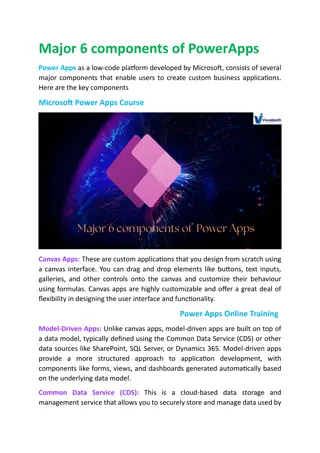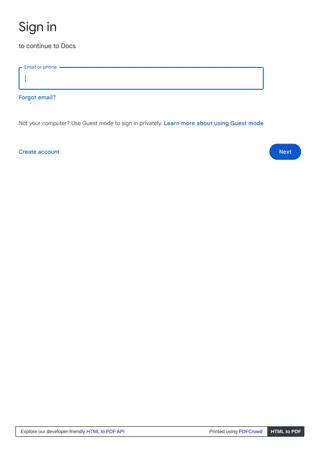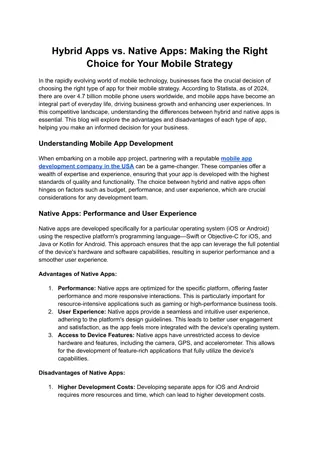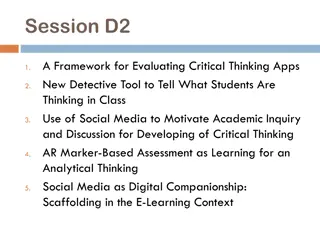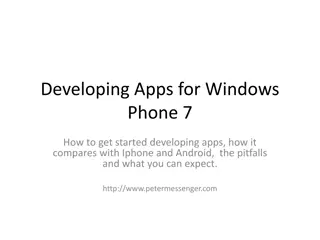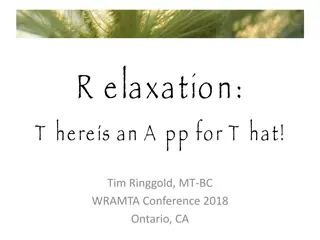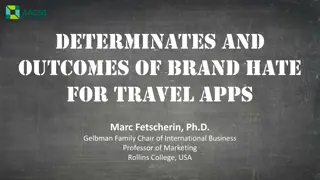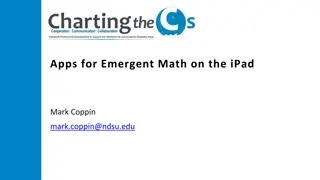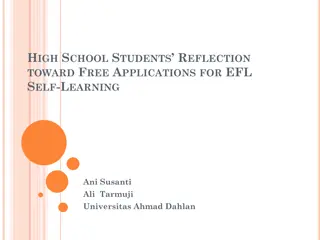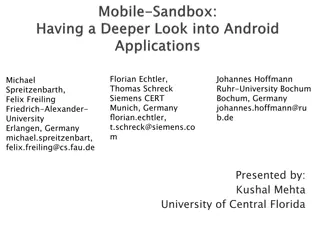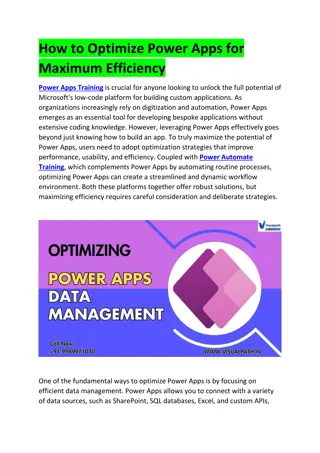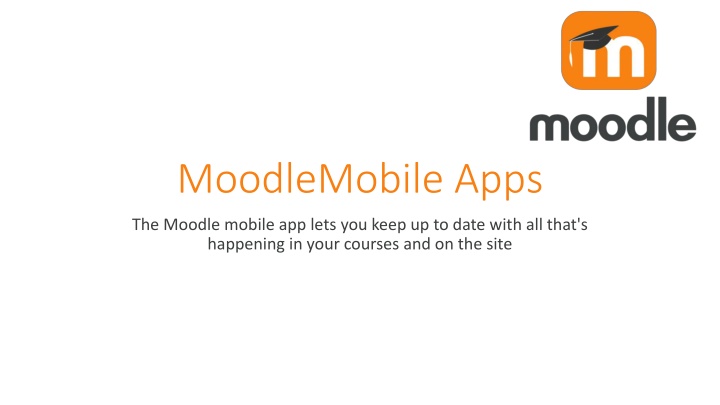
Stay Updated with Moodle Mobile App for Courses & Notifications
"Discover how Moodle Mobile app helps you stay informed with course updates, receive notifications, upload files, and connect with peers on the go. Learn how to enable mobile notifications and maximize app features."
Download Presentation

Please find below an Image/Link to download the presentation.
The content on the website is provided AS IS for your information and personal use only. It may not be sold, licensed, or shared on other websites without obtaining consent from the author. If you encounter any issues during the download, it is possible that the publisher has removed the file from their server.
You are allowed to download the files provided on this website for personal or commercial use, subject to the condition that they are used lawfully. All files are the property of their respective owners.
The content on the website is provided AS IS for your information and personal use only. It may not be sold, licensed, or shared on other websites without obtaining consent from the author.
E N D
Presentation Transcript
MoodleMobile Apps The Moodle mobile app lets you keep up to date with all that's happening in your courses and on the site
What is Moodel Mobile app Moodle Mobile is the official mobile app for Moodle. Browse the content of your courses, even when offline. Receive instant notifications of messages and other events. Quickly find and contact other people in your courses. Upload images, audio, videos and other files from your mobile device.
Download MoodleMobile app MoodleMobile app is Available for Google play and App Store
Download MoodleMobile app Step 2(URL): https://mdl.arabou.edu.kw/lebanon/
Enable Mobile Notifications 3. Move the slider to turn on notifications for assignment, feedback, forum etc. as required 2. Move the slider so that disable notifications is off 1. Go to the app settings then Notification preferences
Features When we open Mobile Moodle first page is about al the Academic News
Features When we click dashboard all courses which we are enrolled in it here.
Features When we click at any course we can choose any session we need or General for all courses an we can go to participants for connect doctor or our friends and of course the grades
Features From the bottom you can go to calendar for know about al the up coming events and all the TMA upload time. And you can go to notifications for any make up session or any update.