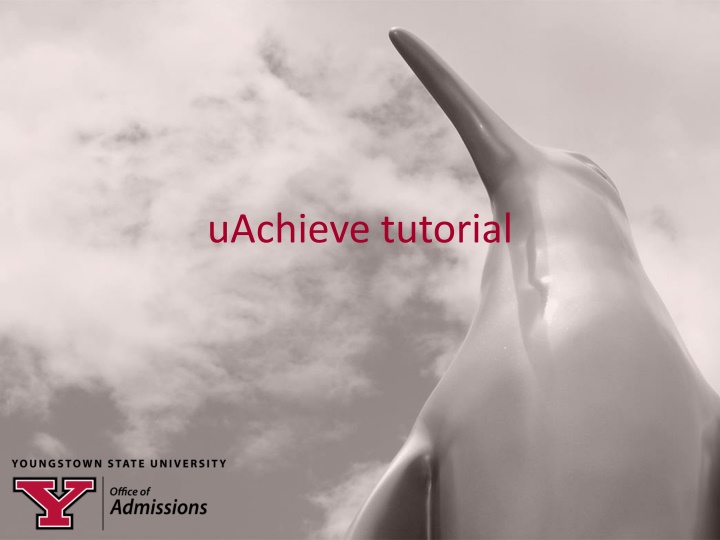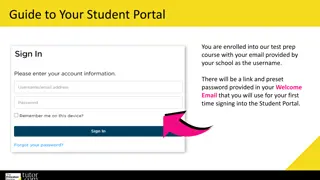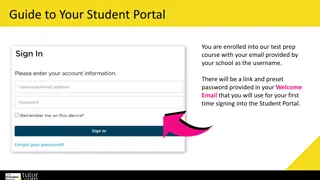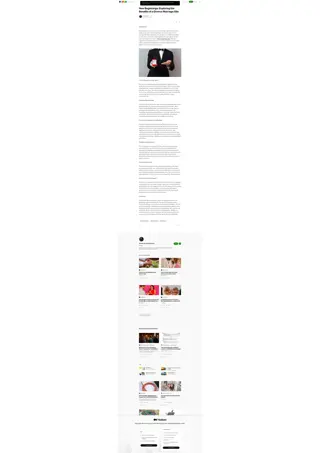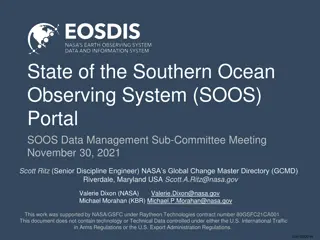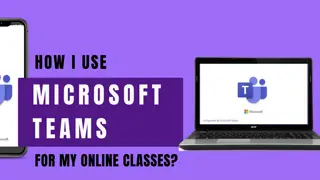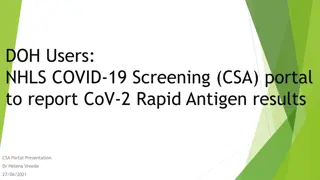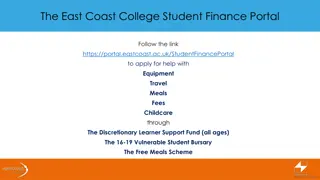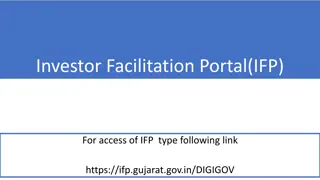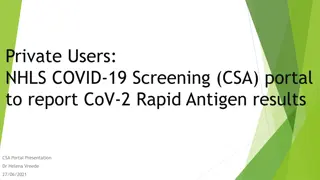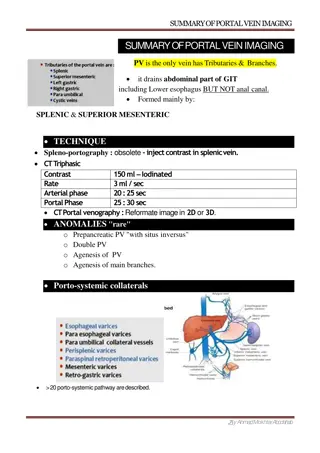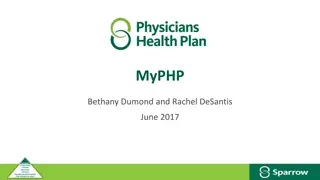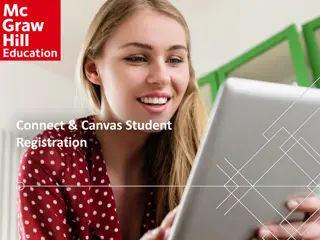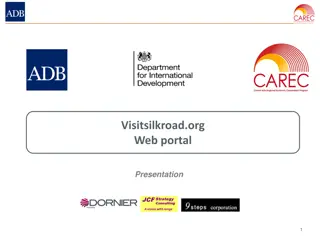Step-by-Step Guide: Accessing and Navigating uAchieve Portal
Dive into this comprehensive guide on accessing and navigating the uAchieve portal efficiently. Learn how to log in, find essential tasks, view transfer courses, check credit status, run program audits, and more. Discover completion charts, major requirements breakdowns, and transfer course evaluations, all in one place for easy reference and tracking of your academic progress.
Download Presentation

Please find below an Image/Link to download the presentation.
The content on the website is provided AS IS for your information and personal use only. It may not be sold, licensed, or shared on other websites without obtaining consent from the author.If you encounter any issues during the download, it is possible that the publisher has removed the file from their server.
You are allowed to download the files provided on this website for personal or commercial use, subject to the condition that they are used lawfully. All files are the property of their respective owners.
The content on the website is provided AS IS for your information and personal use only. It may not be sold, licensed, or shared on other websites without obtaining consent from the author.
E N D
Presentation Transcript
Once in the Portal, all of your items that you will need to do (e.g. register for classes, accept your financial aid, view and pay your bill, etc) is under e-Services for Students.
Scroll down to Student Records and click on the uAchieve heading, which is where your transfer courses are posted.
Once in uAchieve you can see if your credits are posted and how they apply to your degree! Click on Run Declare Program.
The program column shows the major and/or certificate that is coded to your file. Click on View Audit to see your audit.
Top of your audit shows completion charts. Green = Completed, Blue = In progress, Red = still need
Once you scroll down from the charts you will see the breakdown of all your major requirements and how your transfer courses apply once they are posted to your file.
You can also click on Courses and Transfer in the red bar at the top of the page to see a list of classes from the original institution(s) you transferred from with the courses listed.
You can also click on Transfer Evaluations to see the original course and what it matches to at YSU.